This guide describes how to sync your Webnode webmail with Microsoft Outlook 2013. Before syncing an email account, you must first create an email account with Webnode's webmail system.
IMPORTANT: In order to correctly set up your webmail account, you have to know on which Webnode mailserver your email account is located. You can find this information in the email you received after setting up your Webnode webmail account. Open that email to see if your account is located on mail1.webnode.com, mail2.webnode.com or mail3.webnode.com.
The email looks as shown below:
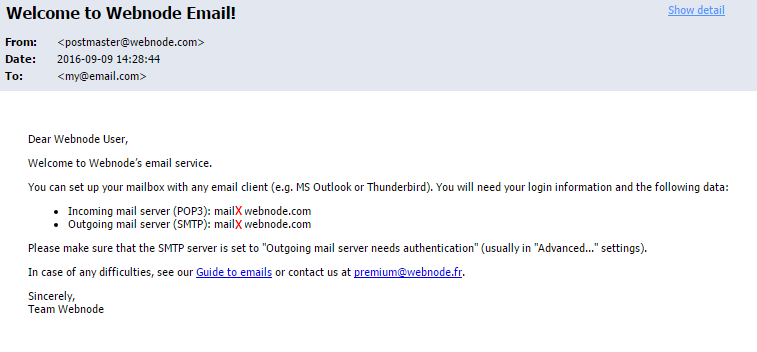
You are now able to set up Microsoft Outlook 2013 by following the directions below:
1. Open the program Microsoft Outlook 2013 and click the tab File.
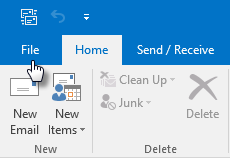
2. Click the button Add Account.
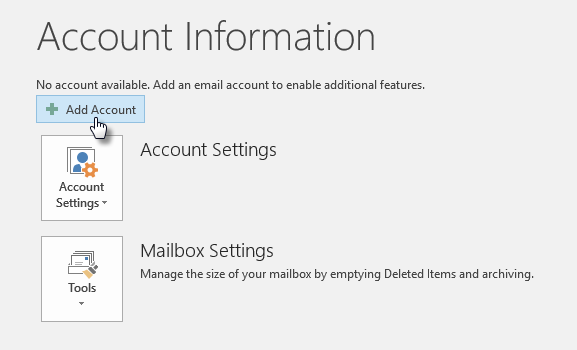
3. Choose the last option Manual setup and click Next.
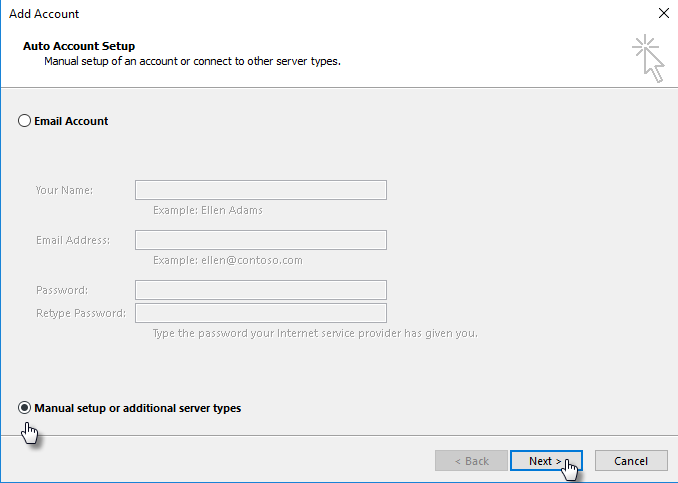
4. Choose POP or IMAP account type.
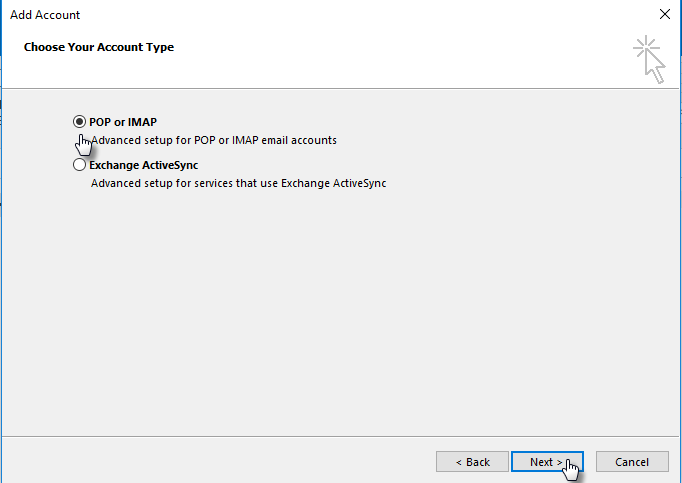
5. Enter the following information:
- The name you would like to appear in the header of emails sent by you
- Your Webnode webmail address
- Server Type POP3
- Incoming mailserver mail1.webnode.com, mail2.webnode.com or mail3.webnode.com
- Outgoing mailserver mail1.webnode.com, mail2.webnode.com or mail3.webnode.com
- Enter you Webnode webmail address as the username
- Enter you Webnode webmail password
6. Click the button More Settings. Do not forget to replace X in the server address with the number of your mailserver.
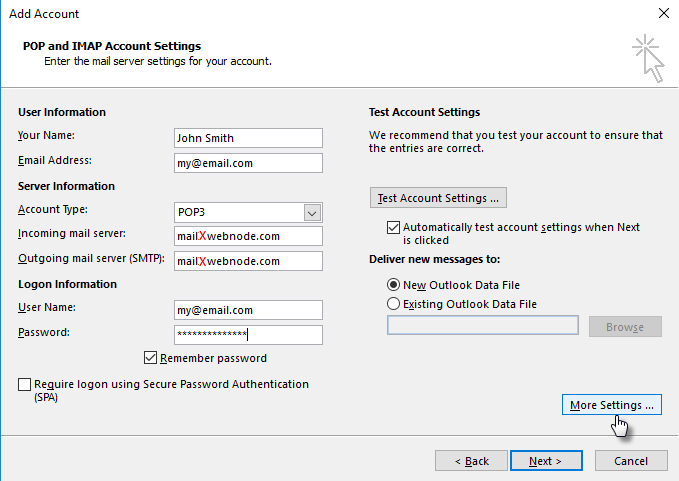
7. Choose the tab Advanced:
- Incoming mailserver (POP3): 995
- Check the box SSL
- Outgoing mailserver (STMP): 465
- Encription Type: SSL
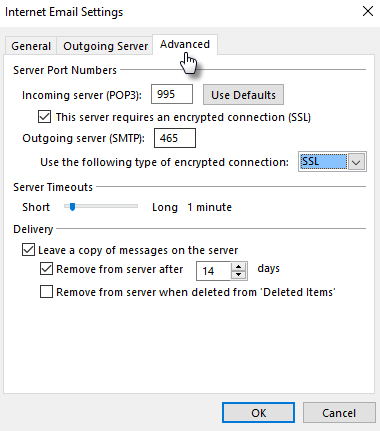
8. Click the tab Outgoing Server.
9. Check the box My outgoing server (SMTP) requiers authentification.
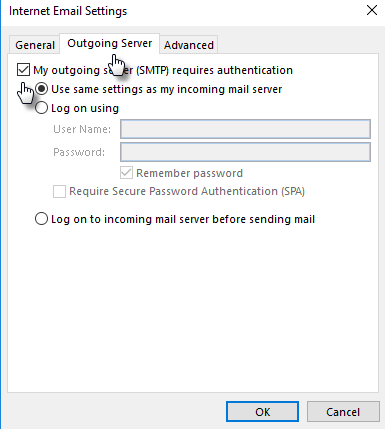
10. Save the settings by clicking OK.
11. Click Next.
12. Outlook will now test your settings by sending a test email.
The email client is now synced. The default settings of your webmail will hold a copy of messages on the Webnode servers for 14 days. Please note that when email forwarding is set up in your email account, the emails will not be delivered to your Webnode webmail inbox.
