DirectLinks is an advanced feature that allows you to link directly to our site without additional parameters in the URL. So, for example, instead of: www.webnode.com/r/519cbf42afe87 you will only see: www.webnode.com.
The advantage of this kind of linking is that visitors don't know that this is an affiliate link. Many visitors are not so keen to click on a link that they consider being an affiliate link. If you use affiliate links on your review site, visitors will be able to see that you earn a bonus for the promoted products or services and they won’t trust your review and click on the purchase link. This is solved by use of DirectLinks - by redirecting visitors directly to www.webnode.com, nobody will know that you are promoting our products.
Also, it can happen that visitors will copy your affiliate link and remove the affiliate parameters although there is no disadvantage for them to use your affiliate link. With DirectLinks, you will avoid this kind of situation.
In order to make DirectLinks work, make sure that the rel="noreferrer" attribute is not added to your website.
1. Log in your Affiliate account and click DirectLinks at the bottom of the page.
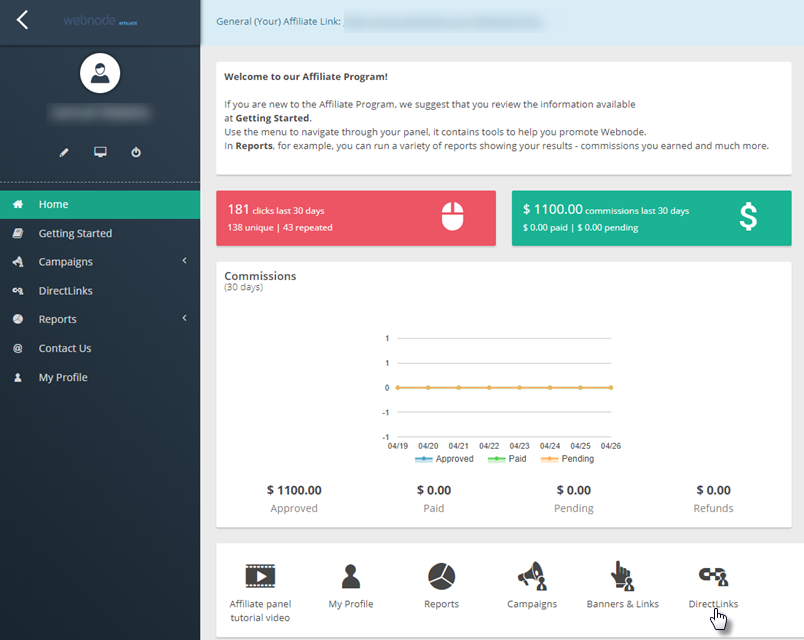
2. Click on Add URL.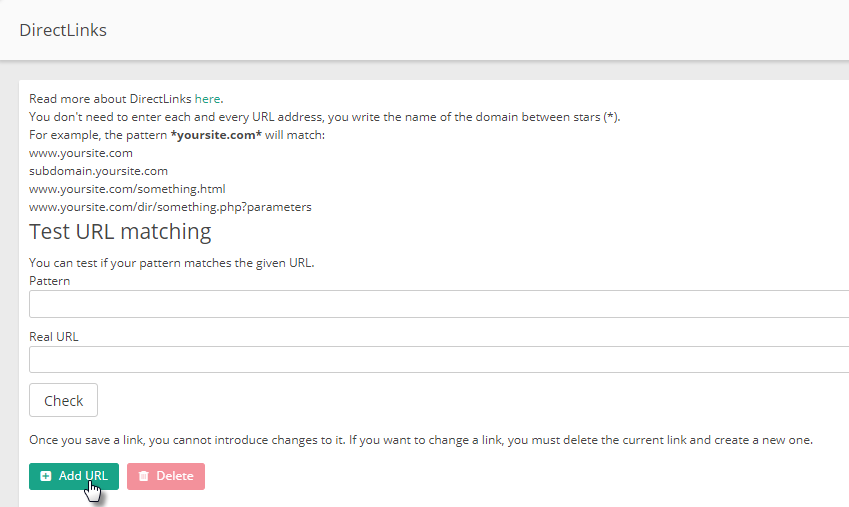
3. The following window opens for DirectLink. In the URL field, enter the address of your website. Click Save.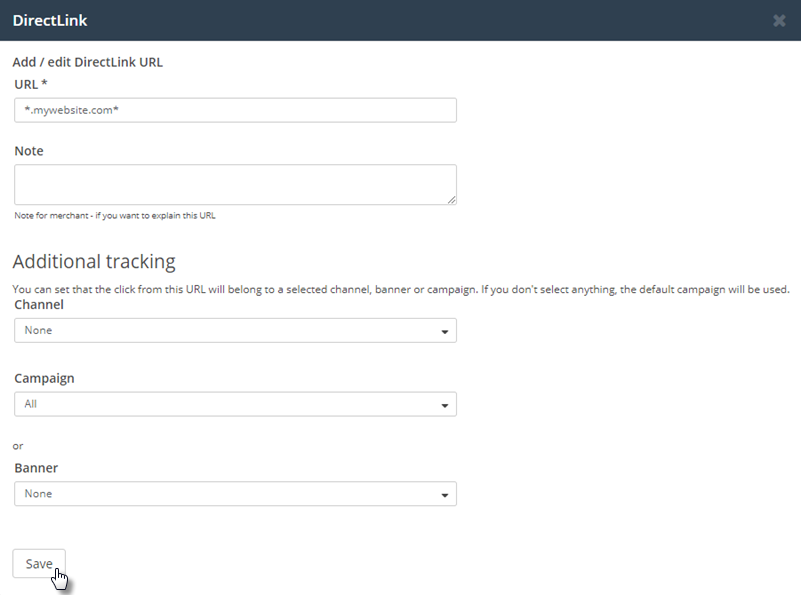
Tip: For each website, enter two URLs in this format: *.mysite.webnode.com* and *mysite.webnode.com* (one that starts with a dot and the second one without it).
4. The address of your website will appear as Pending.

5. Once the address is verified, the status changes to Approved.

