If you have an active Mini, Standard, or Profi Premium Package, and a registered domain, you can create mailboxes in the form of address@domain.com. At the same time, you get the chance to use the client mail that is part of our system. The Webnode e-mail client (webmail) is responsive, that means that you can login to your mailbox using a mobile phone or tablet. You can also log in to webmail directly from the main Webnode portal.
The total mailbox capacity is 1 GB and mailbox capacity is counted into the whole storage of the web. The maximum size of sent and received attachments is 20 MB. One email can be sent to a maximum of 40 recipients at a time. It is possible to send a maximum of 5 emails per minute. Webmail is therefore not suitable for sending bulk mail (newsletters). For this purpose, specialized third-party services must be used.
This article will show you how to work with a mail client and what features it offers.
Export and Import Contacts
You can upload the contact list in csv/vcf/vCard format by clicking on the Contacts icon (top left).
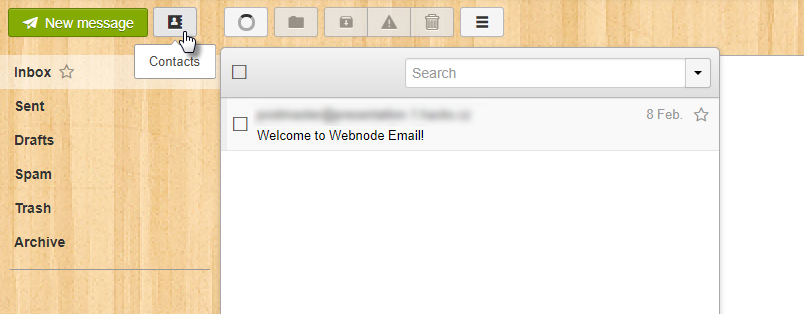
Click the menu on the right and select Import (csv, vcf, vCard)
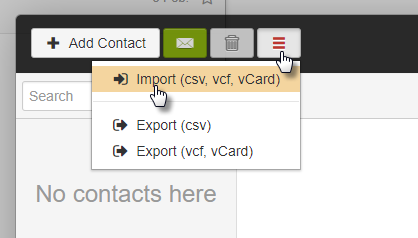
Select a contact file from your computer. The contacts are then automatically uploaded to webmail.
How to add more accounts
You can also manage additional e-mail accounts created for the related domain. To add a new account, click the account icon in the upper right corner and select Add account.
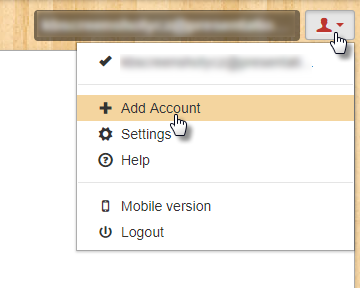
Fill in the e-mail address and password for this address. Confirm by clicking Add.
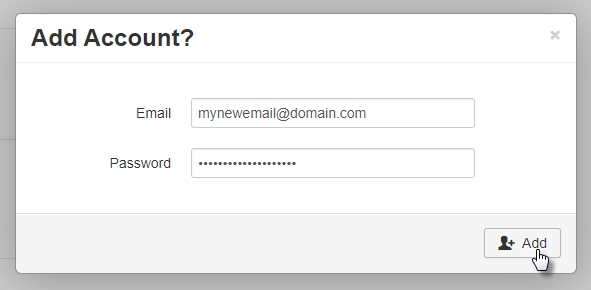
Switch between mailboxes
You can easily switch between individual email accounts by clicking the account icon in the top right corner. Then simply select the account you want to sign into.
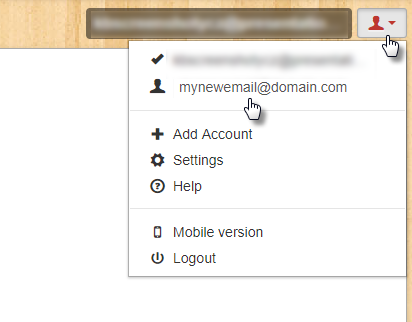
Automatic signature
Click the account icon in the top right corner and click Settings.
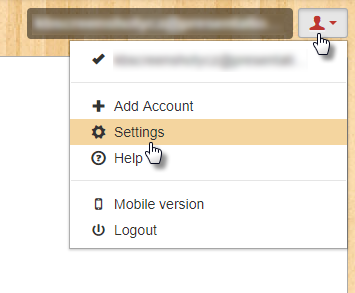
At the Identity line, click the email address.
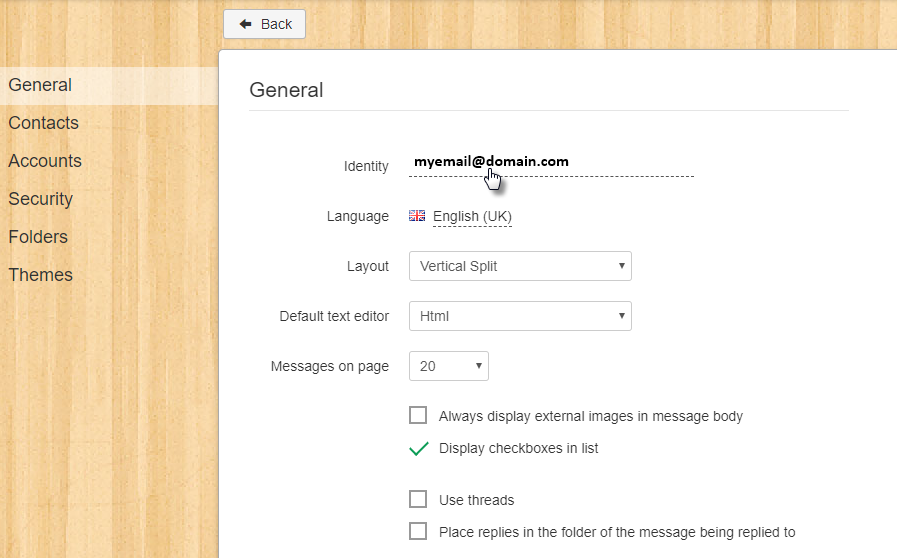
In the next step, enter the name that will be displayed to the recipients of your messages as well as the automatic signature. You can also add a web link or an image to the signature. To confirm your changes, click Update.
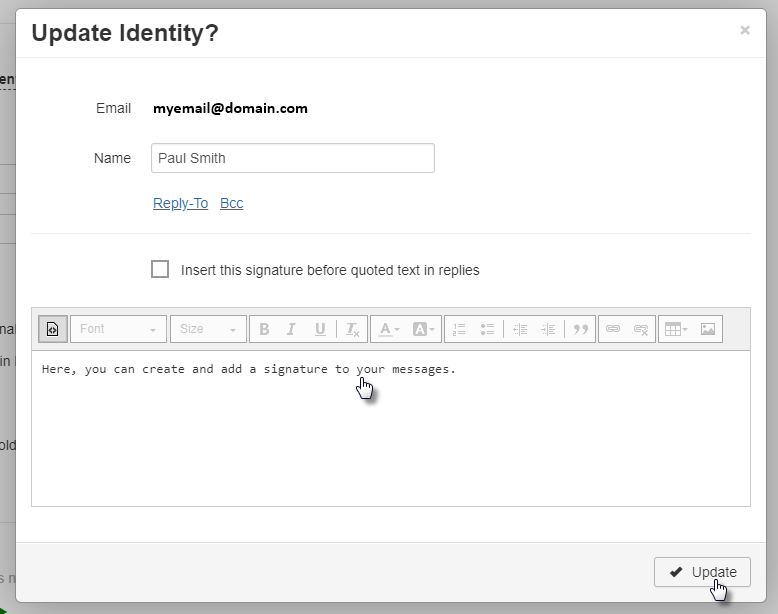
Change design
To change the look of your mailbox, click the account icon in the upper right corner and click Settings (see above). Select the Themes tab and click to select the look you want. You can also upload your own image from your computer by clicking Upload background image.
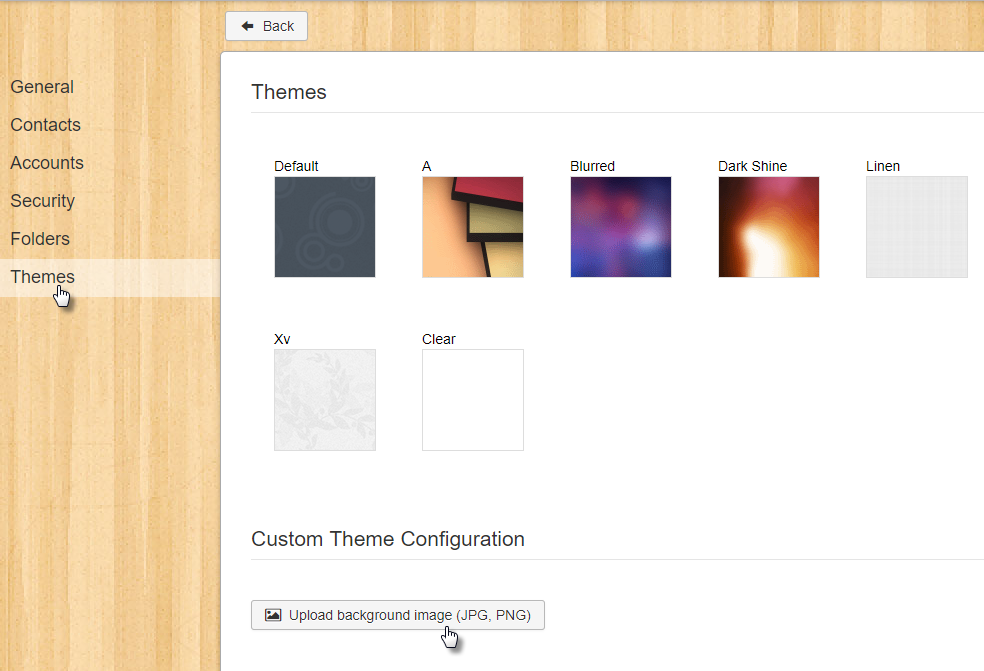
The mail client works through IMAP. The email address can also be set up in other mail clients, such as Outlook. For a step-by-step guide to this program, see the article Adding Your Webnode Email Address to Microsoft Outlook 2016.
