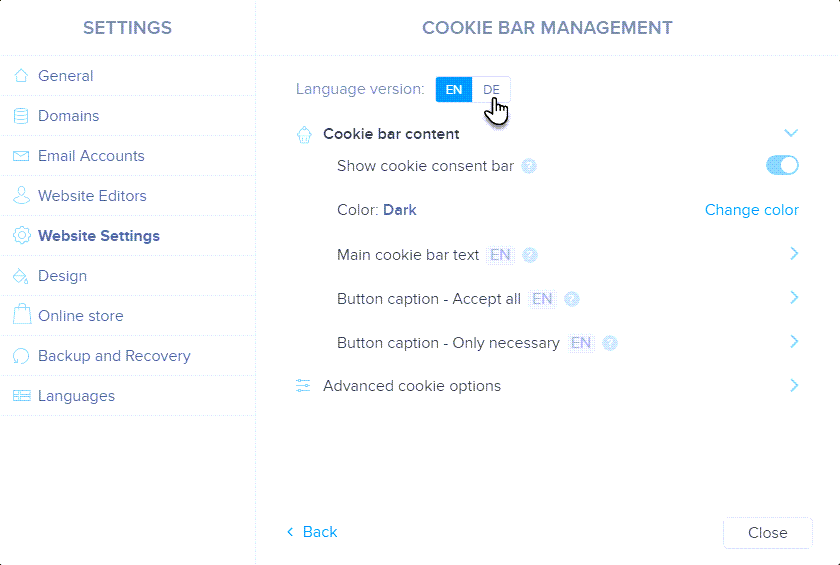In this guide, you will learn how to turn on and set the bar for consenting to the processing of cookies on your website. This bar, provided by us, complies with the regulations of the European Union on the principles of personal data protection and cookies processing. Once you have activated the cookie bar, Google Consent Mode v2 will also be active.
1. In the editor, select Settings.
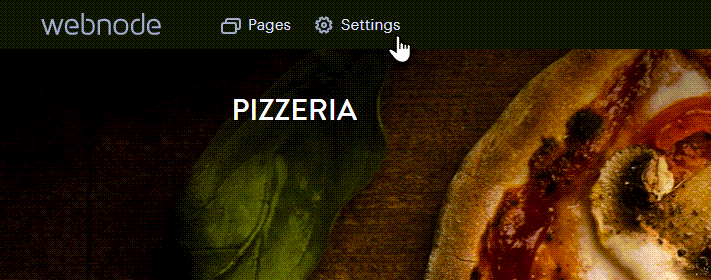
2. In the Website Settings section, click on Cookie bar management.
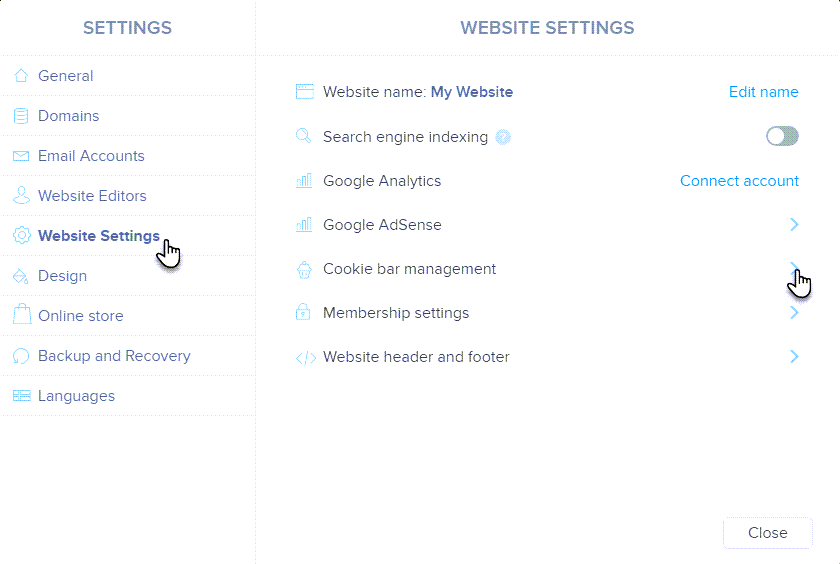
3. Click the Show cookie consent bar button to turn on the toolbar.
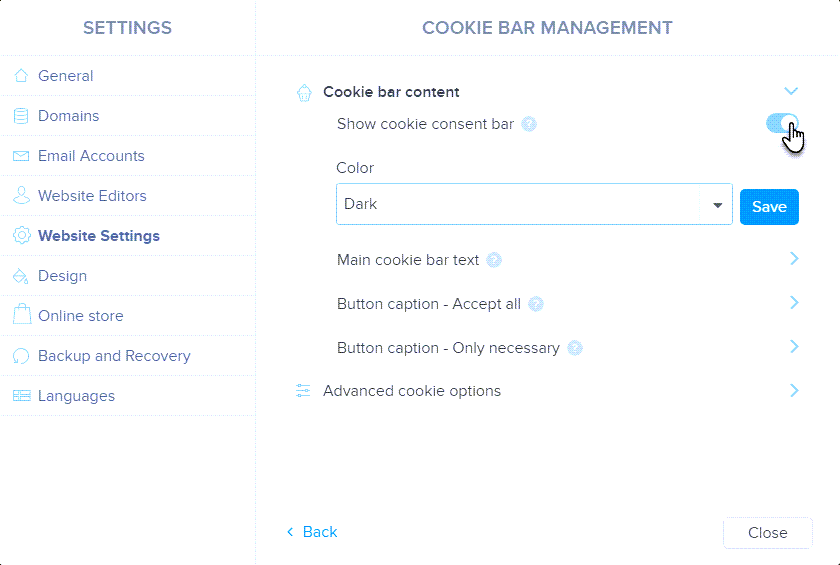
4. Here you can set the appearance and texts of the cookie warning bar.
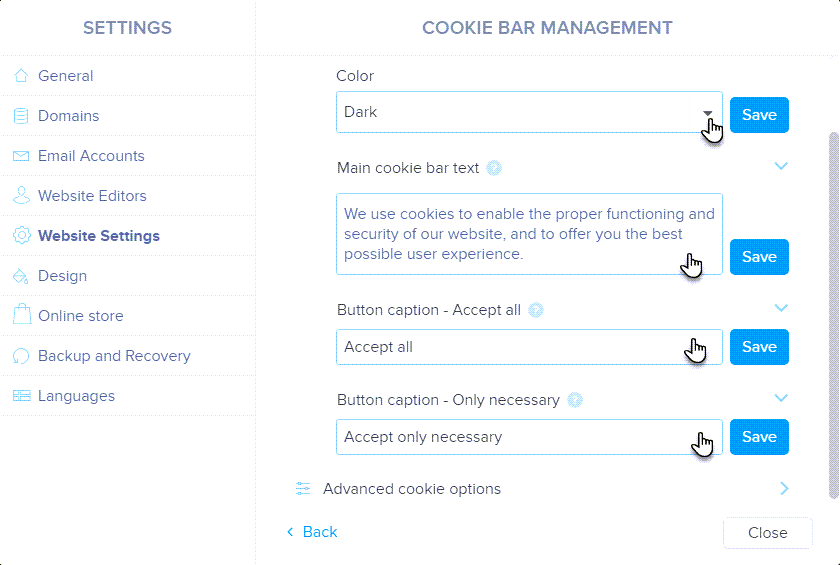
In the Color section, you can set a dark or light color scheme. In the other fields, you then set the wording of the text of the main bar and the buttons for accepting cookies. Don't forget to save the changes with the Save button.
5. In addition to classic text, you can also insert bold, italic, or links.
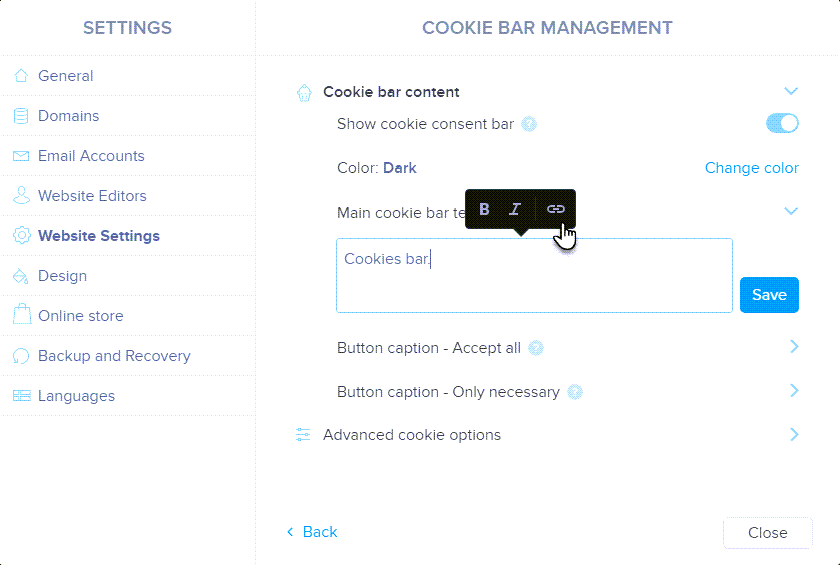
6. If you move the mouse down you can also enable Advanced cookie options and then edit other texts.
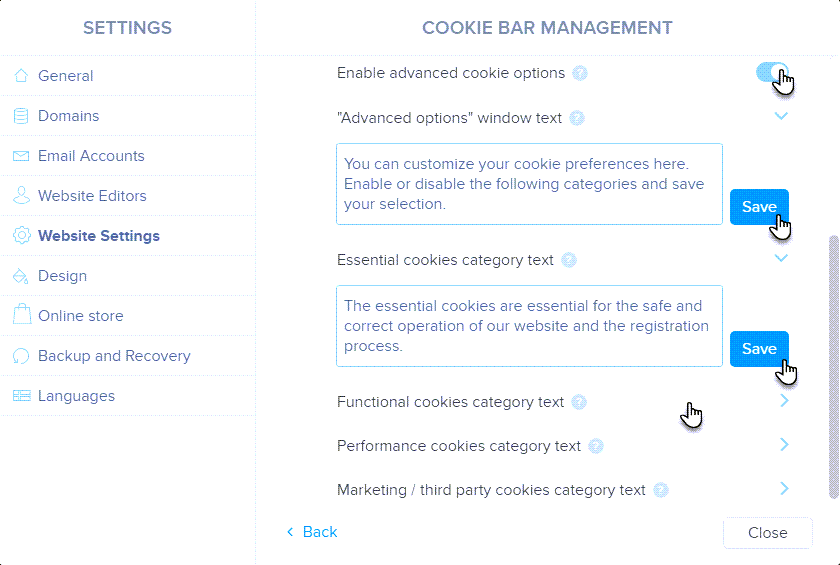
Here you can change the texts for Advanced settings. If you leave the text box blank, the cookie variant will not appear in the (Advanced Settings) toolbar. Don't forget to edit the text with the Save button.
Individual types of cookies:
Essential cookies are required by the browser or application to fully and correctly perform basic functions.
Functional cookies store visitor preferences and customize the site accordingly. Used for data transfer.
Performance cookies monitor the performance and statistics of the site.
Marketing/third party cookies help measure and analyze website performance. They are necessary for creating a user profile and sending ads.
ATTENTION: The opt-out is only necessary when collecting non-necessary cookies. Our toolbar allows you to enable only the necessary cookies, so everything is fine. The need to opt-out at this time is not directly mandated by any regulation.
TIP: By default, the bar is displayed the first time you visit the site. After receiving cookies from the user, the consent will not be displayed until the cookies are deleted in the visitor's browser.
You can see the texts from the classic settings directly on the toolbar:

Texts from advanced settings then click on Open advanced settings (this is displayed only if Advanced settings are enabled):
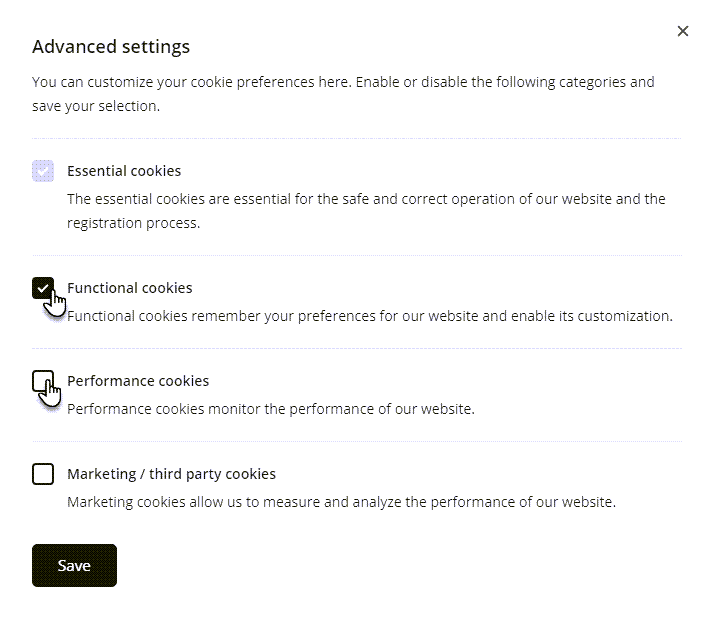
The mobile version of the toolbar can then look like this:
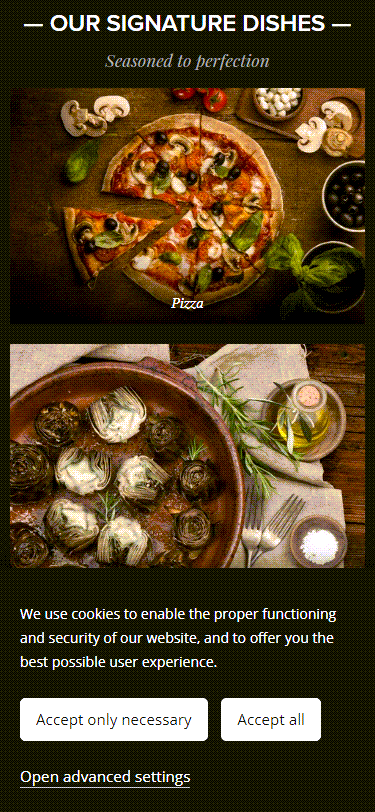
TIP: If you have more than one language on your project, you can switch them directly in the cookie bar settings to edit the text in more than one language.