In this tutorial, you will learn how to insert a contact form on your website. You can edit it as you like then use it, for example, for visitors to leave you a message or a question, such as a questionnaire, or to consent to the sending of a newsletter or privacy rules. You can find more detailed instructions for working with forms in the article Working with Forms, a more detailed description of individual field types in the guide Understanding individual form fields.
1. Hover your mouse over the section content to display a plus button to add a new content block.
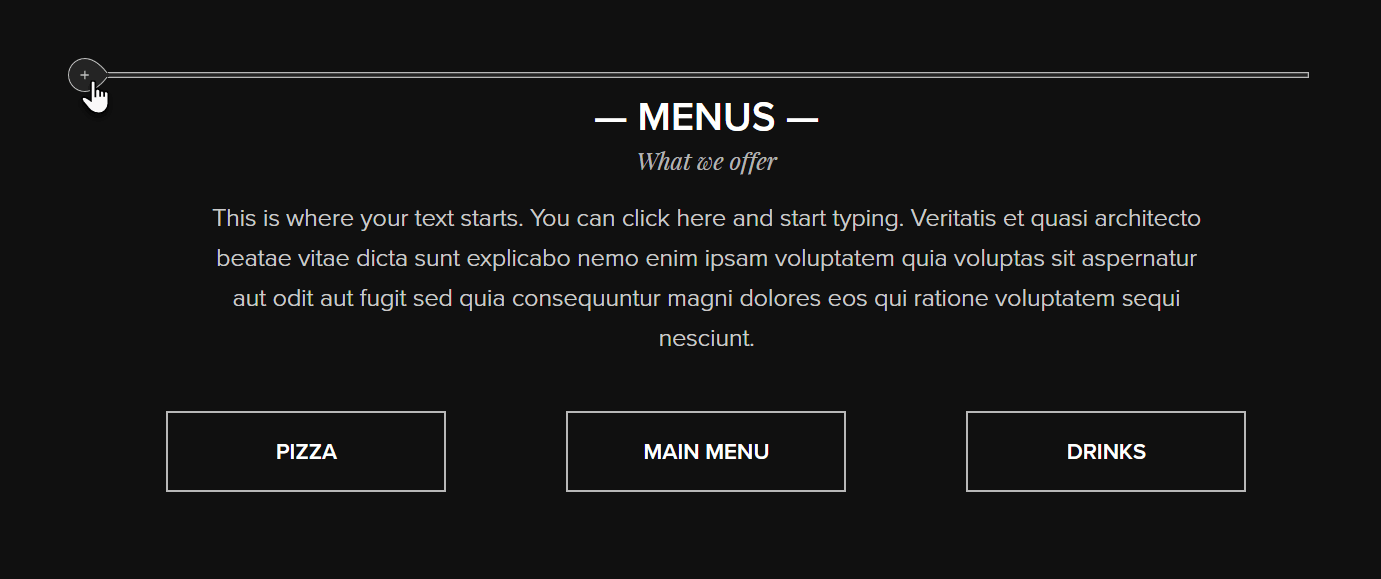
2. Click and select the Contact Form content type.
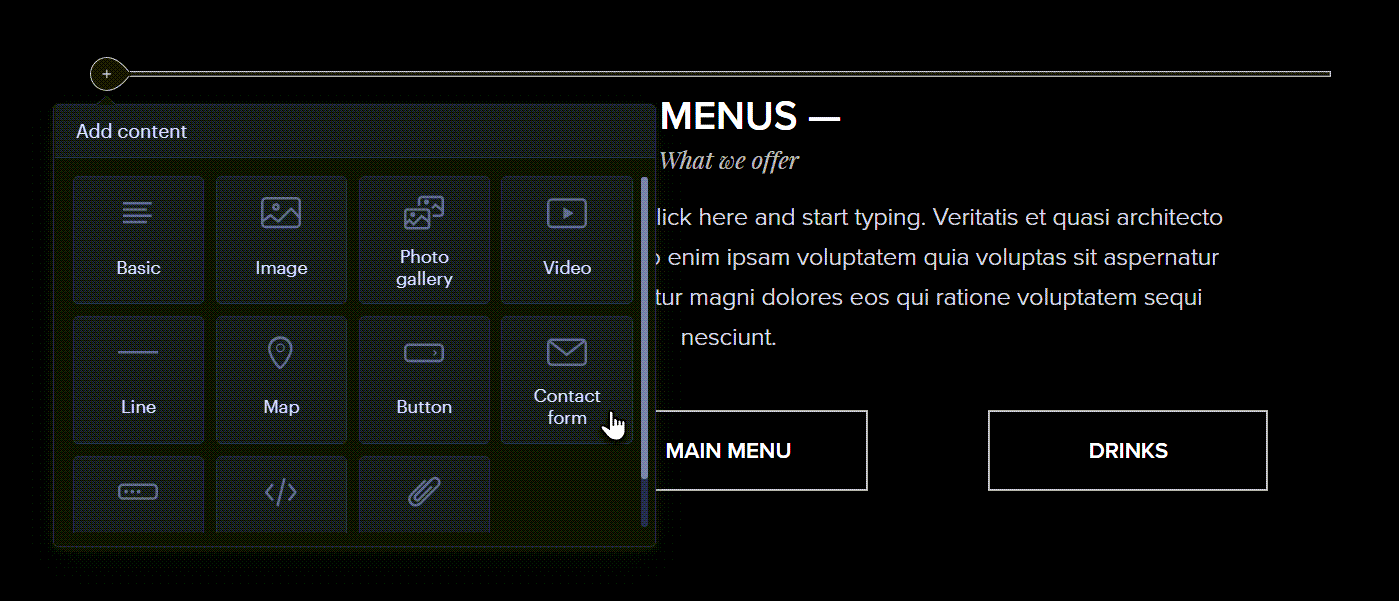
3. Mouse over the plus button between the form windows to add a new field.
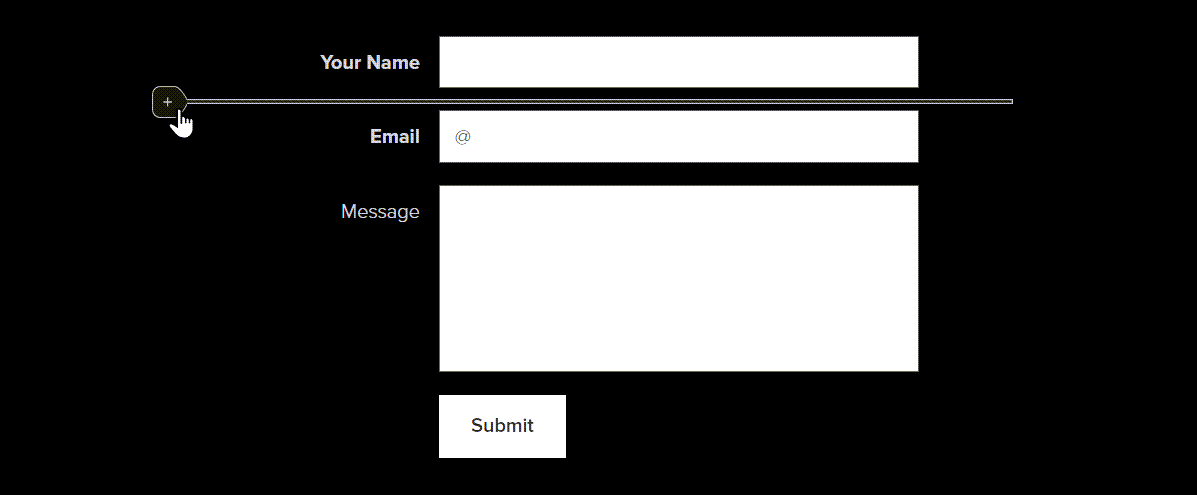
4. Select the type of new form field.
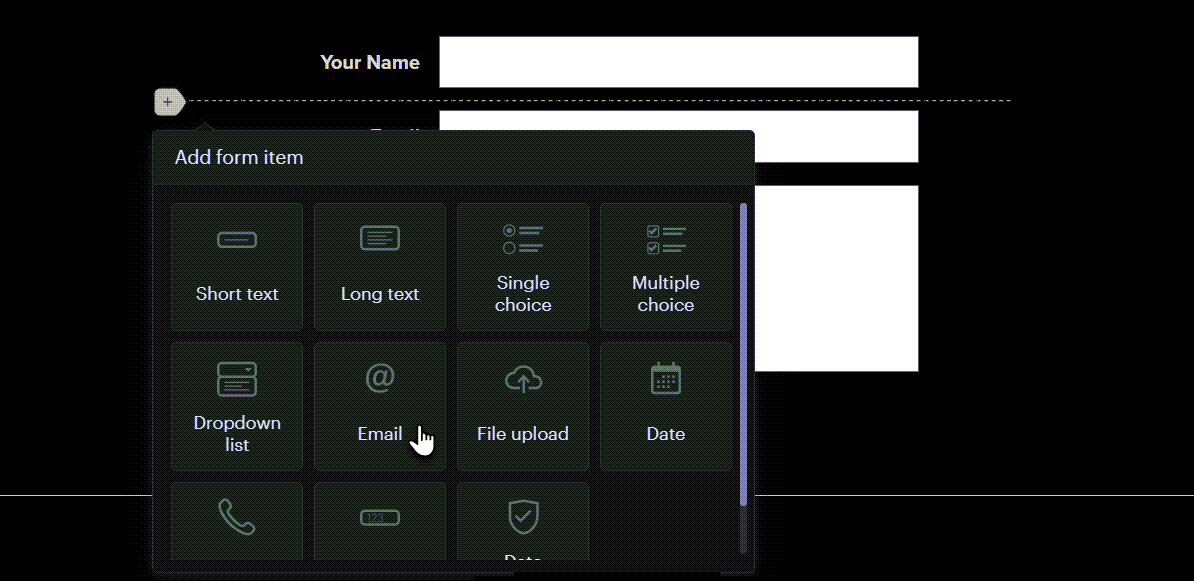
5. Click on the form field to change its text, properties or to delete it.
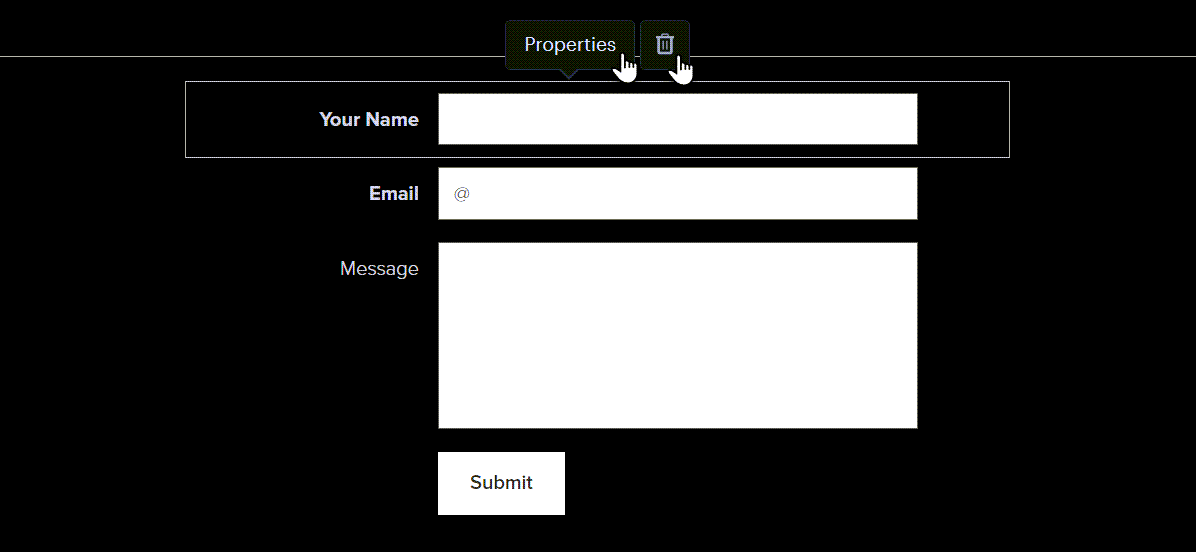
6. Publish the changes.
TIP: In order to add more than five fields to a form, and to enable file uploading, you need to purchase a Mini, Standard, Profi or Business premium services package.
TIP: With the Mini, Standard, Profi or Business premium service packages, it is also possible to send files via a form. The maximum size of a file sent in this way is 4 MB. The limit for all files submitted at once via one form is 7.5 MB.
TIP: If spam is delivered to you via a form, we recommend purchasing an additional premium security service. Purchase instructions can be found in the article How to purchase Premium Site Security, and more instructions are in the article How to set up form security (reCAPTCHA).
TIP: When a visitor fills out a contact form on your website, a notification is sent to the recipient email address you entered for that form. This simple notification is sent from the website for free. To view the entire message you then need to log in to your website, with an owner or administrator account. To be able to view the full content of the form in your email, without having to log in to your website, you will need to purchase any Premium Plan.
This is what the free notification looks like:

This is what the notification looks like if you have a Premium Plan:
