AffilBox is software for managing your own commission program. Thanks to the commission program, the e-shop can establish fair cooperation with influencers, bloggers, but also with various review catalogs or product comparators.
The connection is only possible with the Premium Profi or Business package, which include the e-shop conversion measurement function.
First, you will need to create an account on the Affilbox website. To link your account, you need to enter the tracking code and conversion code on the site, which you can find in the Affilbox account administration for your campaign. You can find it on the left menu under Advertising campaigns.
Before deploying the codes, you need to create a subdomain for your commission program. If you have a domain managed by Webnode, all you have to do is contact us from the ownership email of the project you are linking with Affilbox and we will create a subdomain for you. If you do not have a domain managed by Webnode, you can create a subdomain by following the Afilbox instructions in this article. Tracking and conversion code in the form of your domain increases the success of order tracking.
Tracking code
You paste the tracking code into all pages in the site settings. In the page administration, select the Settings tab in the top menu. Go to Website Settings and paste the tracking code into the Website header code field and Save the change.
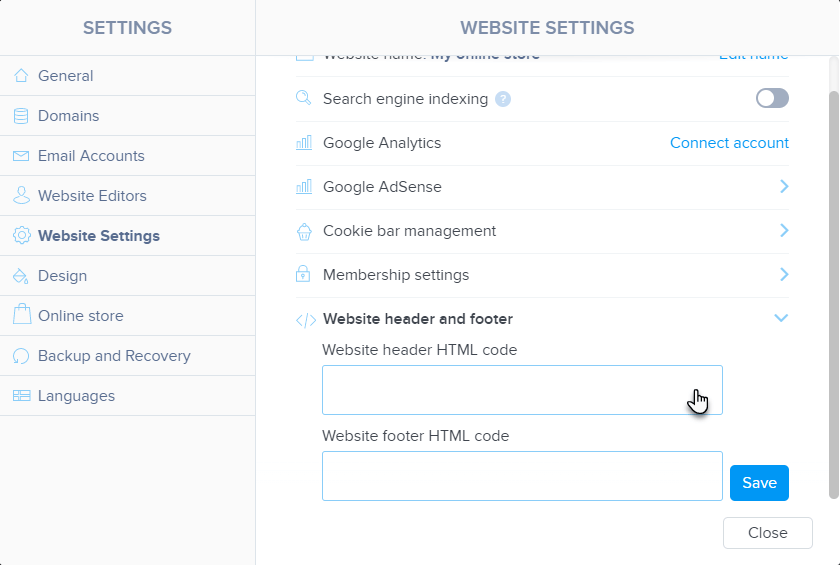
Conversion code
The conversion code allows you to track the conversions of your site. Its placement is best suited to the so-called thank-you page. This is the page where customers are redirected after completing the order.
Go to the settings of your E-shop and select the Settings tab in the top menu. In the left menu, go to the Online store section. Then, in the right pane, select Conversion Tracking.
![]()
From the menu, select Order complete, which you'll expand in the right-hand corner and enter the conversion code. You will then Save the change.
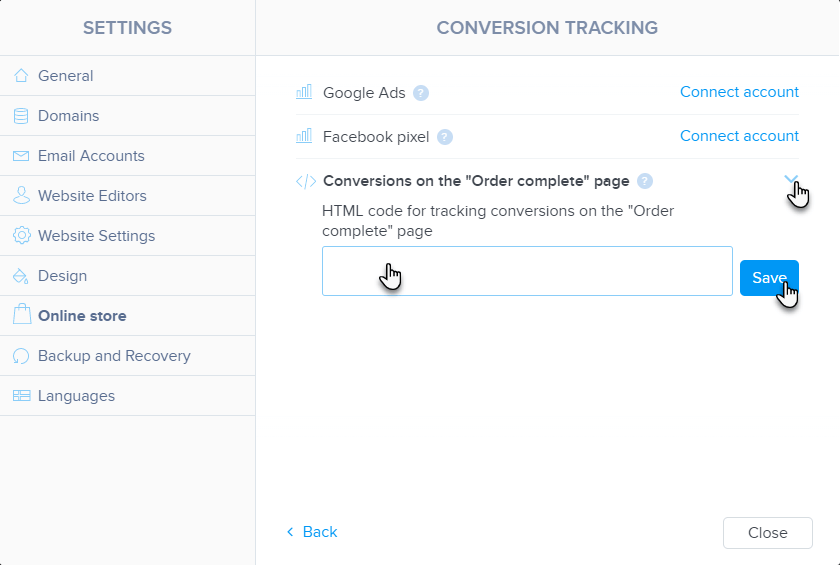
Edit conversion code
In order for the conversion code to send the price per order without VAT, without shipping cost, and without cost per payment, the generated conversion code still needs to be modified to look like this:
<script type="text/javascript">
var ab_instance = "xxxxxxxxxxx";
var ab_kampan = 1;
var ab_cena = window['productsData']['items_price'];
var ab_id_transakce = window['productsData']['transaction_id'];
var ab_mena = window['productsData']['currency'];
</script>
<script src="https://xxxxxxxxxxxx/js/module/conversion-v3.js" type="text/javascript" async defer></script>
Note: Instead of xxxxxxxxxxx enter your chosen subdomain for your commission program (for example partner.myshop.com, affiliate.mysite.com, etc.)
After linking the site with the Affilbox service, we recommend testing if everything is functioning correctly.
