This article describes how to assign a domain without transferring the domain to Webnode management. Using your own domain with the project is part of our premium services. It is therefore necessary to have purchased a premium package first. If you do not have an active premium package for your project, you can continue here.
Assign the domain in the Webnode administration and then set the DNS records in the domain settings of the current registrar. Assigning a domain is more suitable for those who are already experienced in editing domain records. As the settings are not performed by us, we cannot directly assist you. In case of difficulties, it is necessary to contact your domain registrar, who has access to your domain set up. We are not responsible for the Incorrect settings of a domain that is not under our administration.
If you wish to leave your domain settings to us, you can order a domain transfer under our management.
Domain assignment without transfer
1. You are able to set your domain as the primary domain directly from the project detail by clicking Administration a Domain management.
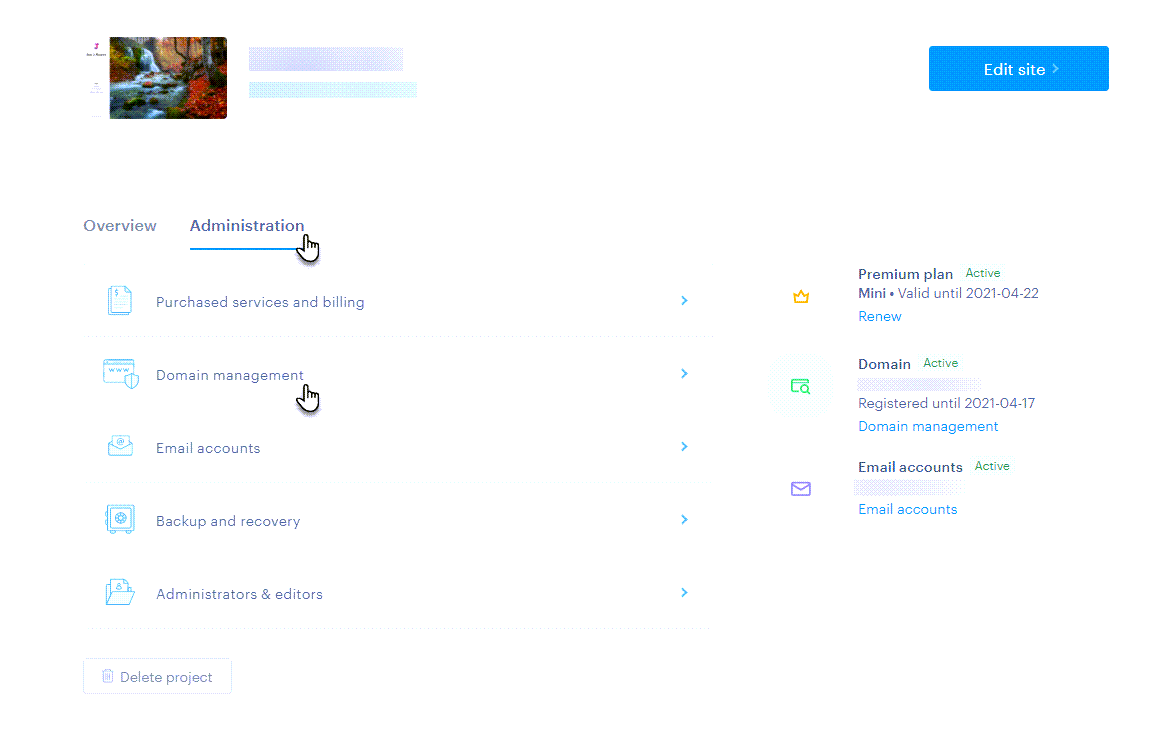
2. Second way is access directly from the editor. Here click on Settings.
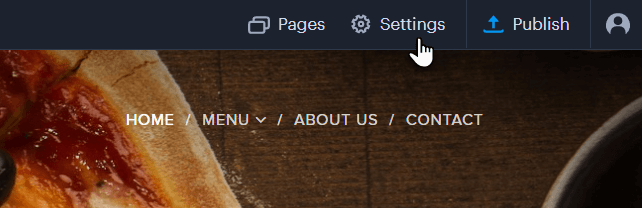
3. Select the Domains tab and then Manage domains on the right.
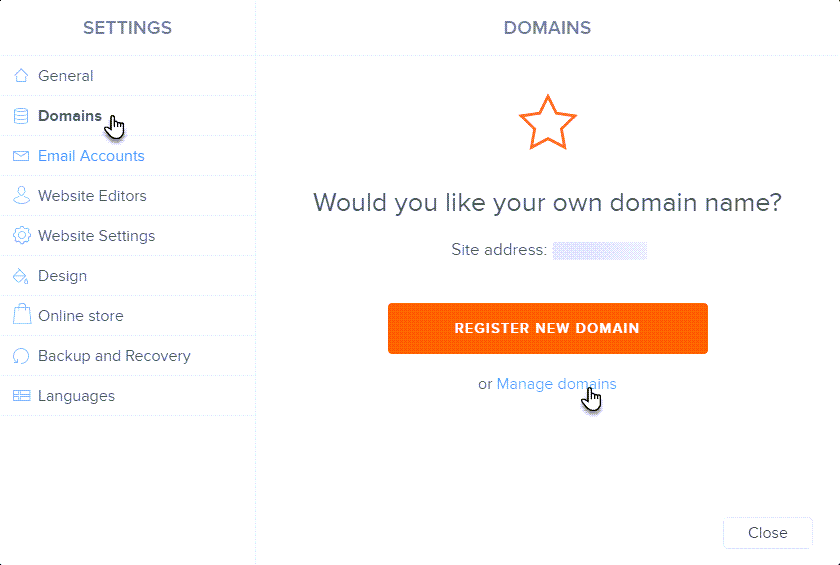
4. Click Transfer your domain.
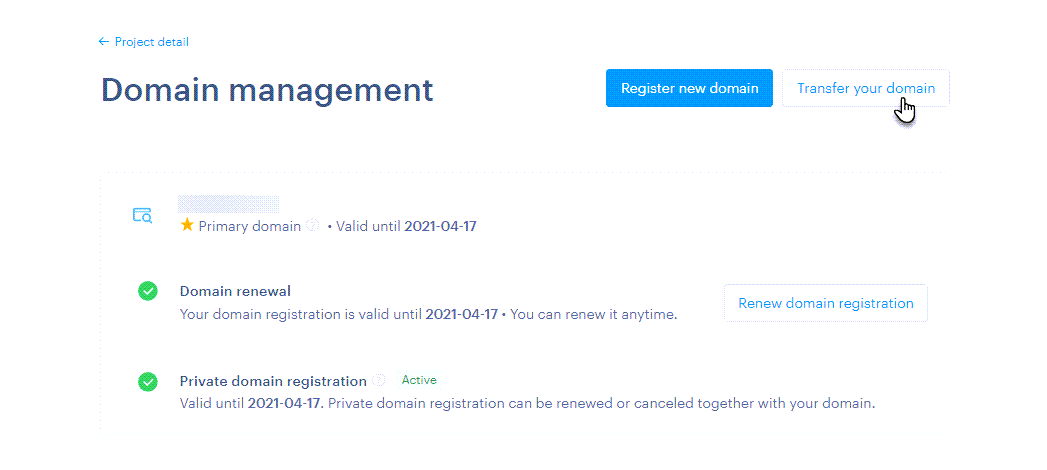
5. Scroll down and expand the text Can I use my own domain without Webnode transferring it to Webnode. Go to the link in the expanded paragraph.
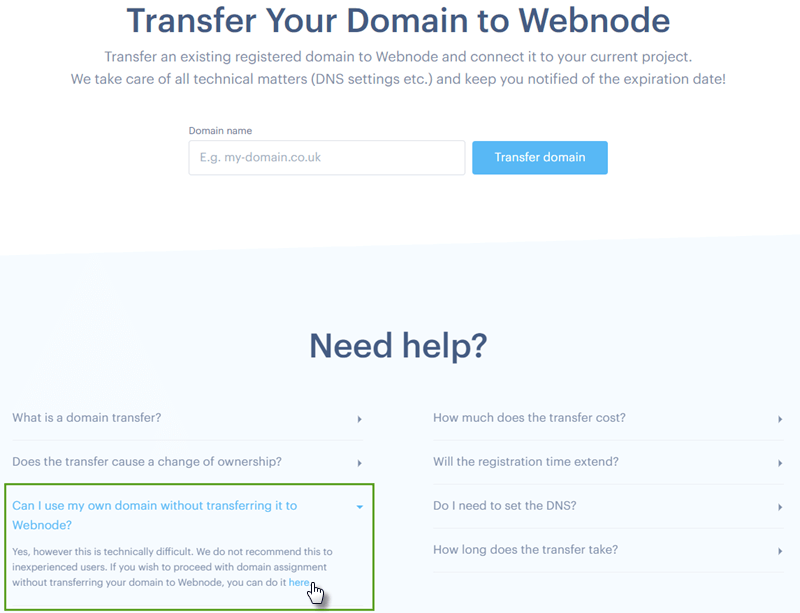
6. In the window that opens, fill in the domain name and click Add domain.
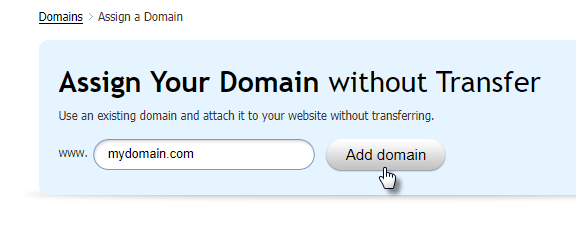
7. Now you can see the DNS records including help for settings. You set up these records in domain management with the current registrar.
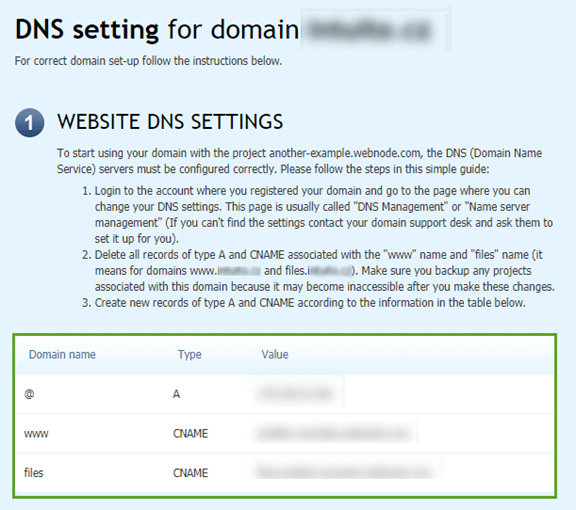
8. In case you want to use email services with Webnode, you also need to set MX records in the second part of the article. If you don't wish Webnode email services, please go to the next section.
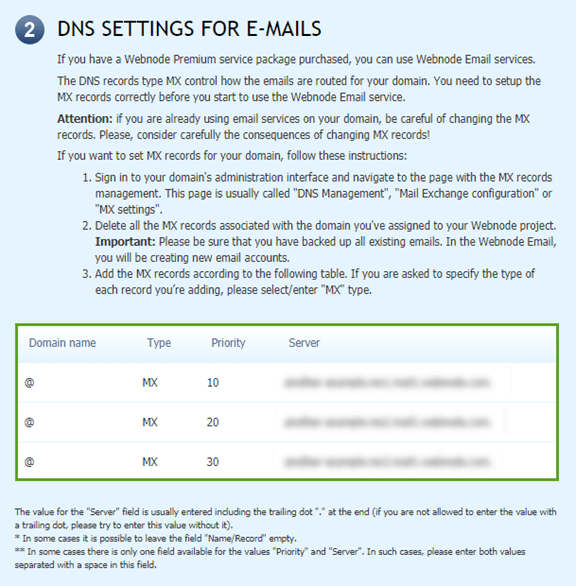
9. Click Continue at the end of the DNS settings help and you will continue to Domain Management. After the records are overwritten (usually 24 hours), it is necessary to verify the domain in Domain Management and set it as primary.
10. To verify the domain, refresh Domain management page (you can use F5 button on your keyboard).
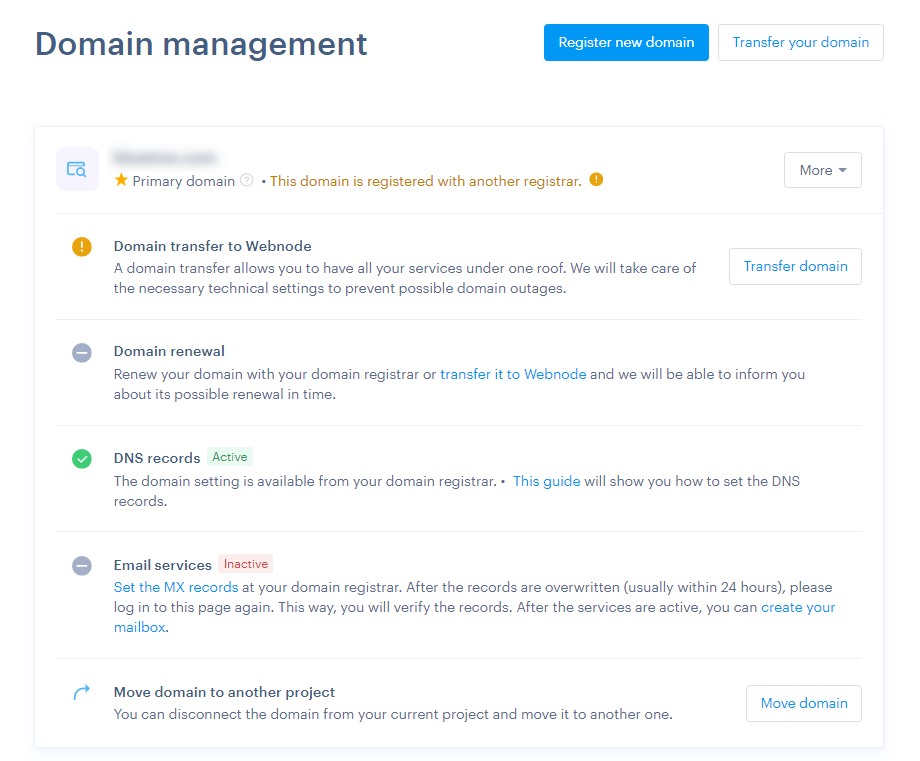
11. Once verified, the domain status is marked as active. If the domain was verified, it can now be set as primary in the domain detail.
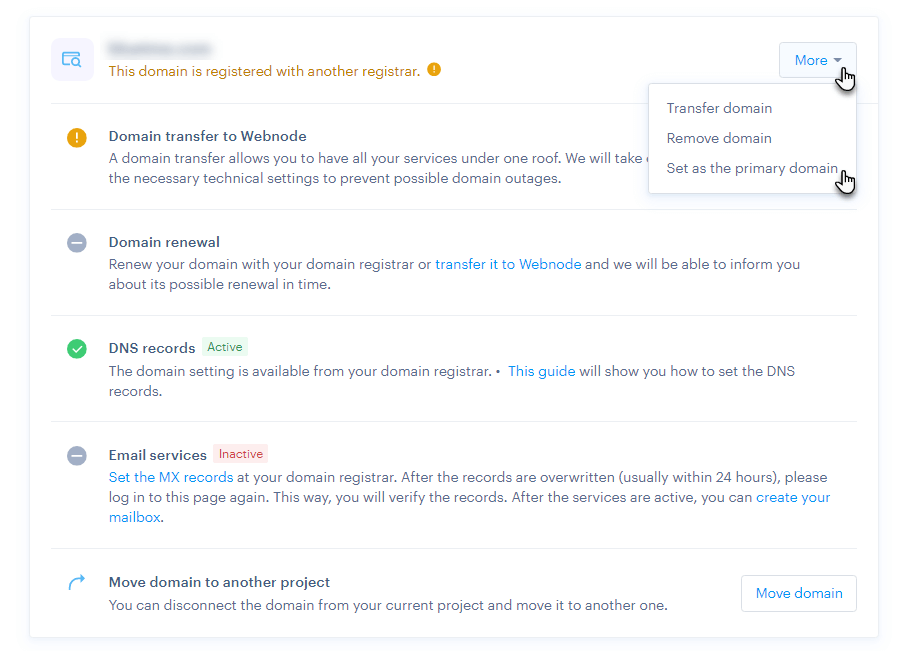
TIPS:
If the domain has correctly set DNS records, the https certificate is deployed automatically within 24 hours of domain verification. The certificate is free. If the domain is not deployed after this time, please contact us.
