By default, you will have to approve every new member of your website manually. You do have the option of enabling automatic approval if you would like in SETTINGS.
1. Click Settings.
2. In the Settings, you are able to disable manual approval for members by clicking on Approve registrations manually. If the button is grey, all new members will be approved automatically.

Once you approve a new user’s registration request that was submitted through the registration form on your website, the user will receive an automatic email notifying them that they have been approved and can now access your website’s protected pages. Any users whose registration requests you disapprove will not receive any notifications. Please be aware that if you add a member to your approved list manually, this user will not receive any notifications. You will have to notify this user personally.
If auto-approval is enabled, a new user will gain access to your password protected pages immediately after registration. If you choose to manually approve new members, you will receive notification about any new registrations. You will be able to confirm or block the user's access directly from this email.
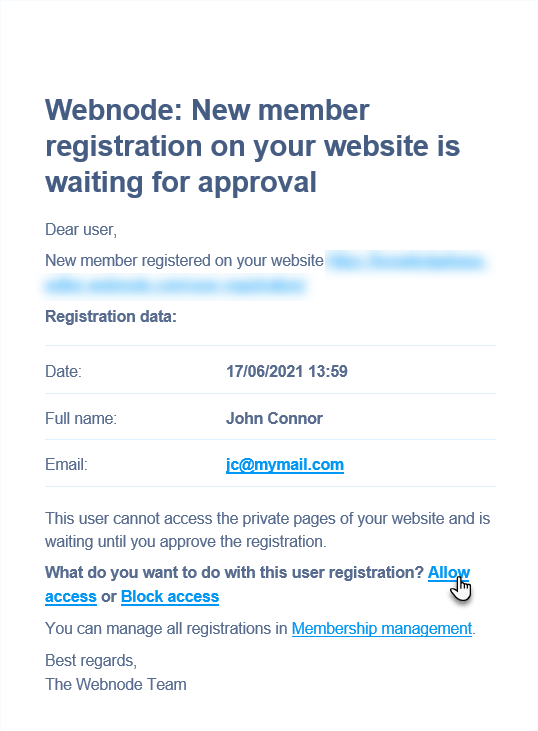
Email notifications about any new registrations can be changed in Membership settings by clicking Change email.

You are able to manage your list of members after logging into the administration of your website and then clicking Registered members.

You will then see your list of registered members. You will be able to approve or block any of your registered members, or, you are able to manually add new users by clicking Add member.

User accounts can be deleted by selecting a user and then Delete member.

You can also approve, delete or block more users at once.

