This article is about the original Webnode editor. If your site was created in the new editor, you can go to the new article How to Manage Orders.
You can view and manage all of your e-shop orders in the administration of your website.
1. Go to your website Administration and click on "Orders".
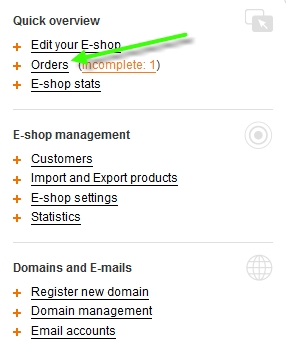
2. In the new window you can see all orders placed in your e-shop.
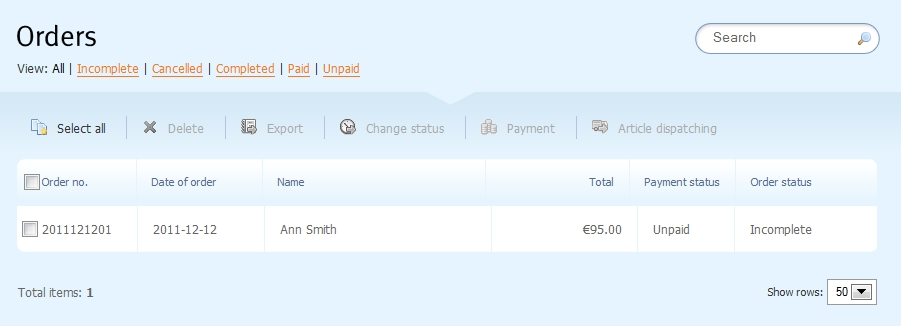
3. You can display the orders in different ways according to the criteria of the toolbar. Click on them separately to choose to display incomplete, cancelled, completed, paid or unpaid orders.
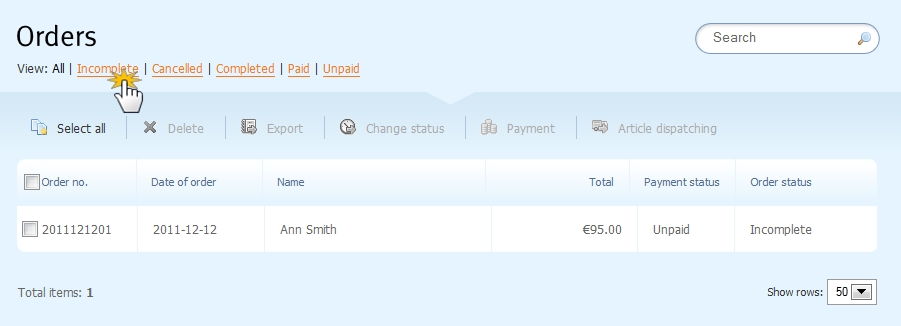
4. Click on a particular order to view and edit the details.
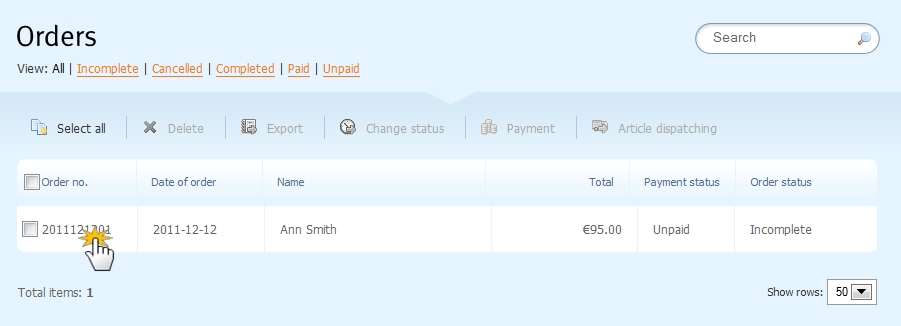
5. Here are the details of the order. You can change the order status and mark if payment arrived or not.
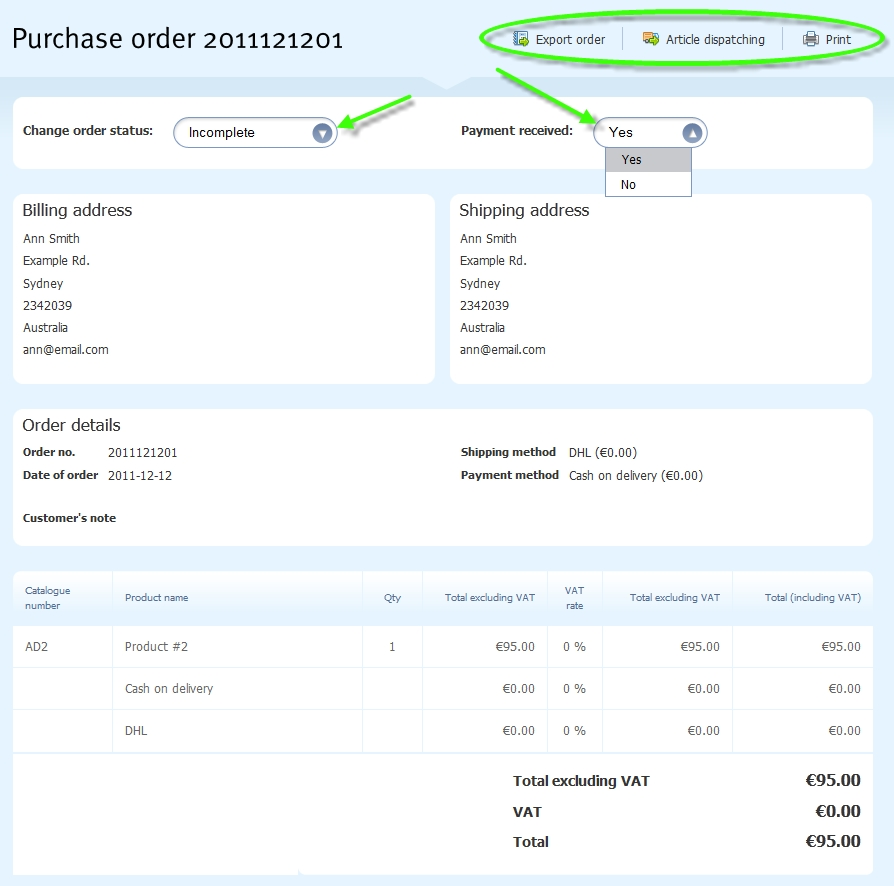
6. You can save the order to an .xml file very easily by choosing "Export Order". Click "OK".
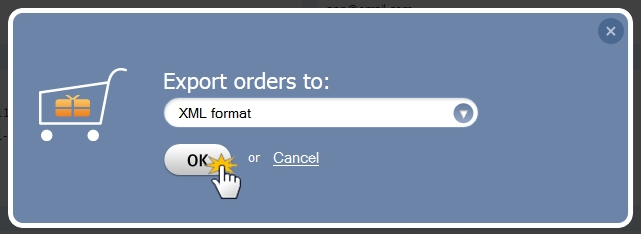
7. By clicking on "Article dispatching" you can send an email message informing the customer that the order has been sent. Confirm your selection by clicking "OK".
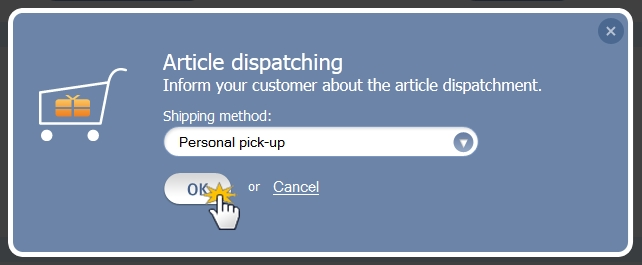
8. You can also print the order. By clicking "Print" the order preview will be displayed.

Tip: To handle multiple requests at once, use the buttons located in the toolbar of the list of orders. After checking the orders you can delete, export, change the status, change the payment status and inform your customers about delivery.
