This article is about the original Webnode editor. If your site was created in the new editor, you can go to the new article How to Add a Product.
1. Go to the website editor of your e-shop and choose the product category where you want to add the new product.
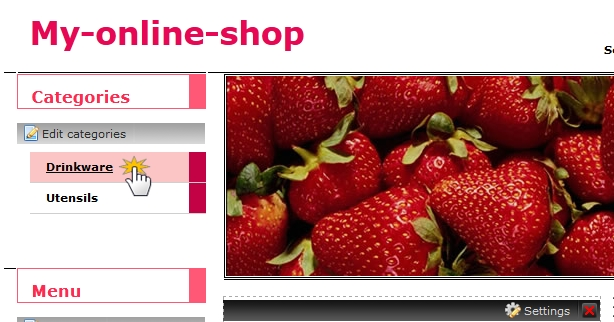
2. The content block for this category opens. Click on "New product".
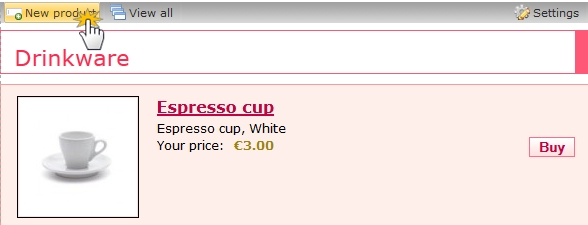
3. Complete the product name, price (final), original price (for bidding), category and description. Click in the "Image" to add an image of the product. Each product can have only one main image. You can add more photos in the product description or the photo gallery.
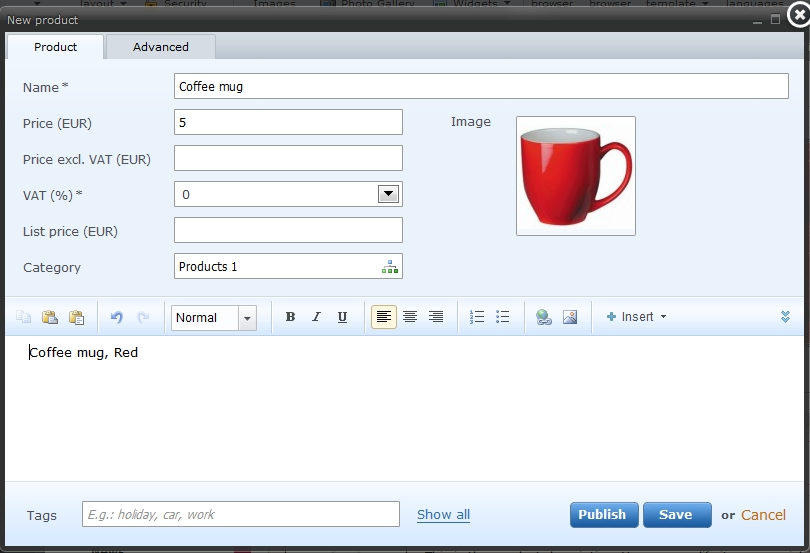
4. Click on "Advanced" and add more specifications. You can set whether the product is on offer, its vendor, availability, catalogue number, color, size and weight.
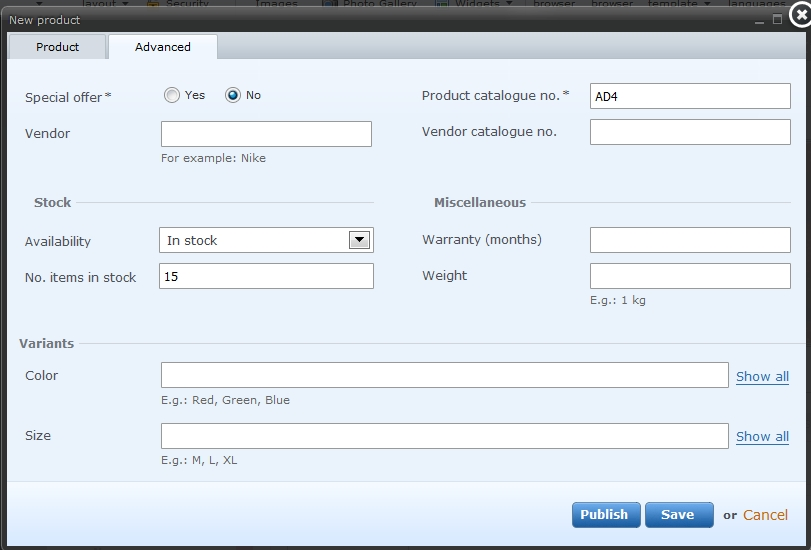
When you are satisfied with your changes, click "Save".
5. Publish the changes.
Tip: You can modify the products added to your e-shop categories at any time. Just click on the wrench that will appear by hovering the cursor over the top right of the content block. If you want to delete the project, click on the cross that is located on the right.
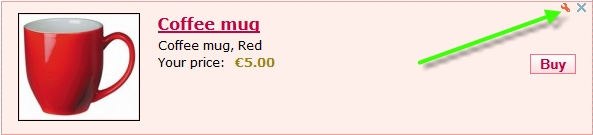
Warning: Creating your product variants (eg., a different color or size of product) is available in Standard and Profi packages. To learn how you can purchase a Premium Package check our instructions How to Purchase Premium Services?
