This article is about the original Webnode editor. If your site was created in the new editor, you can go to the new article How to Set up PayPal as a Payment Method.
In this article, learn how to set up your PayPal account so that Webnode can automatically change the order status to "Paid" at the moment when your client pays you via PayPal. To be able to set up your PayPal gateway, you need the unique URL of your e-shop, which you can get by following these instructions:
1. Go to your website administration section and click on “E-shop settings“ .
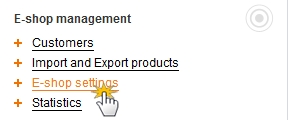
2. Choose “Payment methods“.
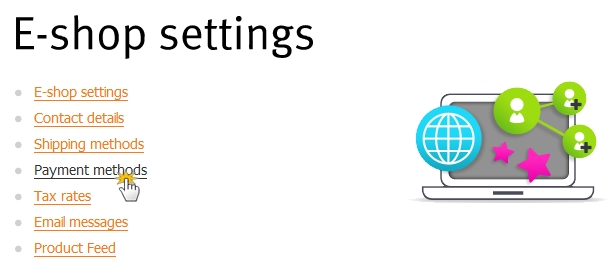
3. Click on “PayPal“.
TIP: If PayPal is not in the menu, you will first need to add as an option. You can find the instructions on adding a new payment method by visiting the Set up the payment method article.
4. Enter the email address of your PayPal account in the “PayPal account“ field. Then, click on the link “here“ that appears in the grey bubble on the right.
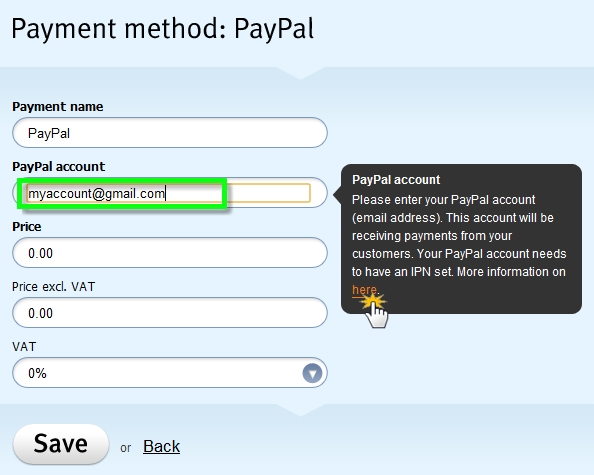
5. Now you will see instructions on how to set up the Paypal payment gateway. At step 5 you will find the URL address of your e-shop. Copy it.
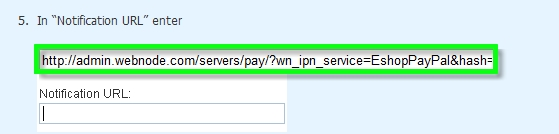
6. Log in to your PayPayl account. This account must be a “Business“ account (for more details go to www.paypal.com).
7. Click on the “My account“ tab and choose “Profile“.
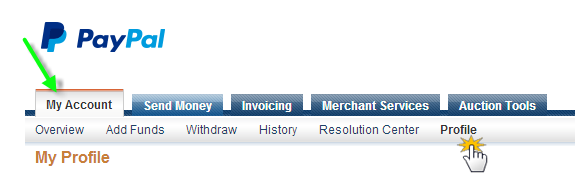
8. From the menu on the left choose “My selling tools“ and in the section “Getting paid and managing my risk“ click on “Update“ icon at the end of “Instant payment notifications“.
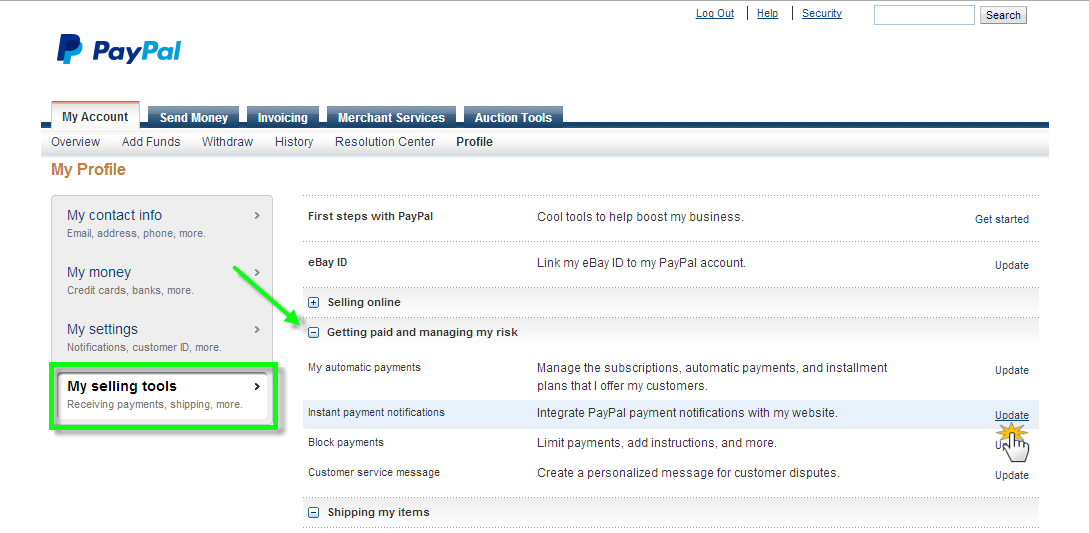
9. Click on “Choose IPN Settings“.
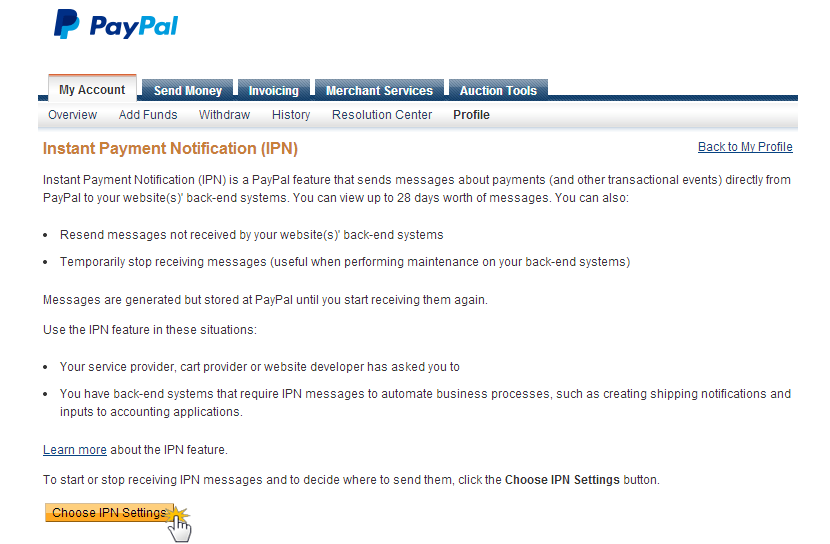
10. In the “Notification URL“ field paste the URL that you copied from the administration section of your e-shop. If you want PayPal to send you notifications about transactions in your e-shop, tick the “Receive IPN messages“ box. Select “Save“ to save your changes.
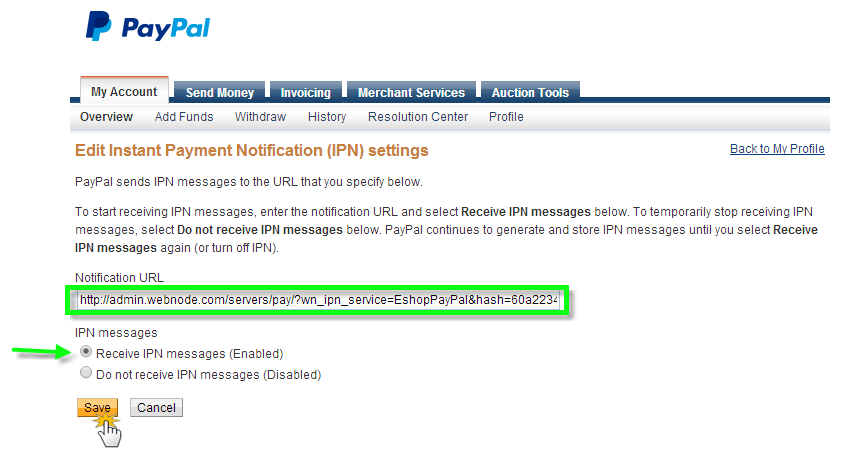
11. You can now receive payments from your clients using PayPal.
