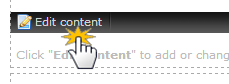This article is about the original Webnode editor. If your site was created in the new editor, you can go to the new article How to Set Up a Wire Transfer as a Payment Method.
Your customers can make payments in your e-shop using services such as PayPal or bank transfer. You can set up the payment methods by following the instructions in the Set up the payment method article.
You can add your bank account information to the email that is automatically sent to your customers after the purchase is made, or you can add it to one of the system pages. Your customers can then use the banking details when paying their order by wire transfer.
Bank account information in the email
1. You can set up the automatic replies sent after purchases are made in your e-shop by going to the website administration section and clicking on "E-shop settings" and then "E-mail messages".
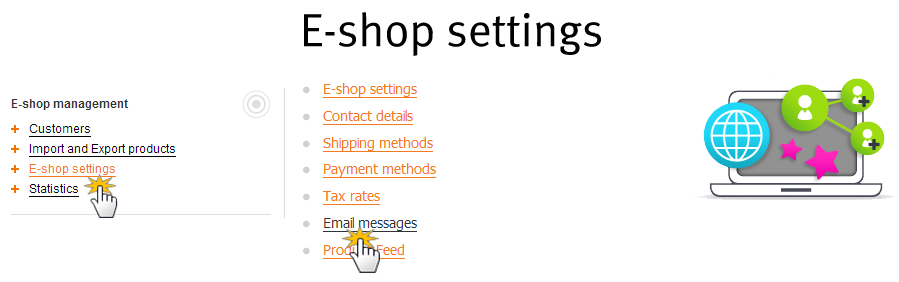
2. You can modify the text of the email by clicking on it. The most suitable message for adding your bank account number is the "Purchase order confirmation" email.
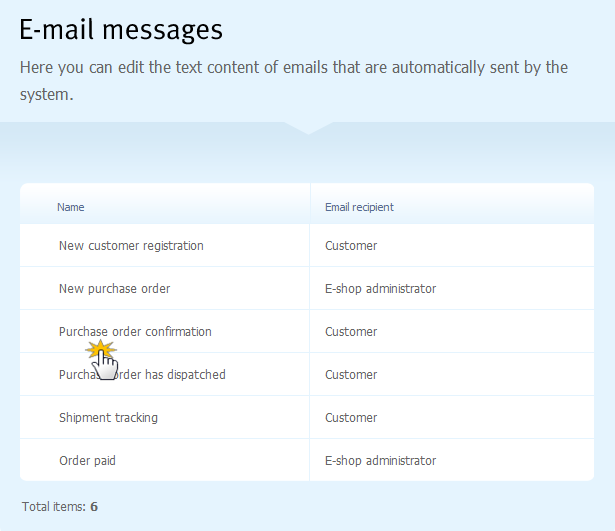
3. It´s the best to add the bank account number between the "Additional comments" and "Best regards" texts. Save the changes by clicking on "Save".
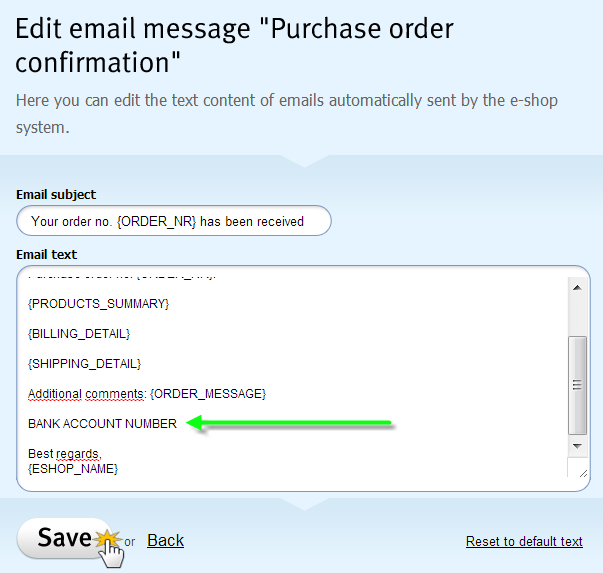
TIP: You can restore the original text by clicking on "Reset to default text" in the bottom right corner of the "Edit email message" window.
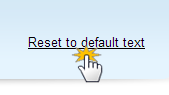
Bank account number to a system page
System pages are automatically created with every website and can't be deleted. A system page is used for dynamic pages such as the site map, article archives, or page not found, etc.
1. You can open a system page by clicking on "Go to page" in the toolbar. Then click on the plus next to the "System pages".
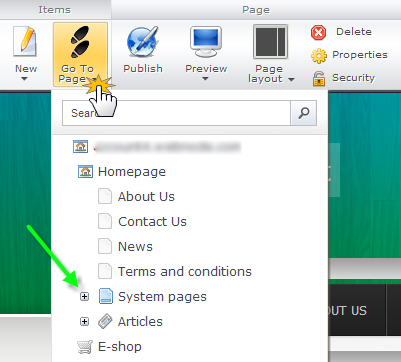
2. Choose the page where you want to add the bank account number, for example on the "Finished" page.
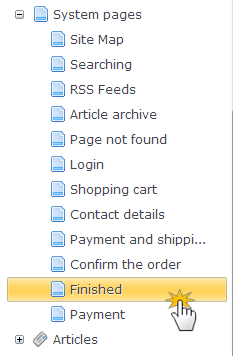
3. Add a block of text by clicking on the "Text and images" icon in the toolbar or drag and drop it to the field marked "Here you can drag and drop new content or move existing content".
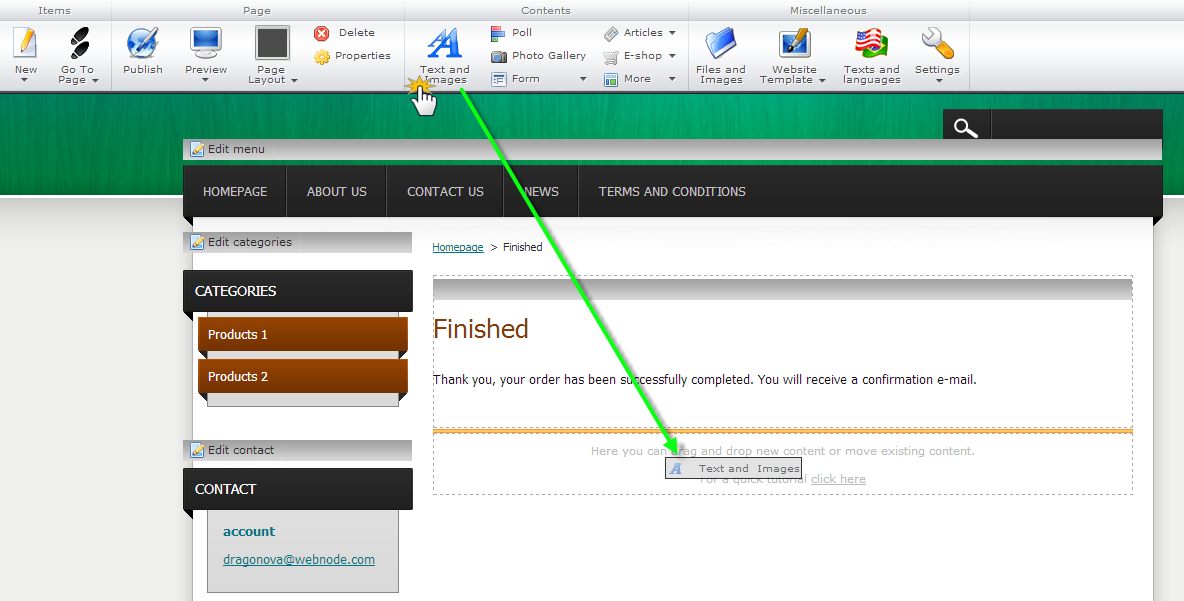
4. After clicking on "Edit content", you can add the bank account information that your customer can use when paying by wire transfer.