In this guide, you will learn how you can copy or move individual sections within pages.
TIP: Sections and content blocks are distinguished within the editor. Sections are the larger part of the page, their settings are controlled using the gear wheel on the right of the page. Content blocks are smaller parts of the page (for example, only a form or text), the settings of which are controlled via the "three dots" button located directly on the given content block. One section can contain multiple content blocks. If you want to move only content blocks, you can follow the instructions How to move or copy a content block.
1. For the selected section, click the gear.
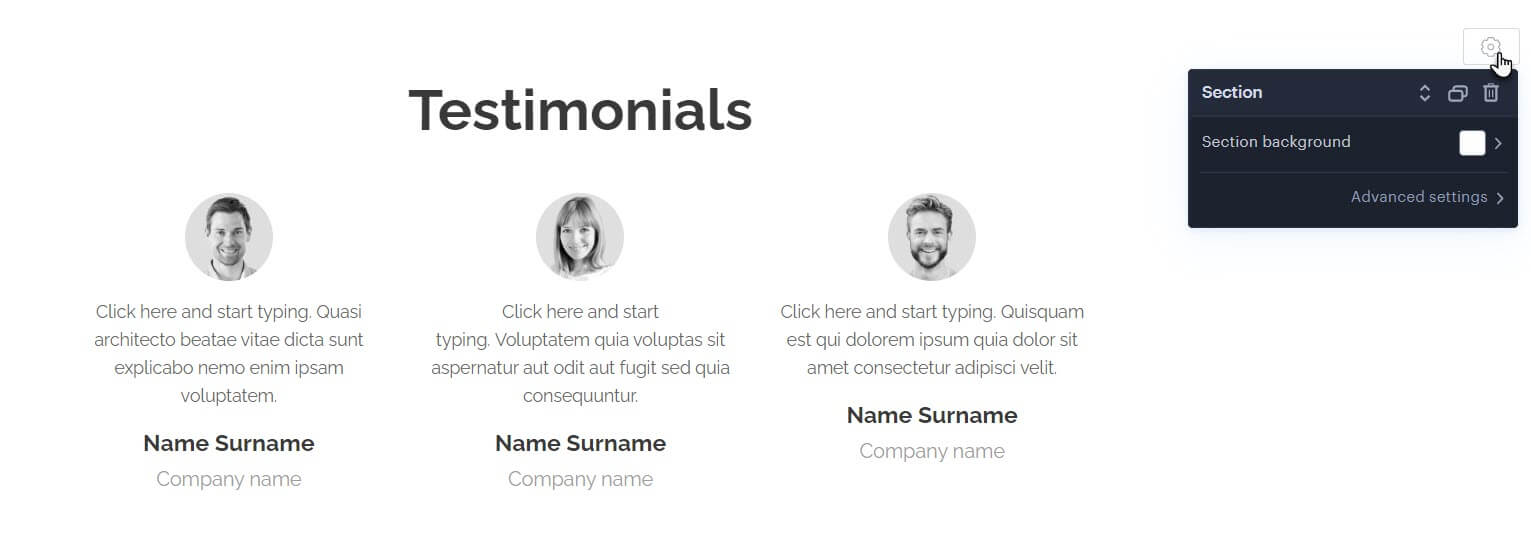
2. The first button (up and down arrows) moves the section up or down within the given page.
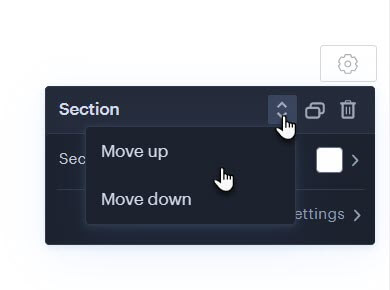
3. With the second button (copy icon - two rectangles overlapping) you can copy or move the section.
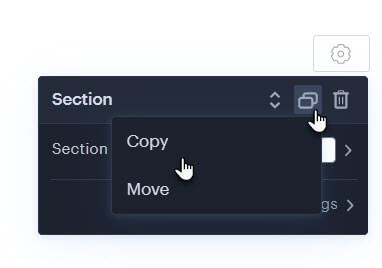 4. When copied, the section is duplicated directly below the original section.
4. When copied, the section is duplicated directly below the original section.
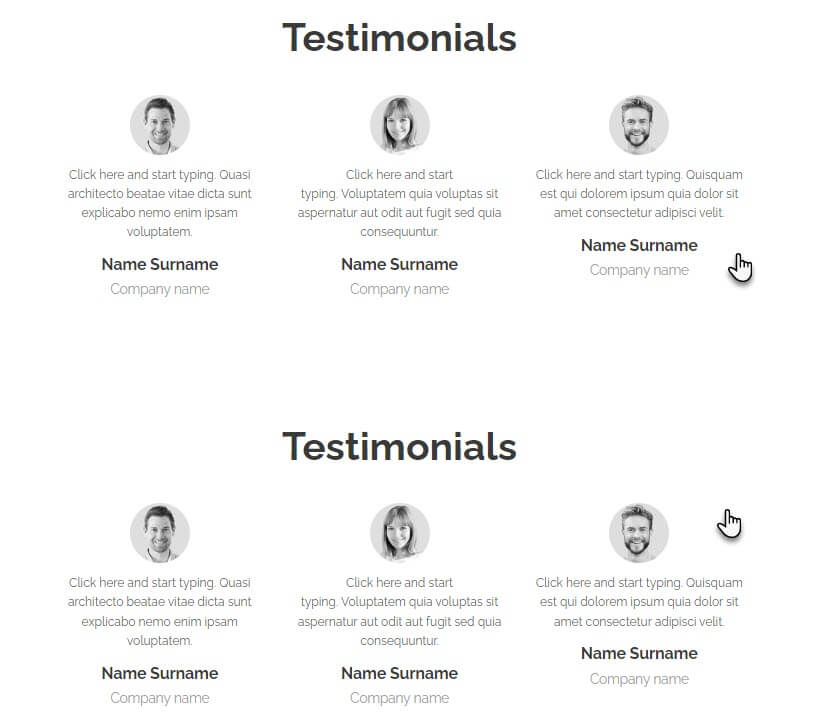
5. When moved, the following window will appear. Here, select the page where the section will be moved. By checking the option Keep also on this page, the section will be copied.
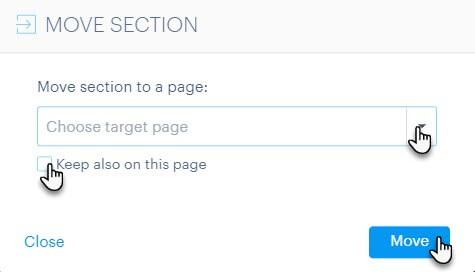
6. You can also select multiple pages where the section should be moved or copied.
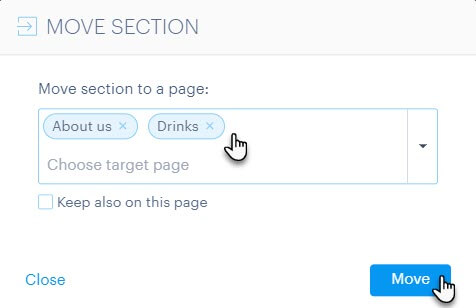
TIP: You can copy sections to classic website pages, but also to products or blog articles.
