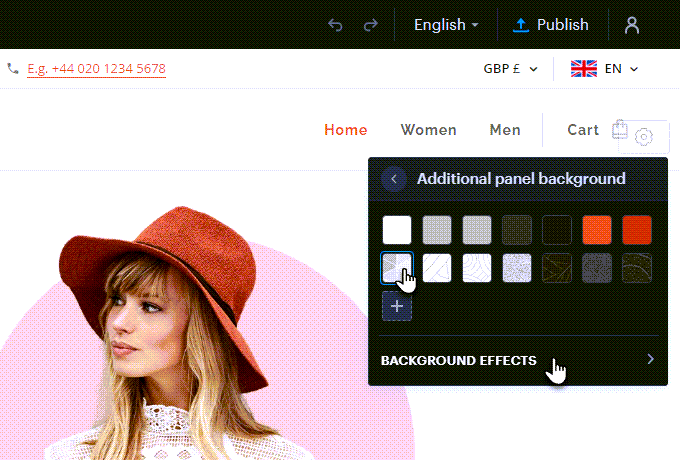In this guide, you will learn how to set up the additional panel for social network buttons.
1. In the editor, click the gear wheel and then Advanced settings.

2. Next, click on Additional panel settings.
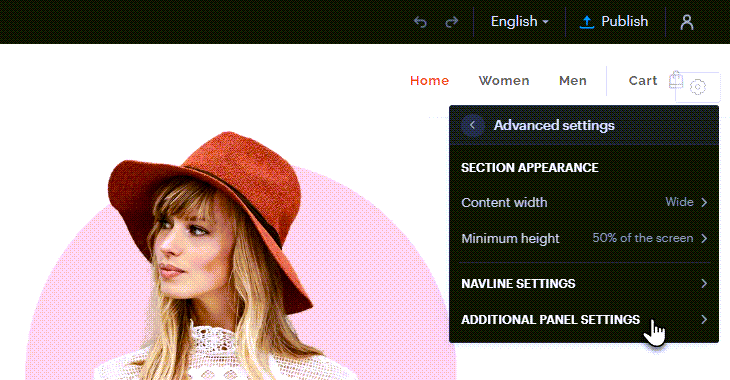
3. Here you can turn on or off the display of Language versions, Currencies, Social media icons and Contact details. 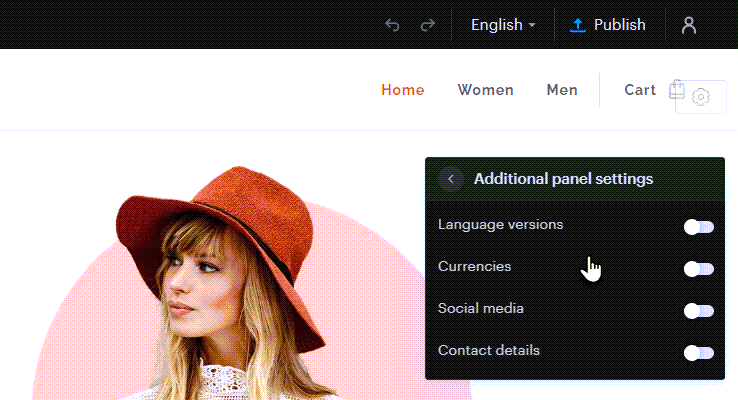
4. To set social network icons, click in the panel and then click the Edit button.
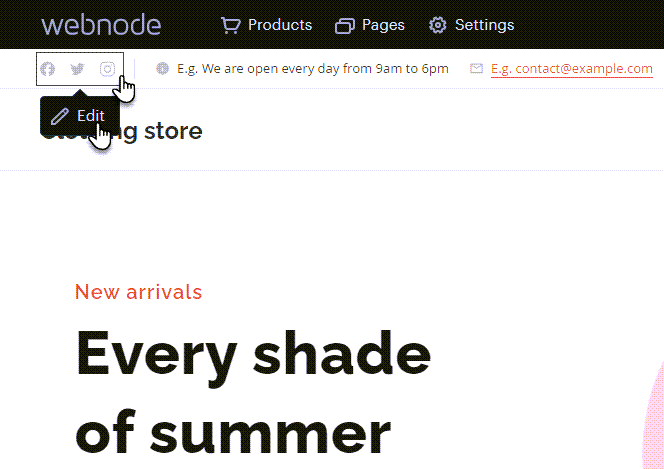
Here you can insert links to social networks Facebook, Instagram or Twitter. To add more, click the Add another adress button.
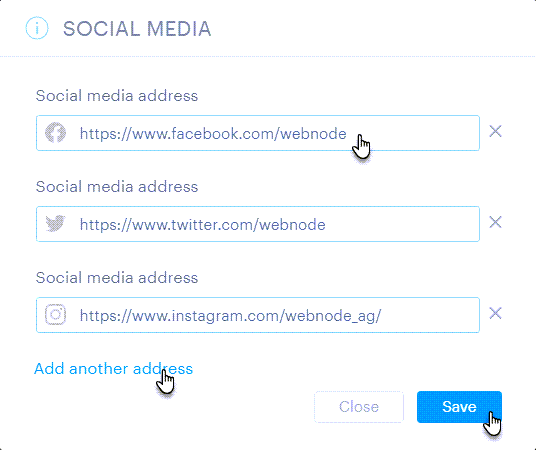
TIP: Links to social networks must be entered in the correct form, for example: https://www.facebook.com/webnode for Facebook, https://www.instagram.com/webnode_ag/ for Instagram or we.me/+420132456789 for Whatsapp.
TIP: After turning on any section, you can also set the background of the bar. To change, click on the gear wheel and then on Additional panel background.
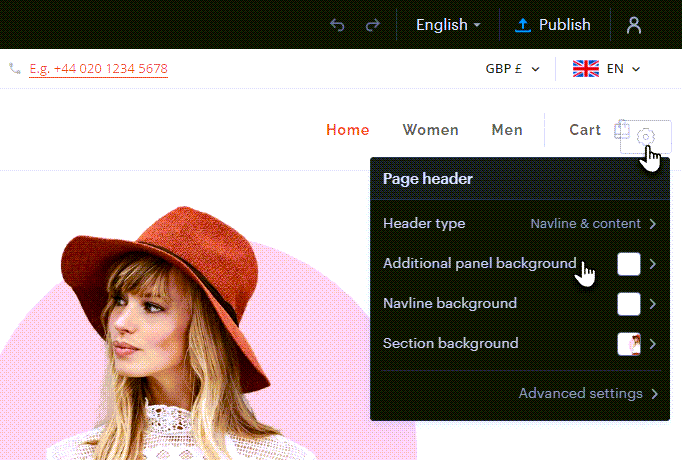
Here you can set a specific background, or upload your own and possibly also effects (these can only be set for a background that is not a solid color).