If you would like to allow other people to edit your website, please follow the directions below.
1. In the project detail select Administration and Administrators & editors.
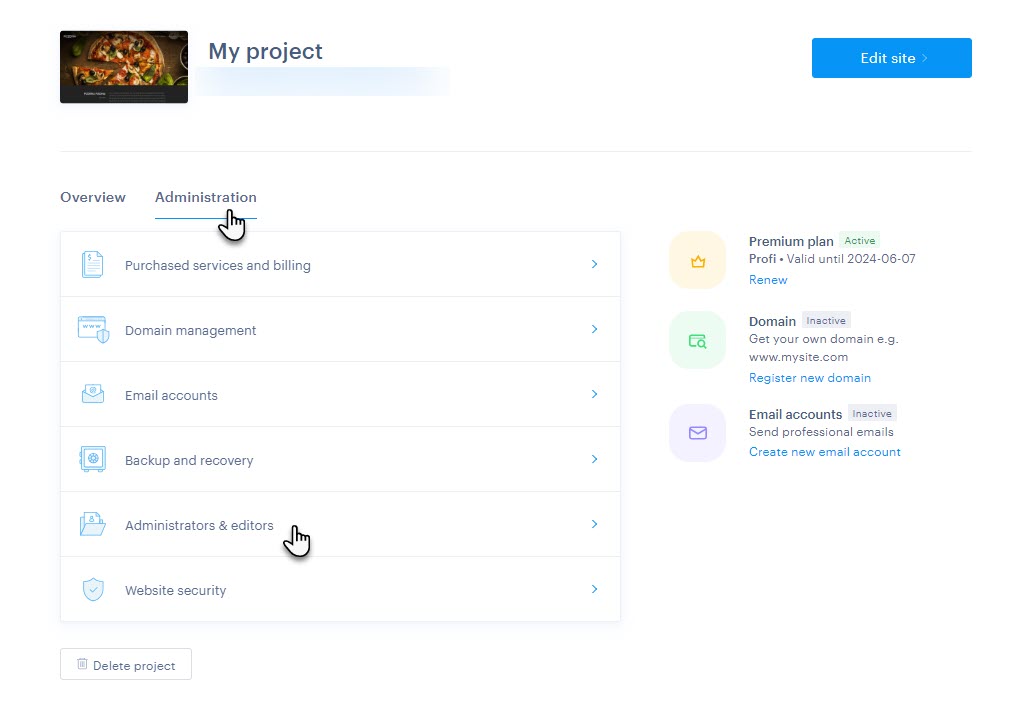
2. The second option for inviting collaborators is through the editor. First, click on Settings.
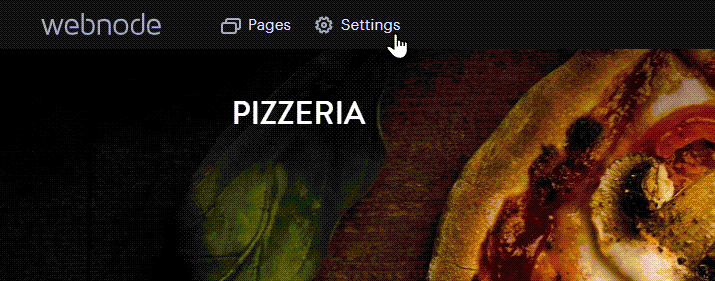
3. Choose the Website Editors tab and then click Invite user.
4. On the next page, click Invite new user.
5. Enter the email address of the new user and choose his/her role:
- Editor
- editors are allowed to edit the site but will not be able to access the website's administration.
- Administrator
- administrators are allowed to edit the site and make administrative changes. These include: creating email accounts, creating a backup, registering domains, purchasing premium services, downloading invoices or adding and deleting new users.
An invitation will be sent to the email address entered in the form. The new user can then accept the invitation by clicking on the link on the message. If the user does not have a Webnode account, they will be able to create one after clicking on the link.
Tip: If you want to change administrator or editor rights for any of your collaborators, go to the Administrators & editors tab, select the user and change the rights. You are also able to delete the user.




