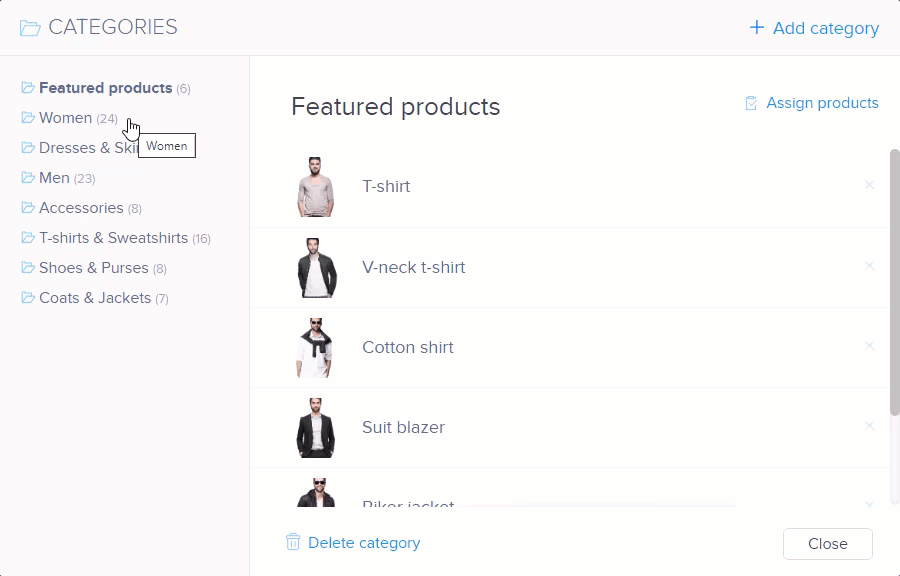This article will describe what categories are and then how to create and add products to your categories.
Categories are the groups that products are able to be placed in. These groups of products share a similar quality such as men’s or women’s clothing, shoes, watches, accessories, cell phones or toys. Products can be added to any number of categories at one time. For example, “Women’s Winter Coat” can be added to such categories as “Women’s Clothing,” “Winter Clothing,” and “Coats.” These attributes help you and your potential customers navigate your online store. Categories are not only meant for clothing but can be used for whatever type of product that you will be selling.
Editing Categories
- You can reach the categories menu by clicking the PRODUCTS button in the upper menu.
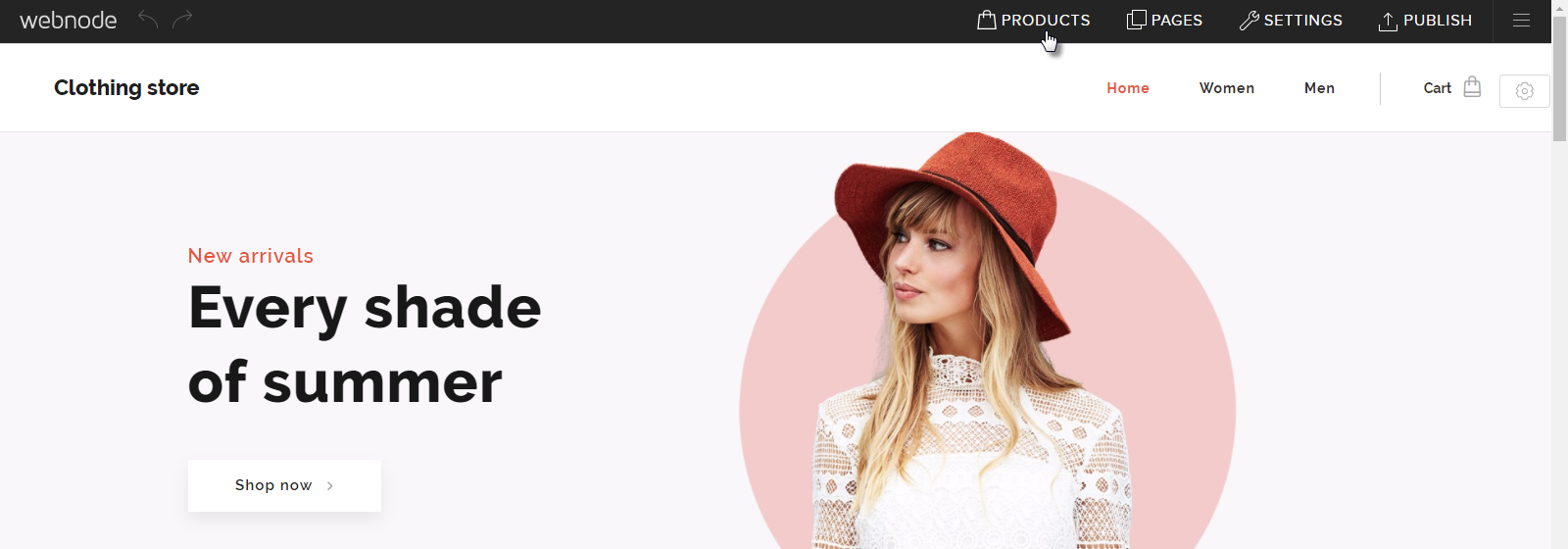
- Click Manage categories in the lower left of the screen.
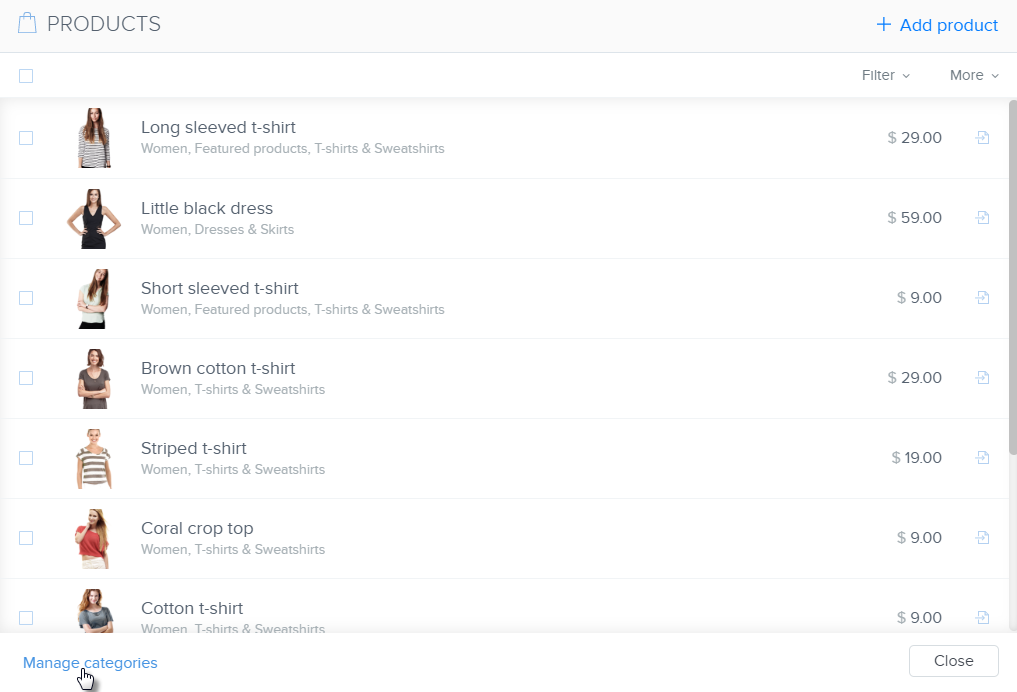
- In the CATEGORIES window, you are able to edit, create or delete categories and rearrange products within categories.
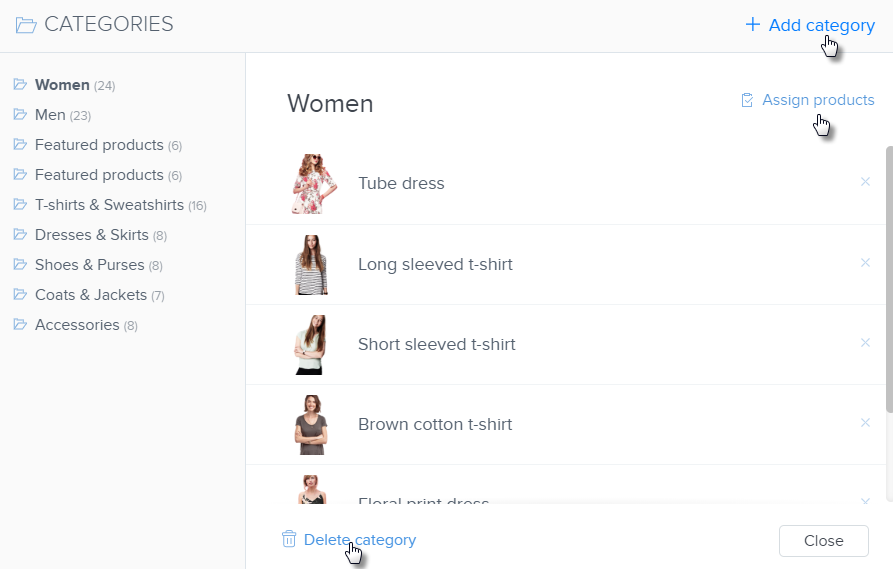
You can enter particular categories by clicking on the name of that category in the left column.
Creating a new category
- Create and add a new category by clicking Add category in the upper-right corner. Enter the name of the new category and confirm by clicking Create.
- You can then add products to your new categories by clicking Assign products.
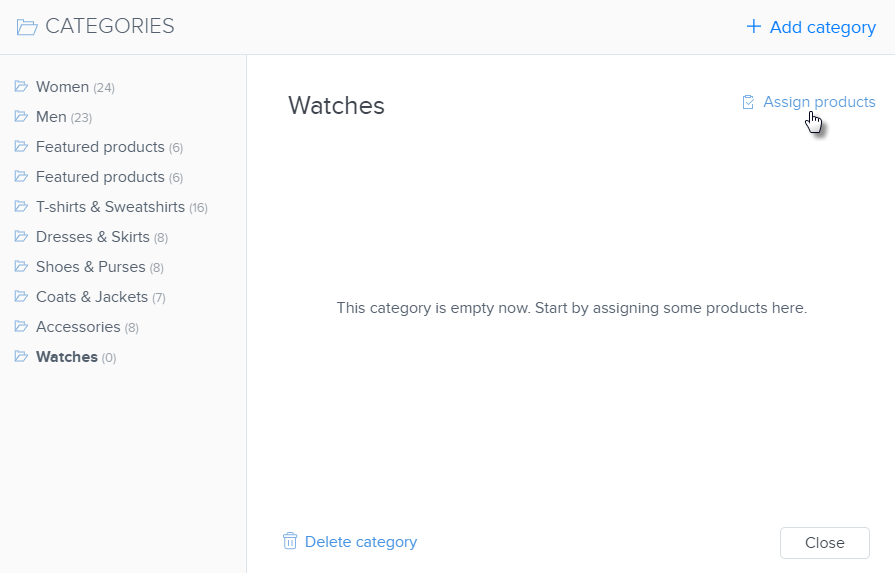
- A new window will appear where you will be able to enter the names of products that you want to add to the category. You can also scroll through the list.
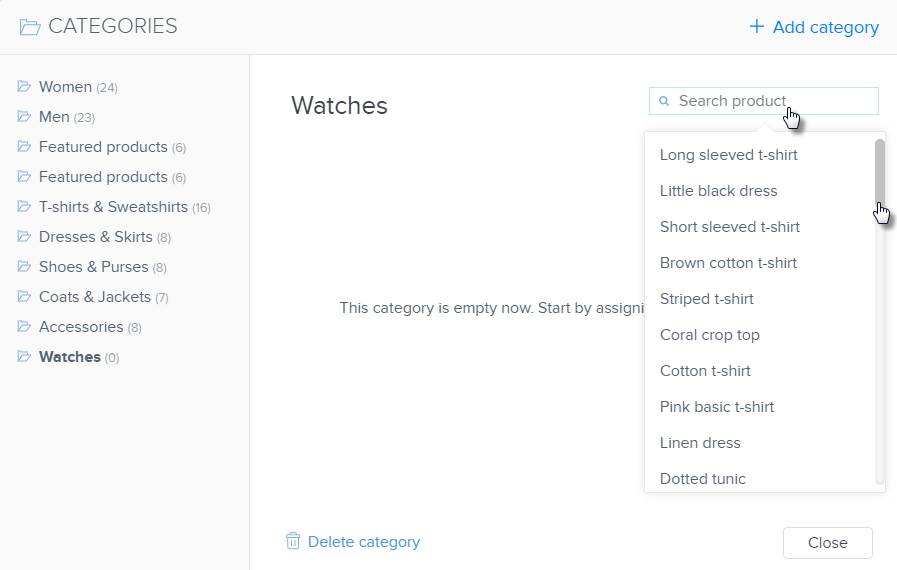
TIP: If you would like to add a new product, click PRODUCTS in the upper menu and then click Add product. Further information about creating new products can be found in the article How to Add Products.
You can delete categories by clicking the button Delete category in the lower left.
Products can also be removed from categories in the CATEGORIES window. To do so, click the ‘x’ that appears when you hover your mouse over a product. The product will be removed from the category without further confirmation. The product is only removed from that category but is still available in your online store. To completely remove the product from your online store, you can do so in the PRODUCTS button in the upper menu.
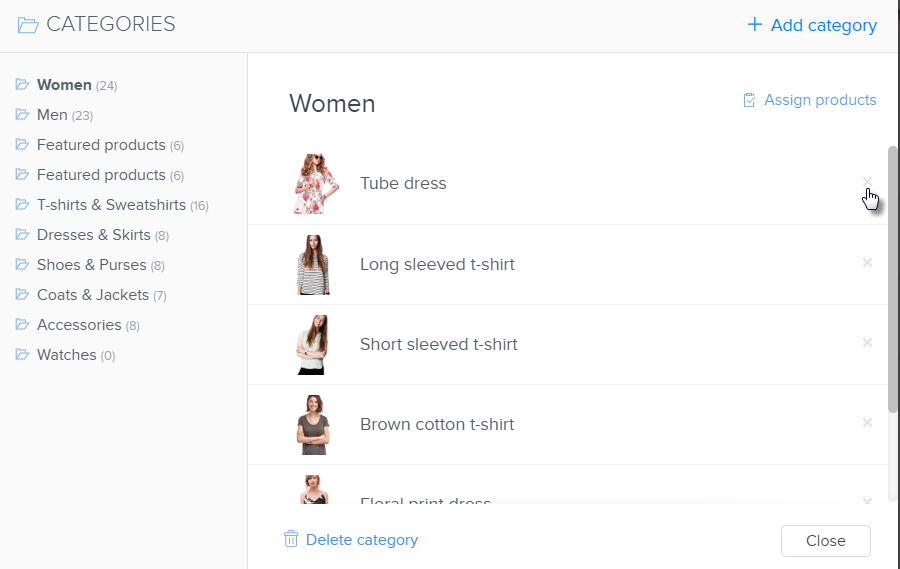
Changing the name of a category is as simple as entering the CATEGORIES window and renaming the category.
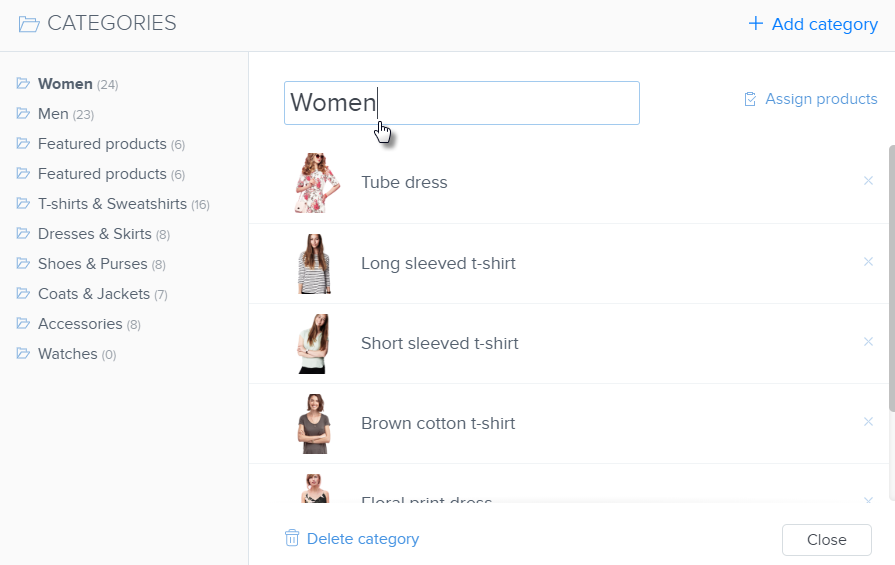
Creating a subcategory
This function makes it possible to create multiple sublevel categories. A maximum of 3 levels are displayed in the product list on which the filter is also active. A larger number of levels is displayed only in the editor and is intended for better administration and clarity of the e-shop.
If a product is in a particular subcategory, it is not automatically placed into the parent category. However, one product can be inserted into several categories / subcategories.
One subcategory cannot be included in more than one category. If you wish to have the same subcategory in more than one category, you must create it multiple times with the same / similar name.
After you remove a parent category, the subcategories become parent categories.
To create a subcategory from an existing category, drag the mouse under the selected category that you want to be the parent category.