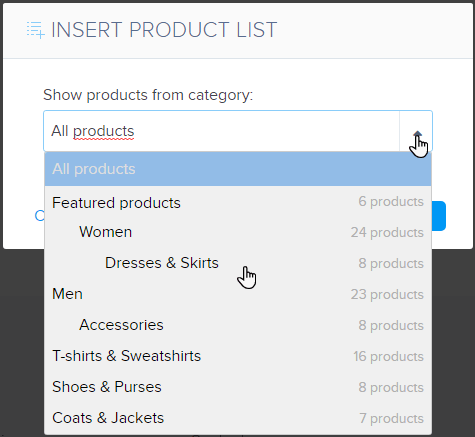Products are shown in a content block called the product listing. With the help of the product listing, you can add categories of products to a page of your site. This article shows how to add and set up product listings.
Adding a product list to an existing page
1. Product lists can be added by clicking the content plus button and then clicking Product list.
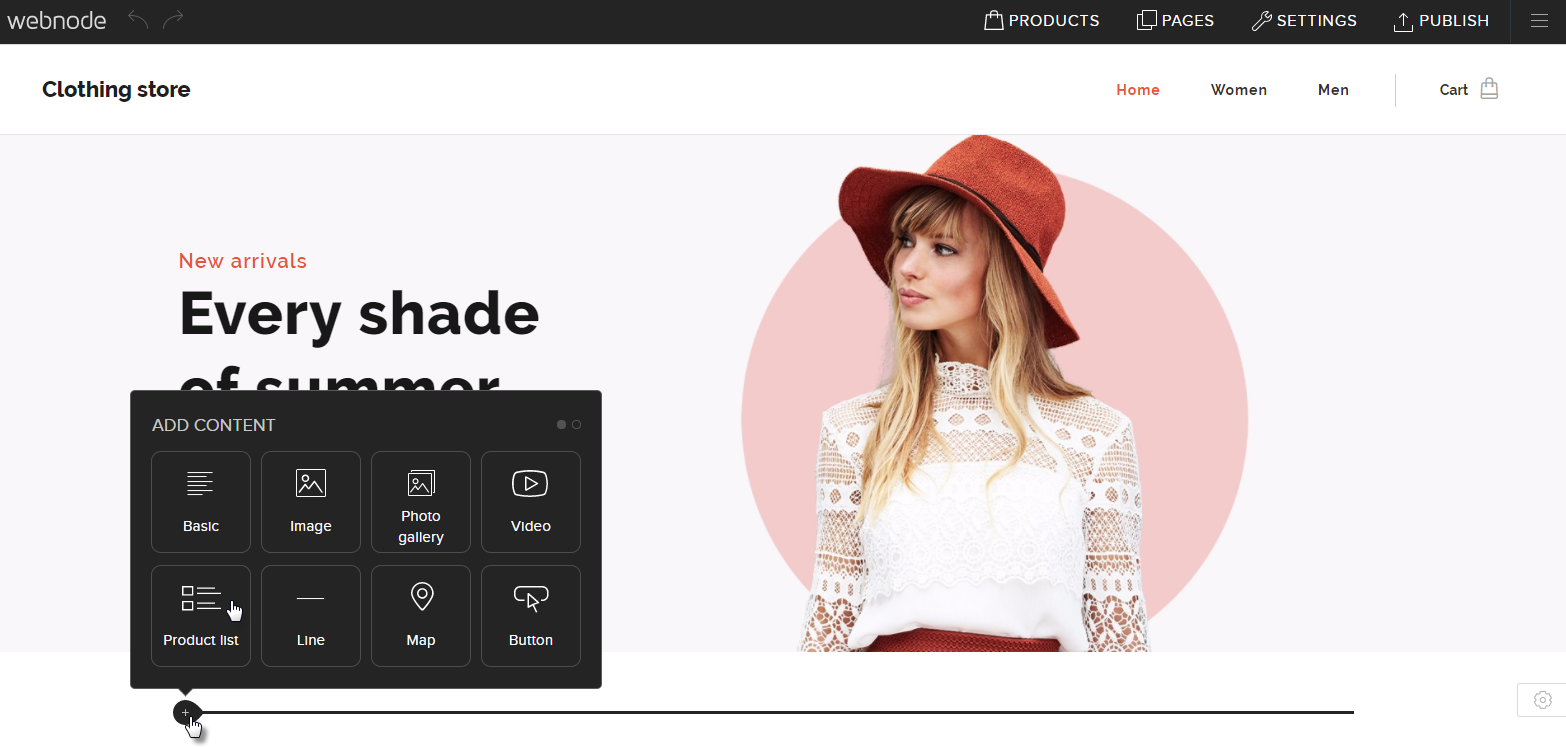
2. Click the drop-down arrow on the right of the field and choose which category you would like to add to the page. Confirm your choice by clicking OK.
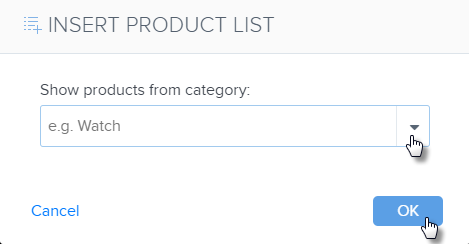
3. The category will then show on your store.
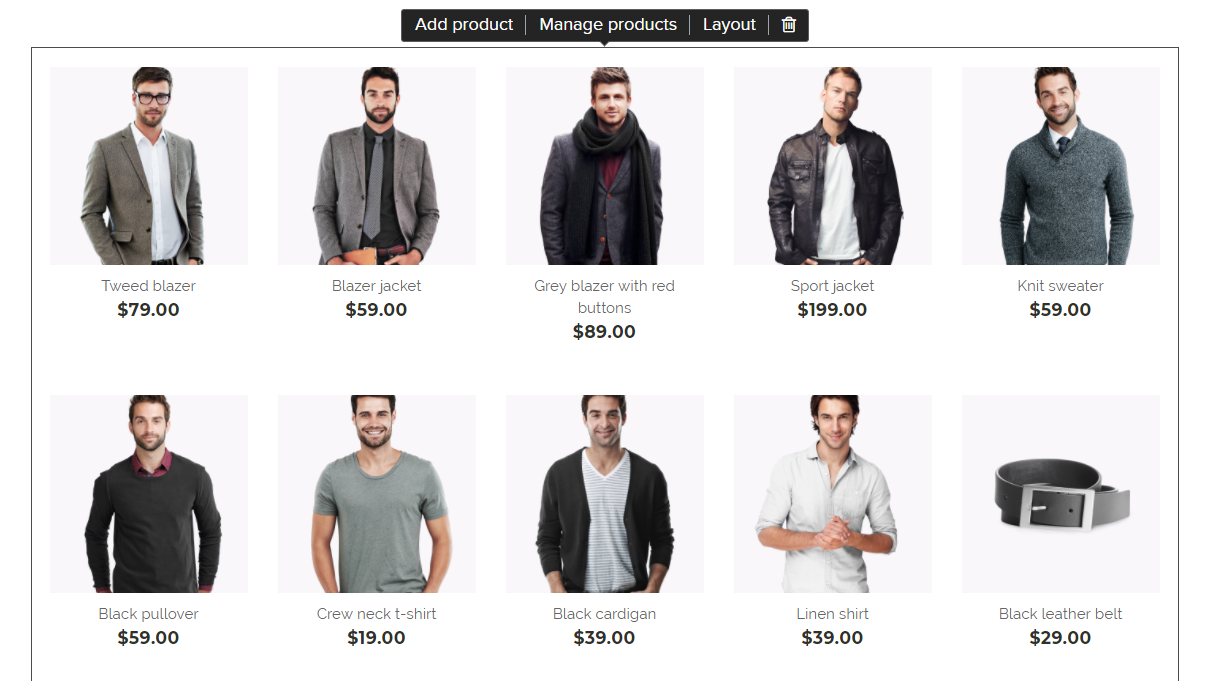
4. The same applies to subcategories, which you can set as default in the new product listing.
TIP: If you offer a small amount of products in your online store or you only have 1 category, you can choose to show all products at once in your product list. If you have many products on offer that are grouped into various categories, we suggest that you show only 1 category in your product list.
If you happen to have a product that is included in multiple categories ("Women," "Summer," "Shoes"), you are able to enable a filter in your product list. This will allow your customers to refine their browsing while shopping on your online store.
Creating a new page with a product list
You are also able to add product lists to your online store while creating a new page.
- In the upper menu of your online store, click PAGES.
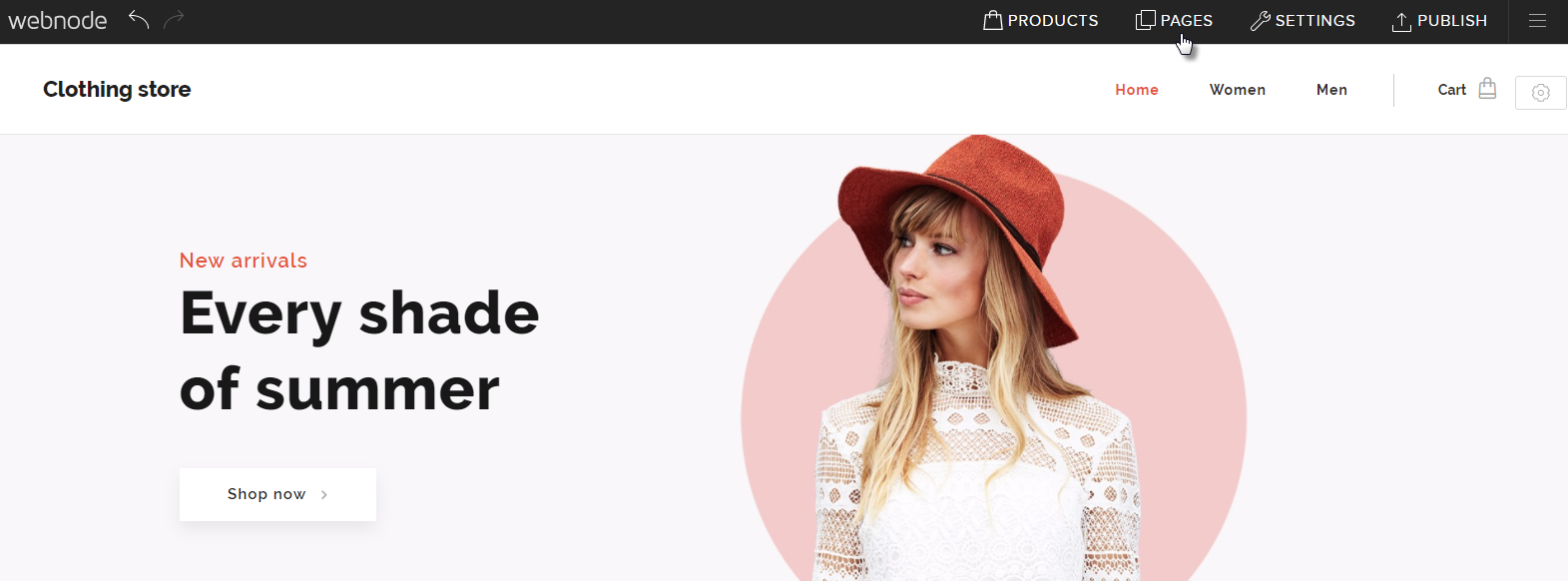
- Click Add page.
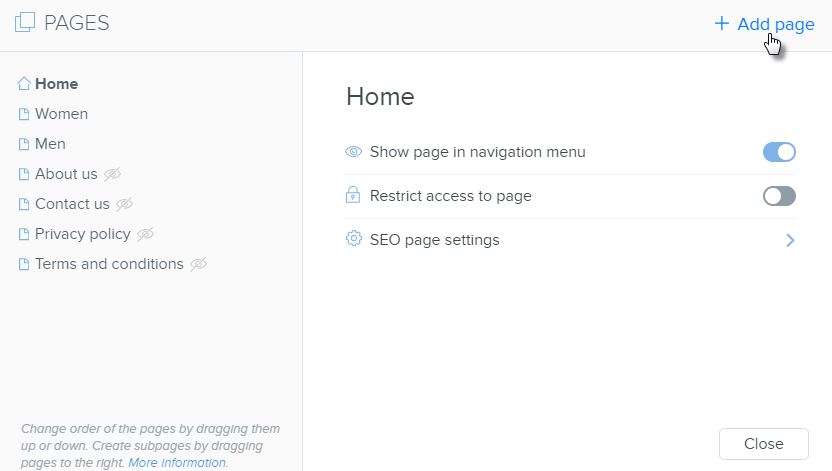
- As your page type, choose Products and then click Choose.
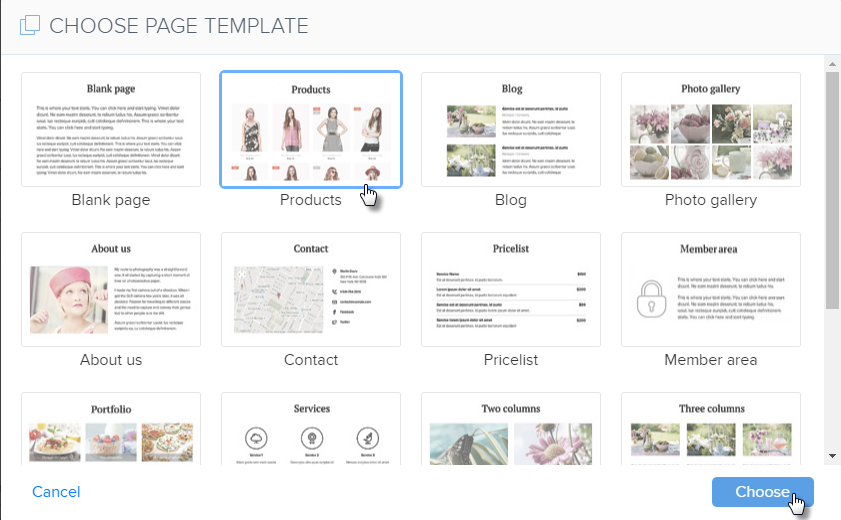
- Give your new page a title. Then, decide which category you would like to have shown on the new page. Now click Create.
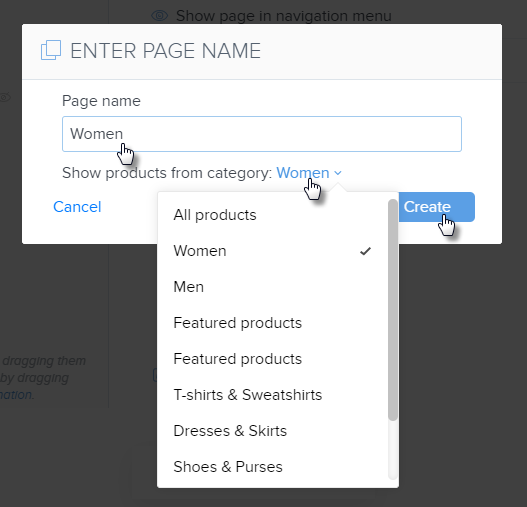
- Your chosen category will now show on your newly created page.

Do you want to know more about how product lists work? You can find more information in the article How to Edit a Product Listing.