Welcome to Webnode. You are now well on your way to creating your own online store and start selling your products in a matter of minutes!
This article is meant to give you basic information about Webnode online stores and to help you understand how everything works. Because our goal is simplicity, working with the Webnode editor is extremely intuitive. You do not need to be an experienced web-developer or have any programming skills to make a professional online store for yourself.
After registering at www.webnode.com, you will be able to start making your online store worry-free using Webnode’s free plan. Please note that some features of your online store such as managing orders are only available after you have upgraded to a Premium Plan. The pricelist and functions of each Premium Plan can be found on the Pricing Page.
To begin making your online store, first navigate to www.webnode.com, click the button Get Started. Fill in the form as shown in the image below and then choose Online Store. You can find more detailed information in the article How to Create an Online Store.
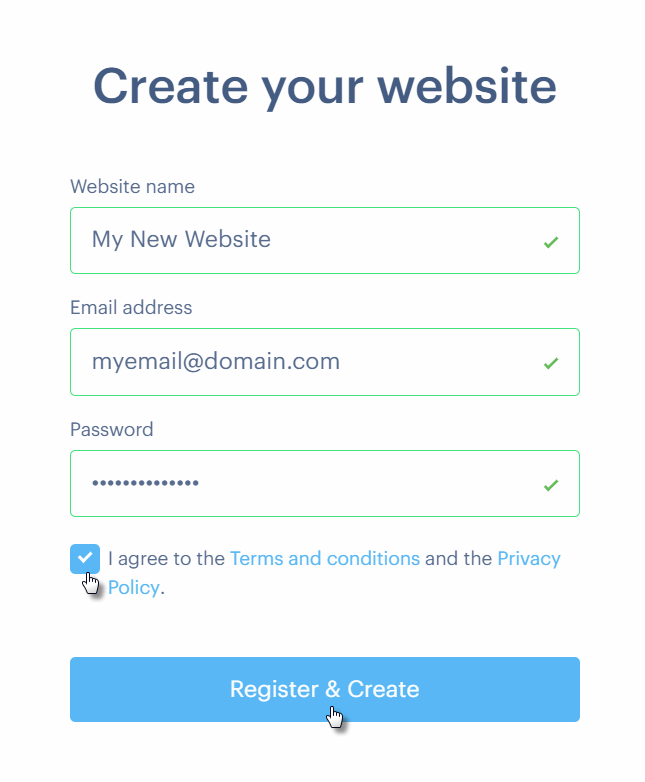
For information on using the Webnode editor for your online store, please look at the article The Webnode Editor. The editor for online stores and for websites is the same and the online store is simply a part of the Webnode editor. More information about these features and other can be found in Webnode’s Knowledgebase.
Your newly-created online store comes with a variety of example products. You can edit the existing text or add completely new content to the existing products.
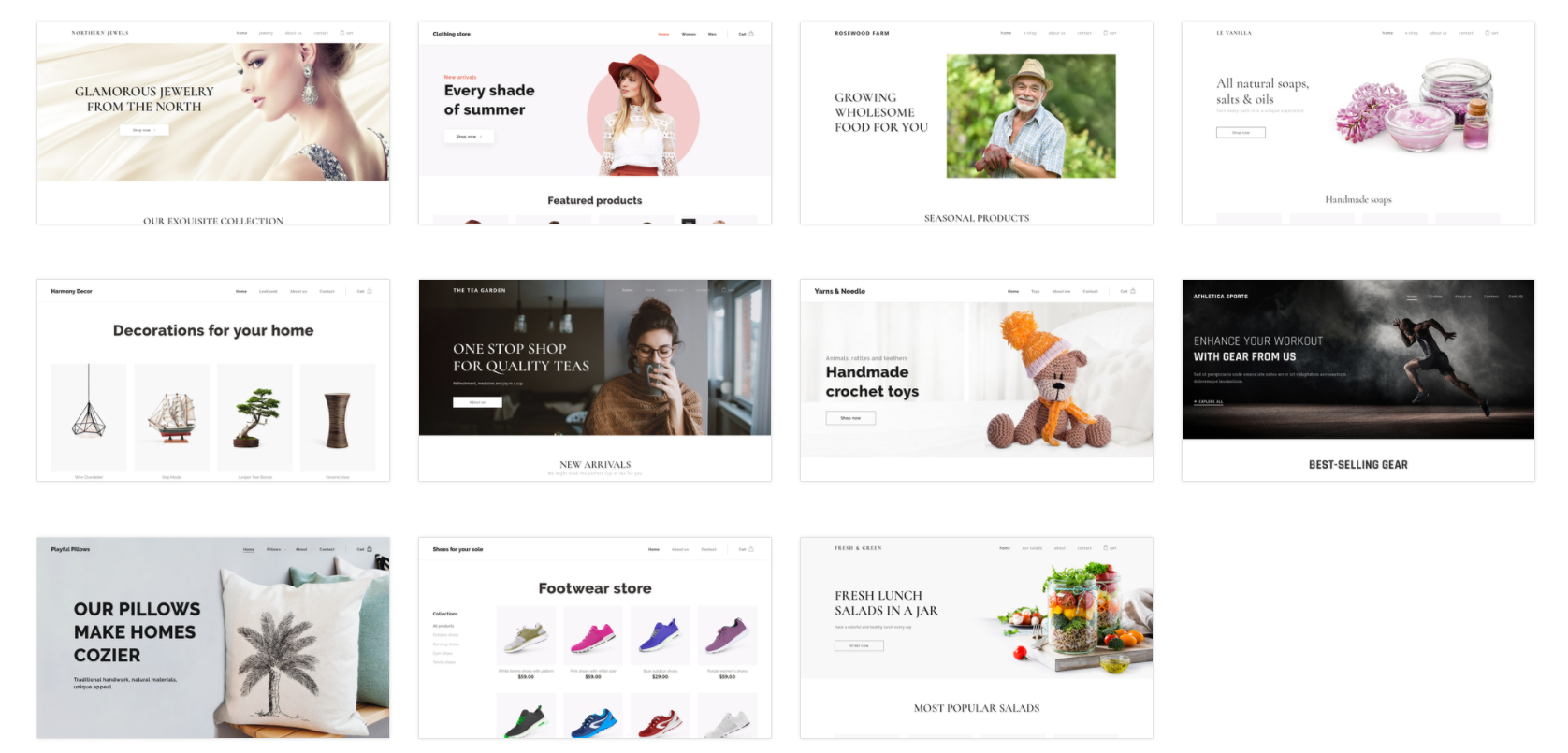
You can see all of the products in your online store by adding a Product list.
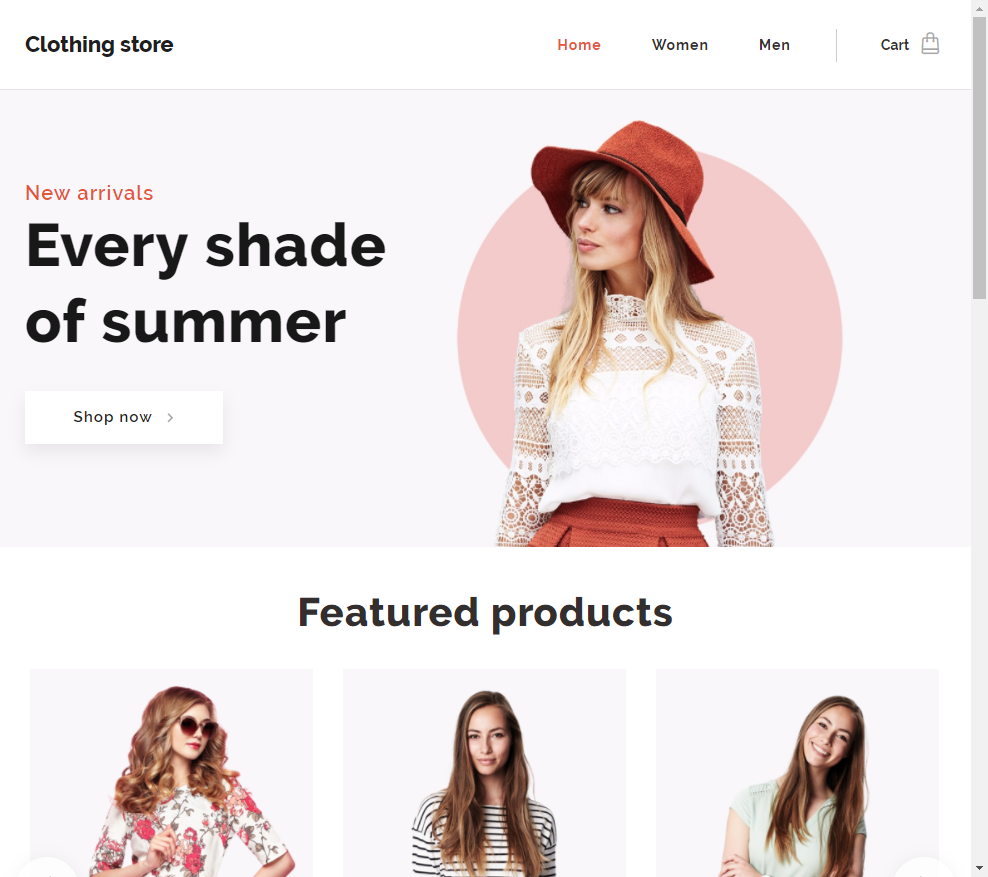
You are then able to choose how your products are seen by choosing a slider or other product view. For more information on the product list, please see the following articles: How to Add a Product List and How to Edit a Product List.
Individual products can be added to categories based on their shared attributes. For example, you could have categories entitled "Women's Clothing," "Winter Clothing," and "Coats." Your product "Women's Winter Coat" can be added to one, two or all 3 of your previously mentioned categories. To help you with categories, we have created an article Creating and Editing Categories.
Orders will be easily and efficiently managed in the administration of your online store where you'll be able to change their status or archive them.
More information about the inner workings of your online store can be found in the following articles:
- Basic Settings
- How to Set up Shipping Methods
- How to Set up Payment Methods
- How to Create a PayPal Business Account
Ok, you can now get to work. If you need any help with your online store, don't hesitate to contact us through our support form which you can find in your administration under the tab Contact us.
