You are able to add your products all at once with the import products function of the online store. You must have your products in .CSV file format to import them into your online store. While logged in to the editor, you can click the button Example CSV file to download a template that you can use to enter your products.
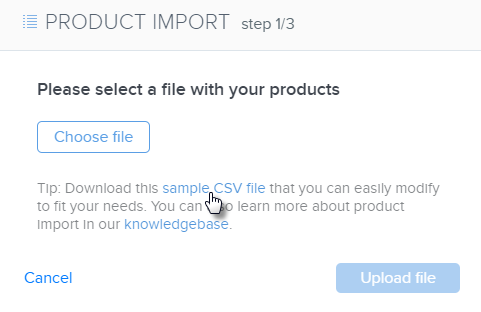
1. To import products, click the PRODUCTS button in the upper menu of the editor.
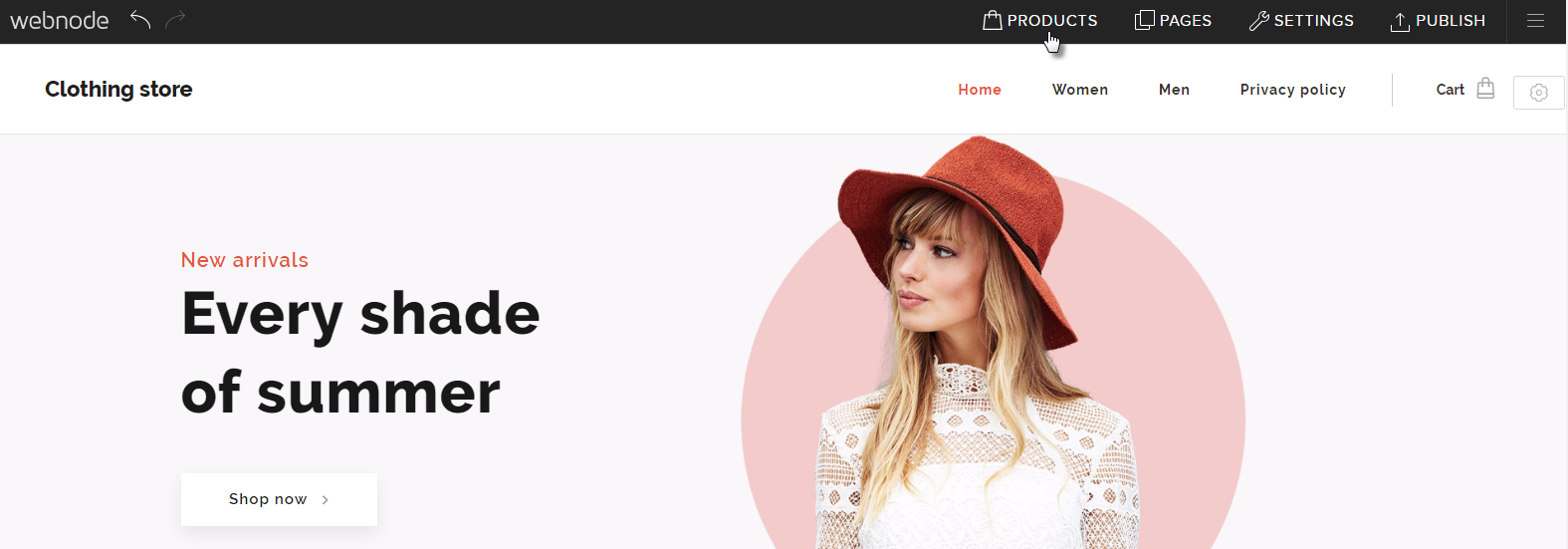
2. In the next window, click More and then click Import products.
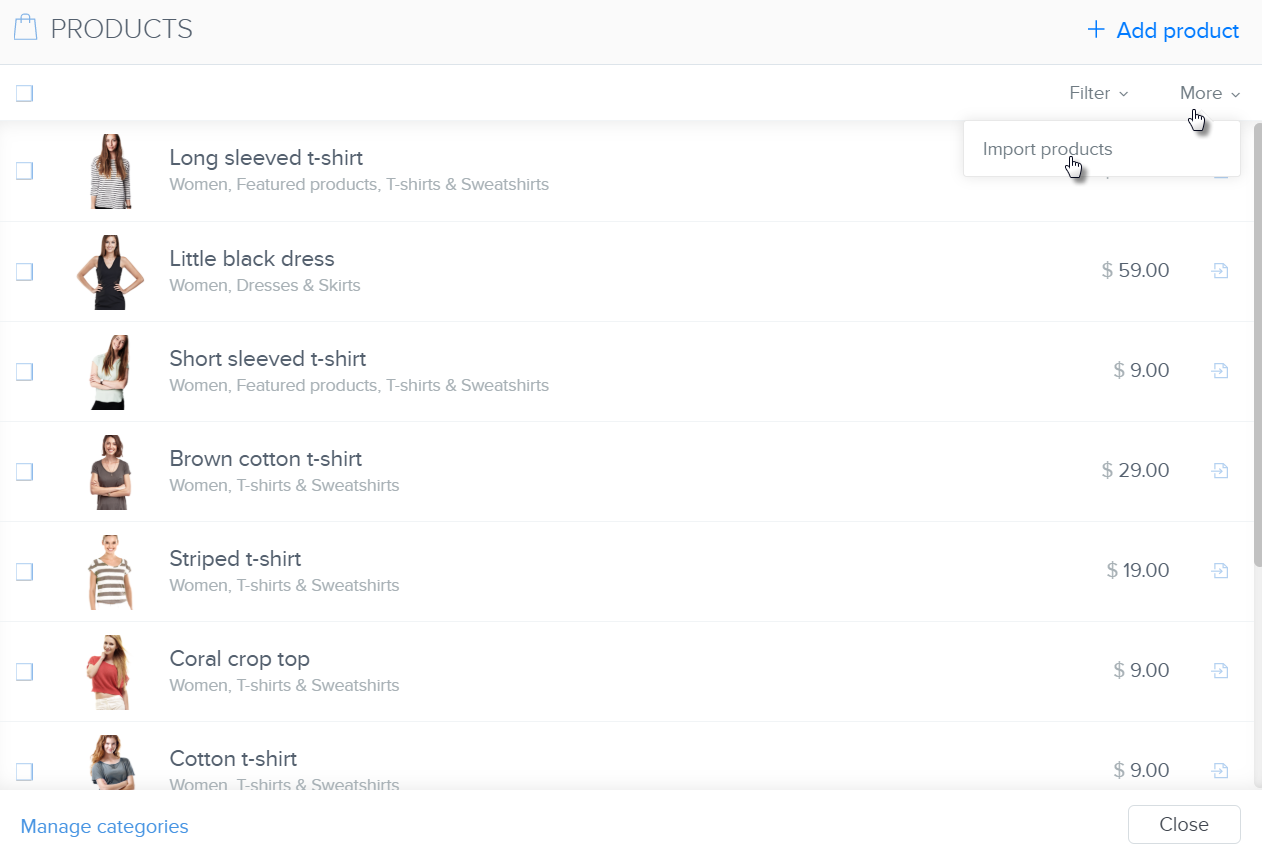
3. Click Choose file and then choose the .CSV file with your products.
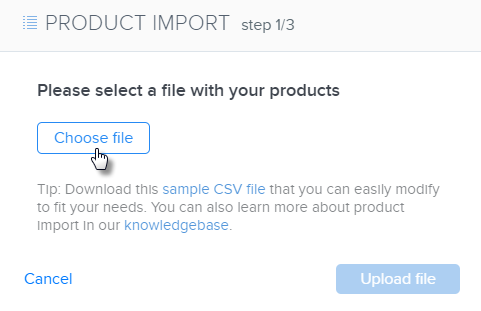
4. Confirm that is the correct file by clicking the Upload file button.
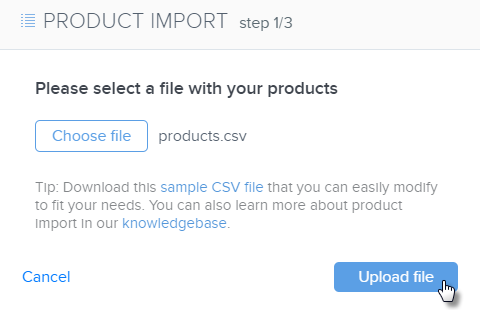
5. In the next step, you'll be able to change the names of each column by clicking the existing name and the choosing from the list that shows up.
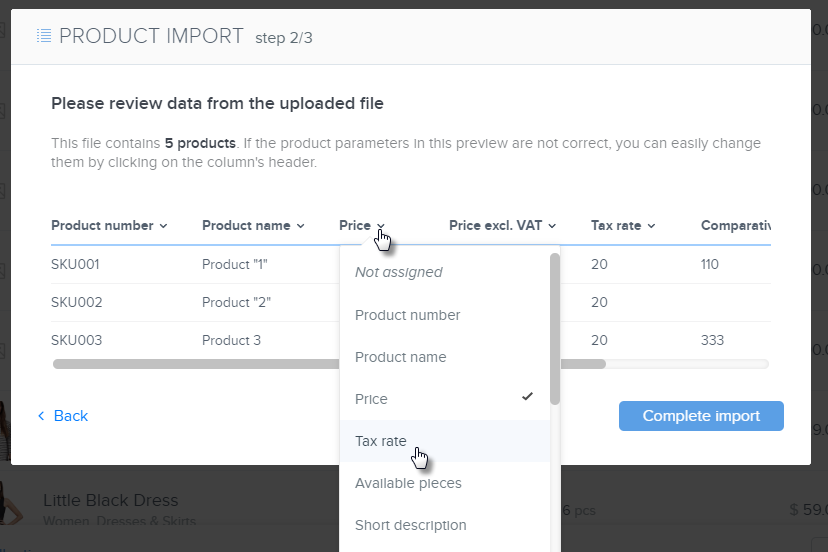
6. Continue by clicking Complete import.
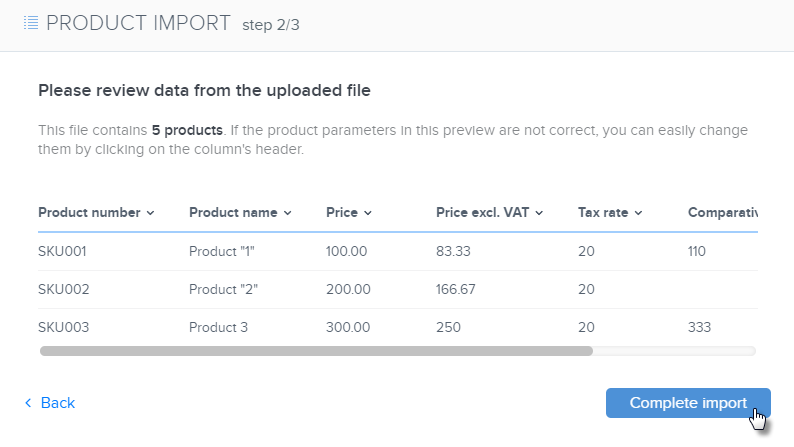
7. Your products will be imported in a few moments.
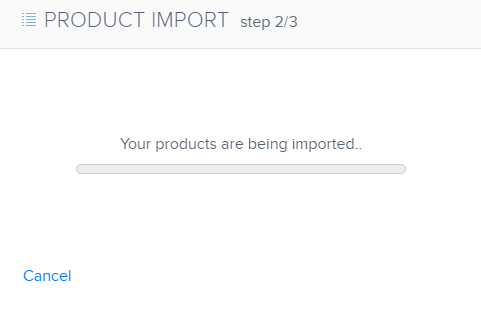
8. Once it is completed, a window will show giving you an overview of changes. Continue by clicking OK.
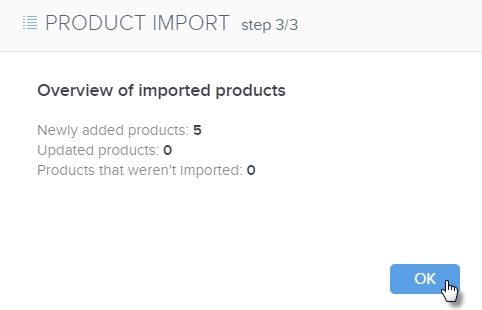
9. The newly imported products will now appear with your other products in your online store.
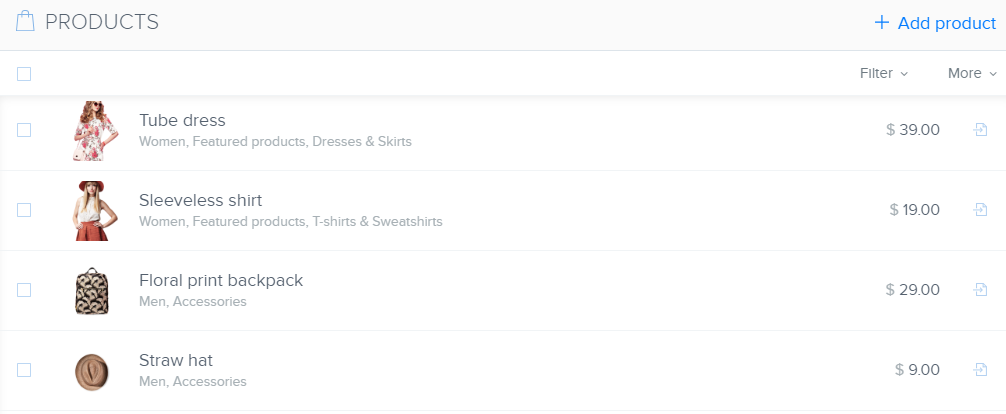
Below, you will find a table explaining the various column names.
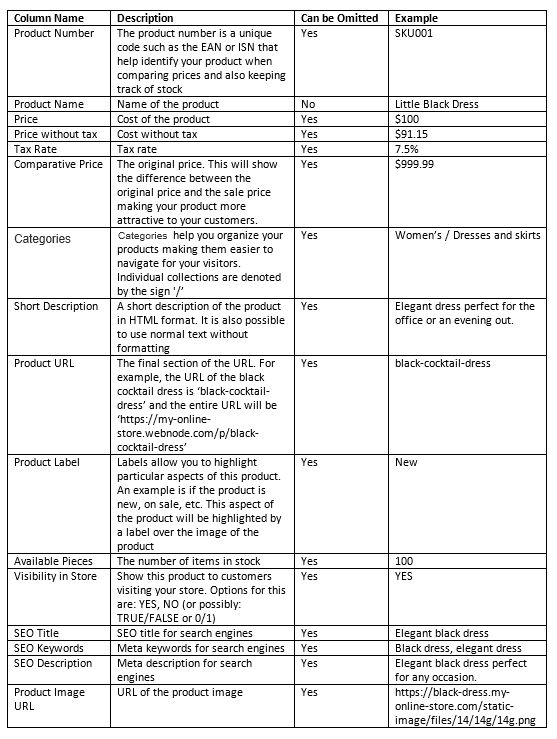
TIP: If you would like update the products offered in your online store, you can do so directly in the .CSV with your products. If you make edits to any products (such as the price or name), you can import these changes to your online store exactly as shown above (Products -> Next -> Import products -> Choose file).
Be sure to keep in mind that this will update the changes you made to the product (name, price, etc.) but will not synchronize with the products already included in your editor. Put another way, if your .CSV file includes a product that you deleted from your online store via the editor, that product will be imported back into your online store. Also note that if you have products in your store that are not in the .CSV file, they will not be removed.
