In this guide, you will learn how to set up the display of the price with VAT, or with VAT and without VAT at the same time within the products of your e-shop. You can also display the information that the price of the product does not include shipping.
ATTENTION: The function (apart from the Shipping price information option) is only available if you have turned on VAT Payer in the e-shop. You can find out how to enable this option in our guide Basic settings - see the VAT Payer section. In this manual, you will also find information on how to set the VAT rate (see the VAT Rate section).
ATTENTION: These instructions are only valid for non US e-shops. If you do business in USA, please visit the article U.S. Sales tax.
1. In the project administration, click on Store settings and then on General settings.
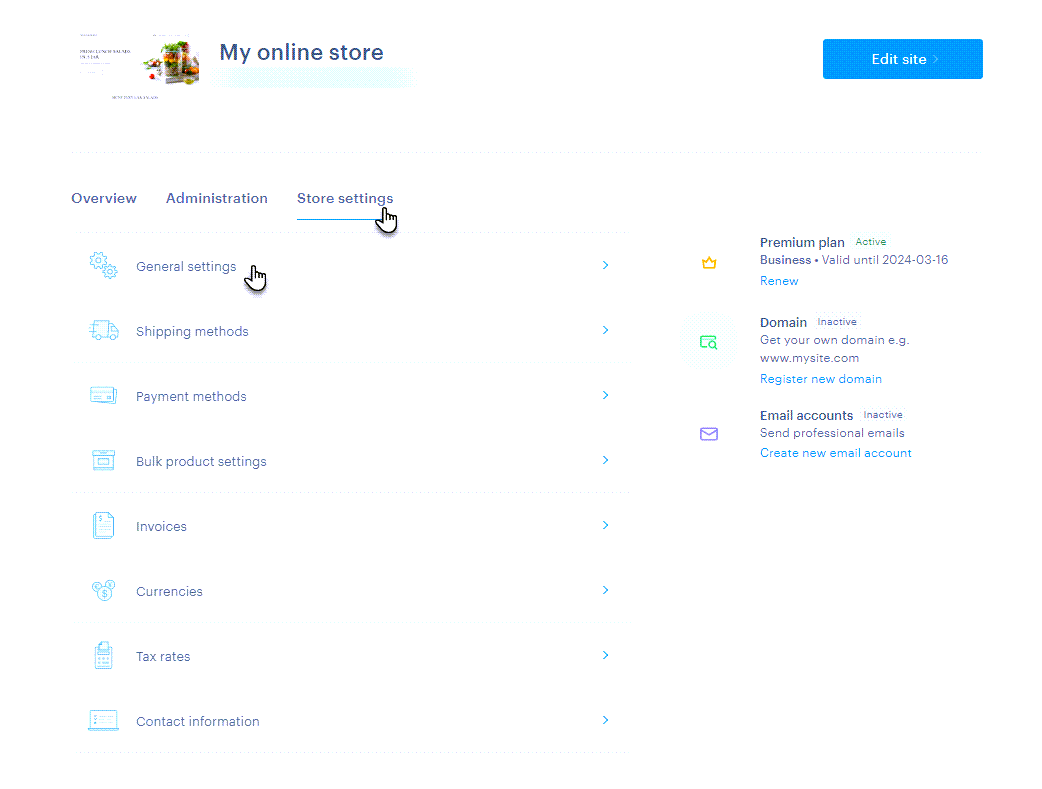
2. Here, in the Price display options section, you can Edit individual price display options by clicking the button.
A. VAT display options: Here, you set whether you want the price to be displayed only with VAT or with VAT and without VAT at the same time.
B. Additional VAT information: This option will display the message "Price including VAT" below the price of your e-shop products.
C. Shipping cost information: Here you can enable the display of the message "Does not include the price of shipping" for the price of the products.
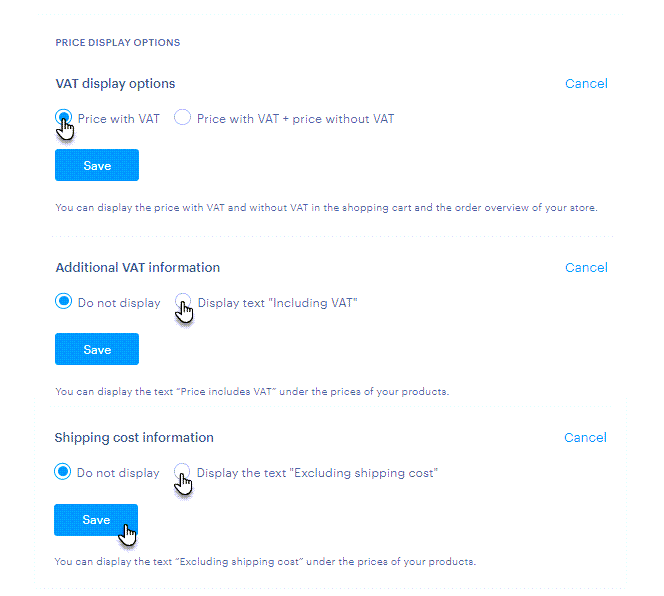
3. Don't forget to save the individual options with the Save button.
This is how the individual options will be displayed on the product card.
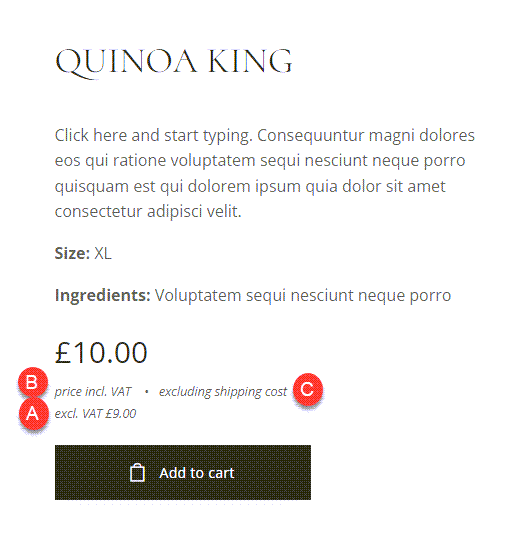
Then on the Cart page.
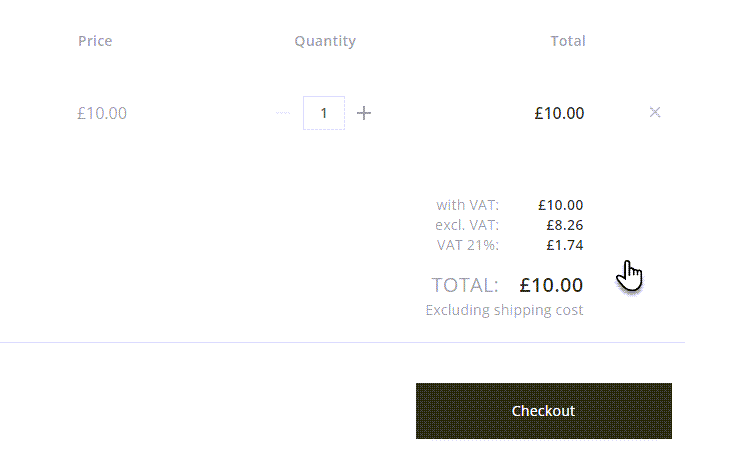
TIP: If you have multiple tax rates set, you will be able to select the rate for this specific product in the product detail. Click on the current tax rate and select a new rate from the list. For more information on product management, see How to edit a product.
