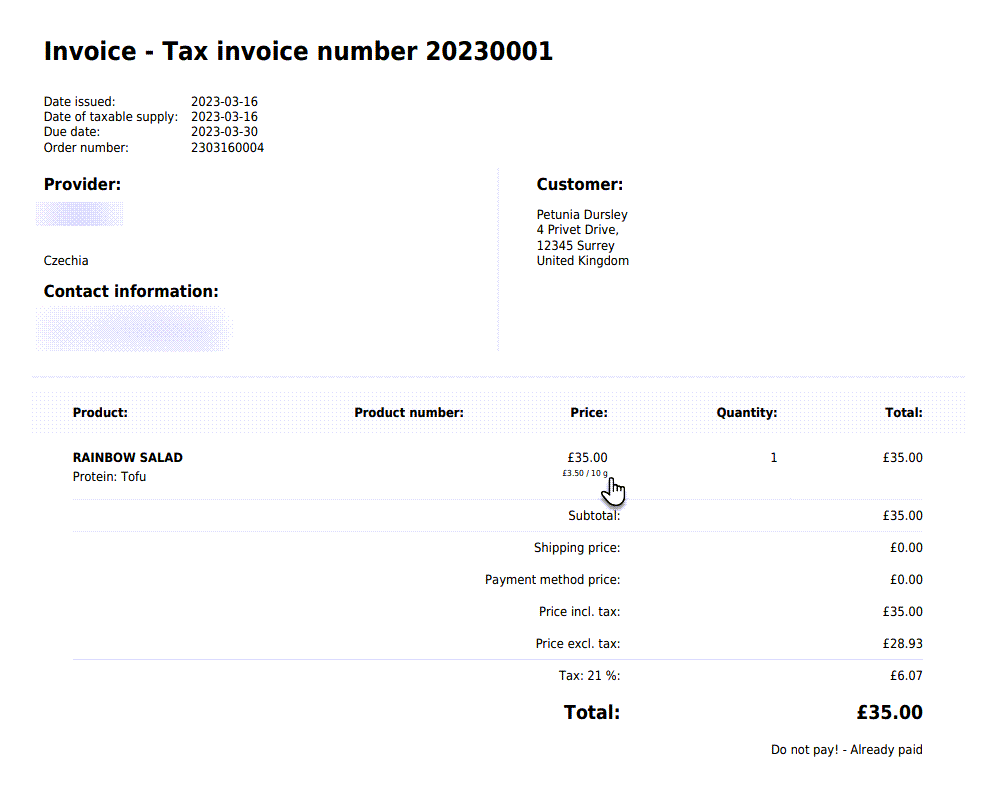In this guide, you will learn how to turn on the display of the unit of measure for products. The function can be useful if you sell products by weight, by a certain meter or by volume on the e-shop. Customers will therefore be able to compare prices according to the established unit of measurement, i.e., the price for 1 piece or 100 grams.
Before editing the product itself, it is necessary to set whether you will use metric (grams, litres, meters...) or imperial units (inches, pounds, gallons...) on your e-shop. You can find the procedure for this setting in the article How to set up Units for E-shop.
TIP: If within your e-shop the shipping price varies according to the weight of the products, you can set it according to the instructions Set shipping price by product weight.
Setting the unit of measurement for products
1. Click on Products in the editor. 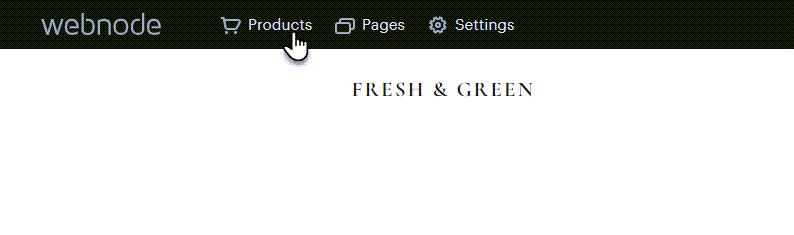
2. Select the product. 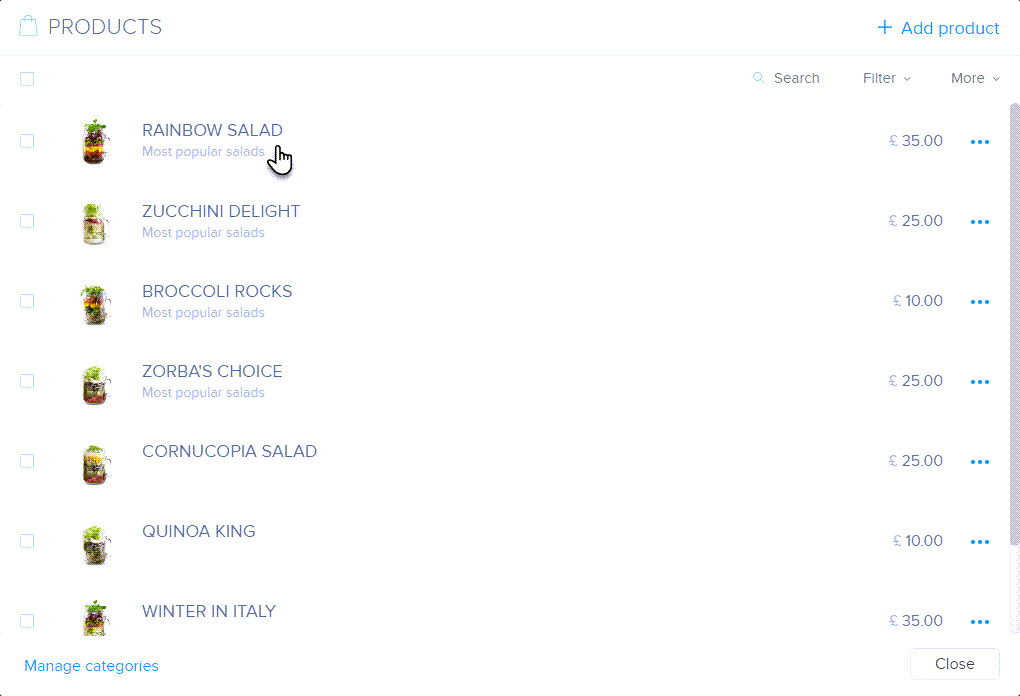
3. Check the Show price per unit option. Here you can then set:
Quantity in the package: Here you set how many measuring units one product will contain and which units you want to use. So, for example, if the product weighs 500 grams and you choose the unit of grams, the quantity in the package will be 500.
Base unit: In this box, you can set the unit for which you want to indicate the price of the product. For example, for goods that weigh 1000 grams, you can list the price per 100 grams. So, the user will be able to order, for example, only 1000 grams, but the price for 100 grams will also be displayed below the product price.
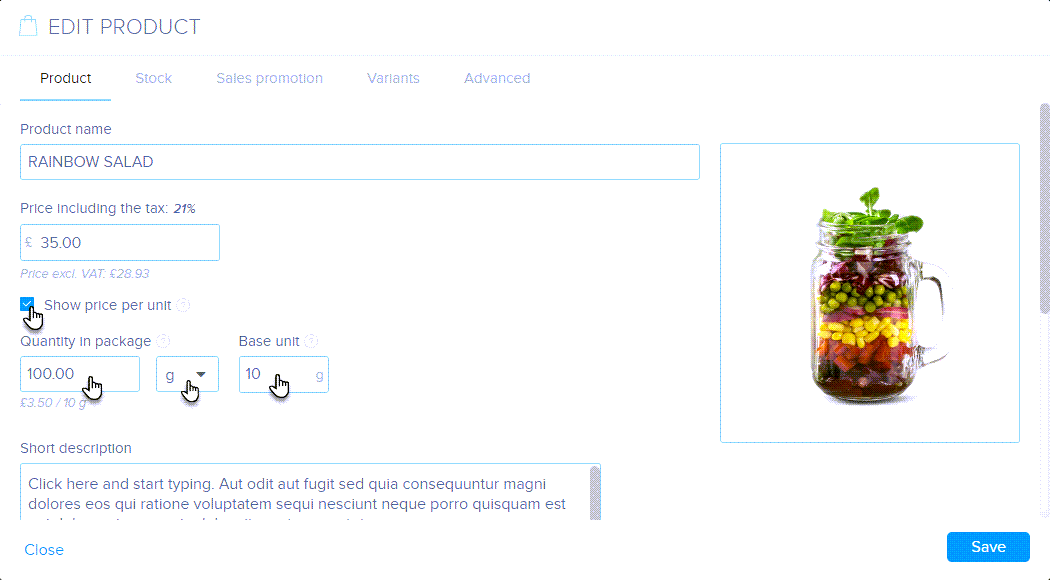
4. If the product has variants, you can also set the Quantity in the package directly for the given variant.
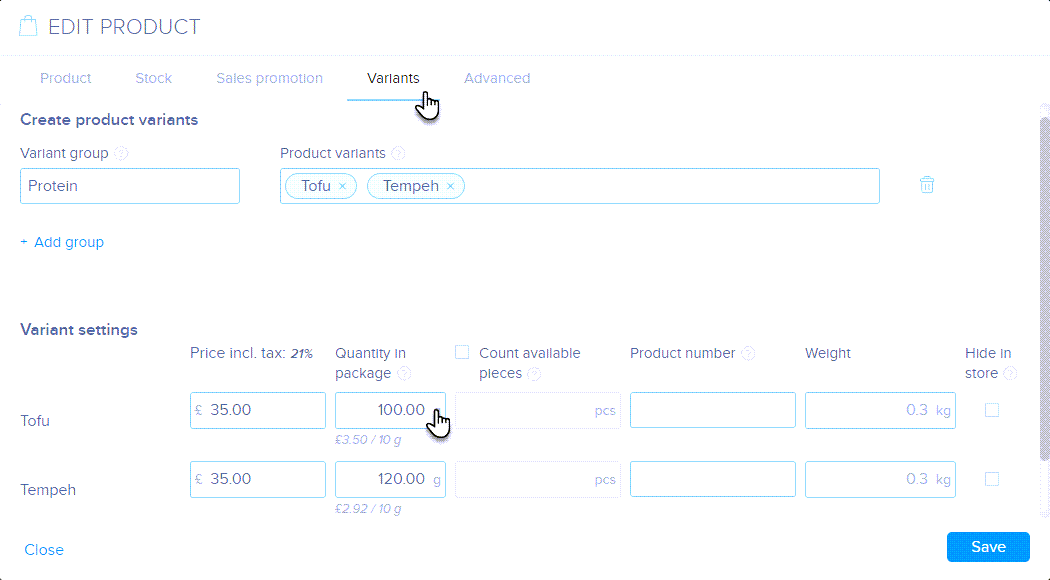
5. You can then see the units on the product page. 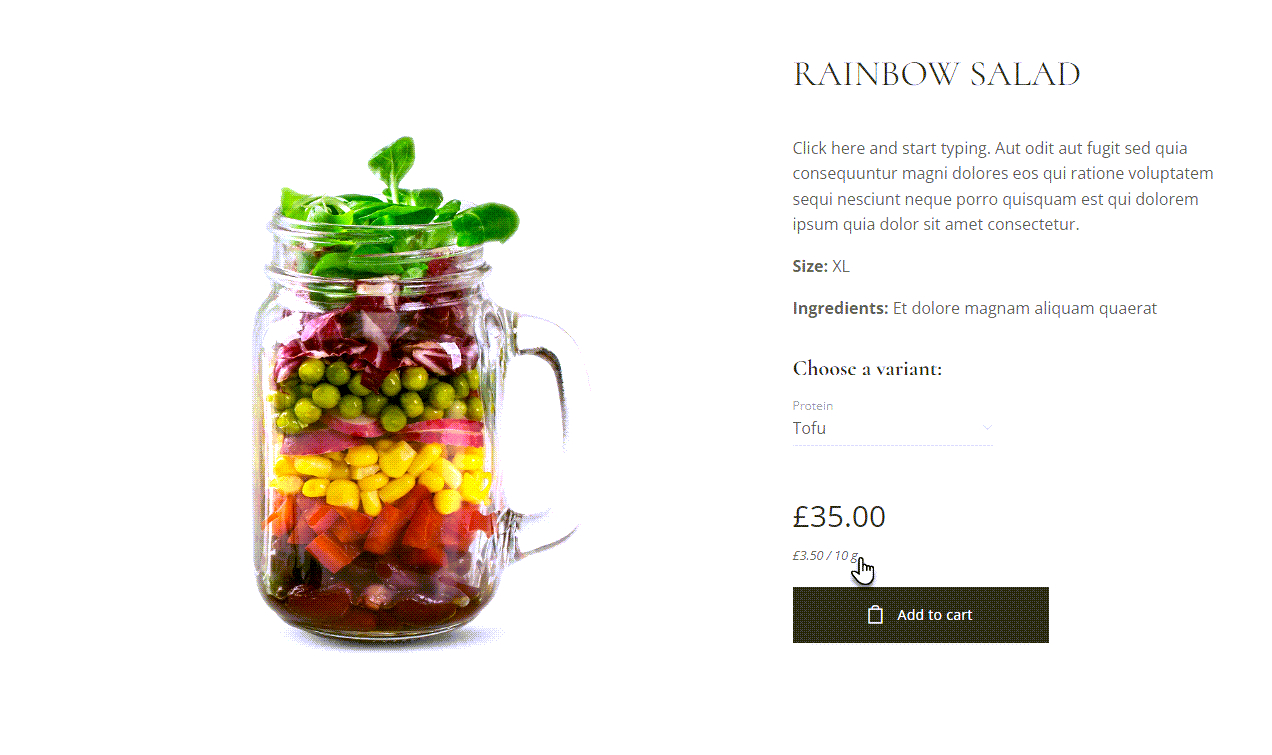
Measurement units can also be seen within the order. 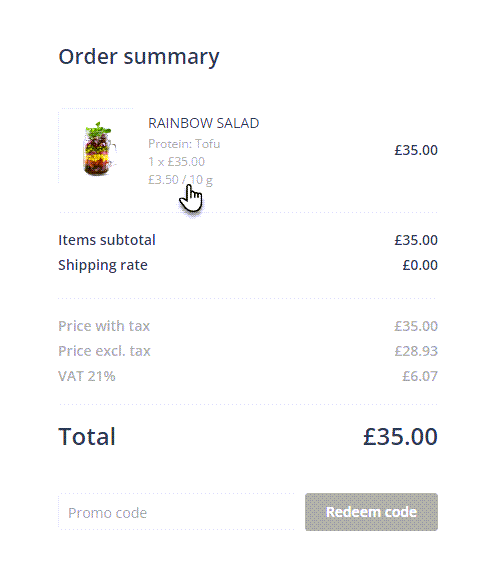
And also on the issued invoice.