This article is about the original Webnode editor. If your site was created in the new editor, you can go to the new article How to Add a Contact Form.
A contact form is a great tool that allows your visitors to contact you quickly and easily, directly from your website. You will find the instructions how to add and manage the contact form below.
You can add a contact form already with the free version of your website where you can add up to 5 form items. With a Premium package, you can add up to 28 items.
The option of uploading files is also part of any Premium package. The file size limit is 3 MB.
The number of forms is unlimited, as well as the number of forms sent through your website. The misuse of form is protected by the anti-spam Captcha system.
How to do it:
1. In the online editor of your project click on "Form", then select "Contact us" and drag and drop the widget anywhere on the page.
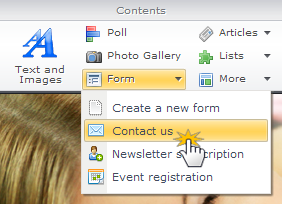
2. To change the fields click on "Edit form" in the toolbar of the contact us form.
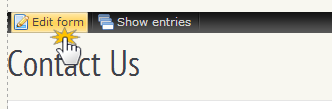
3. To change the order of the fields click on the field and move it anywhere you want. To change the title of the field, click on the predefined text which will enable you to edit it.
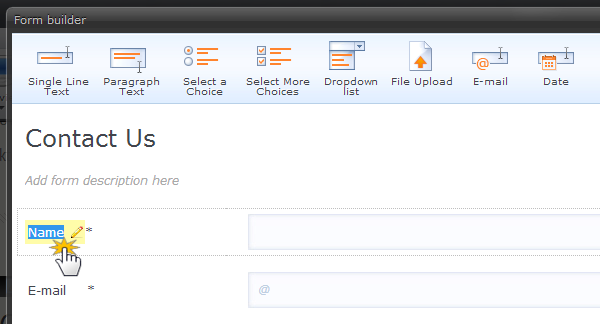
4. To delete the field, click on the gear button and select "Delete".
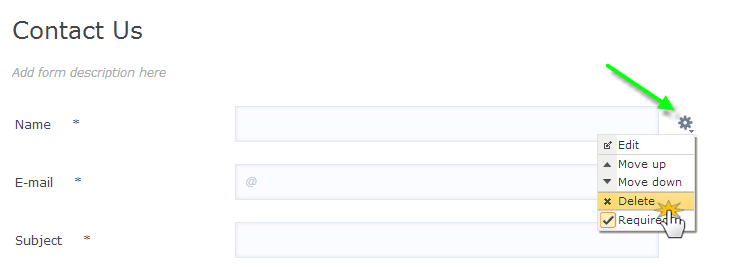
5. Here you can also choose if the item is required or not.
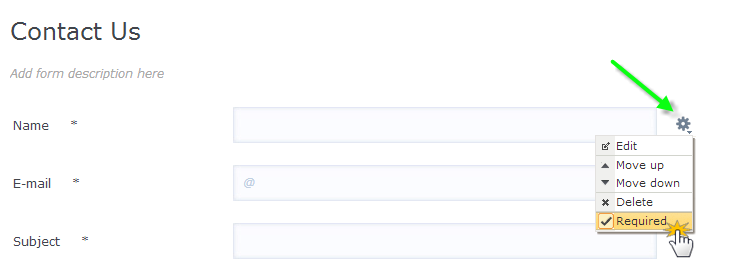
Setting up the email to send the notifications
1. For setting up the email to receive the notifications click on the gear button on the black toolbar of the form.
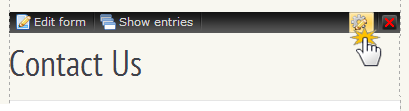
2. Put your email in the field "Send notification to".
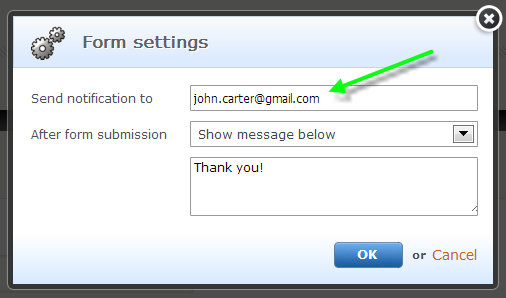
After form submission
After the form has been submitted you have two options, either a message will be displayed or the visitor will be redirected to another page of your website.
1. To change the message displayed after a form is submitted, click in the field with the predefined text "Thank you" and modify it.
2. To redirect the visitor to another page of your website, click on the arrow of the field "After form submission", select "Redirect to page" and Then click on the page tree and select the page where the visitor will be redirected.
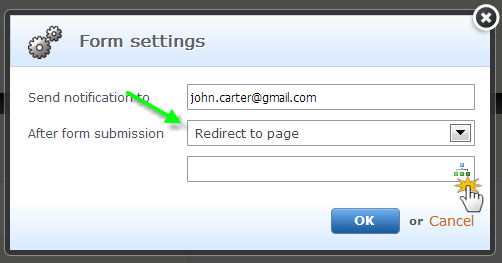
Form entries
You can access the form entries by clicking on "Show entries" in the toolbar of the contact form.
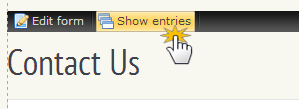
You will find more info on how to manage form entries in "Form management".
