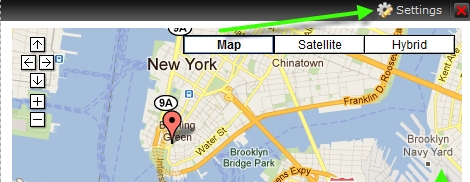This article is about the original Webnode editor. If your site was created in the new editor, you can go to the new article How to Add a Map.
1. Go to your website editor and open the page where you want to insert the map.
Tip: If you want to show the map on every page of your website, click on "Website template" and choose "Advanced Settings". Then follow these steps.
2. Click on "More" in the toolbar. Then choose "Widgets" and "Google Maps".
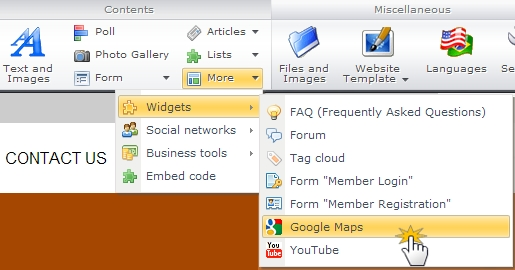
3. Fill in the address you want to display. You can also change the map size, zoom, and alignment. Each configuration change is displayed at the bottom of the window. Click "OK".
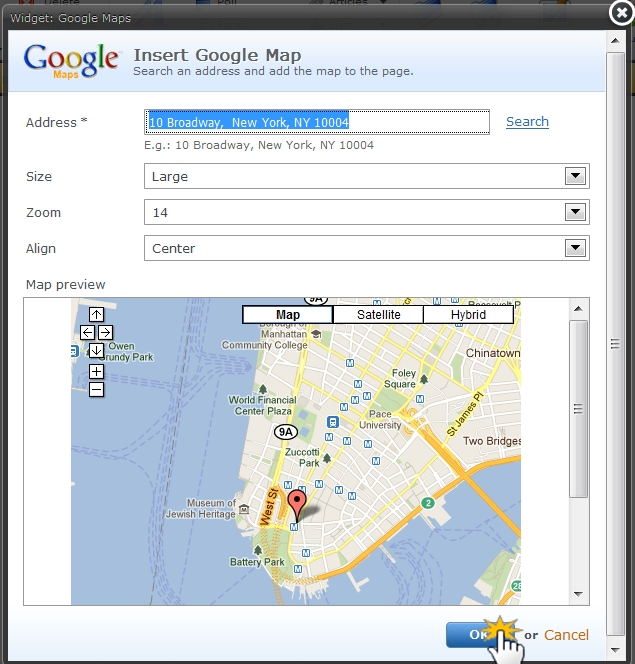
Tip: If the map does not display correctly, add the zip code in the "Address".
4. Publish the changes so that visitors can see them.
Tip: You can change settings in the map by clicking on "Settings" above the map. To delete the map click on the red X.