This article is about the original Webnode editor. If your site was created in the new editor, you can go to the new article How to Add the Multi-Language Feature.
You can create versions of your website in different languages.
1. After logging into Webnode and selecting your project, go to the web editor of your website and select "Languages" and then "Language and messages".
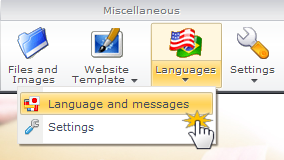
2. You can now add another language in the new window by clicking "Add another language".
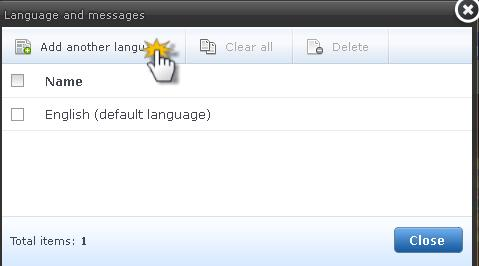
3. Choose one of the languages listed. Click "Yes" in the 3 "Copy" fields to copy all the current content of your website. Click "OK".
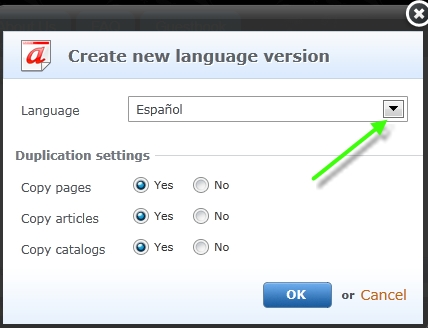
4. The new web version of your chosen language will be created.
5. At the top right of the web page you will see a series of flags symbolizing the chosen languages. Click on one to display the language.
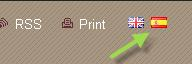
Note:
- The multilanguage feature is not available for e-shops.
- The multilanguage feature is available only in the Premium Standard and Professional Packages.
- Only predefined text will be translated from the chosen template. Content added later needs to be translated by yourself.
