This article is about the original Webnode editor. If your site was created in the new editor, you can go to the new article Adding Your Webnode Email Address to Android Device.
Once you've created your new email account on Webnode you can set it up also for your Android. Please follow the steps below for correct settings:
1. Click on "Application" and then on "Email".
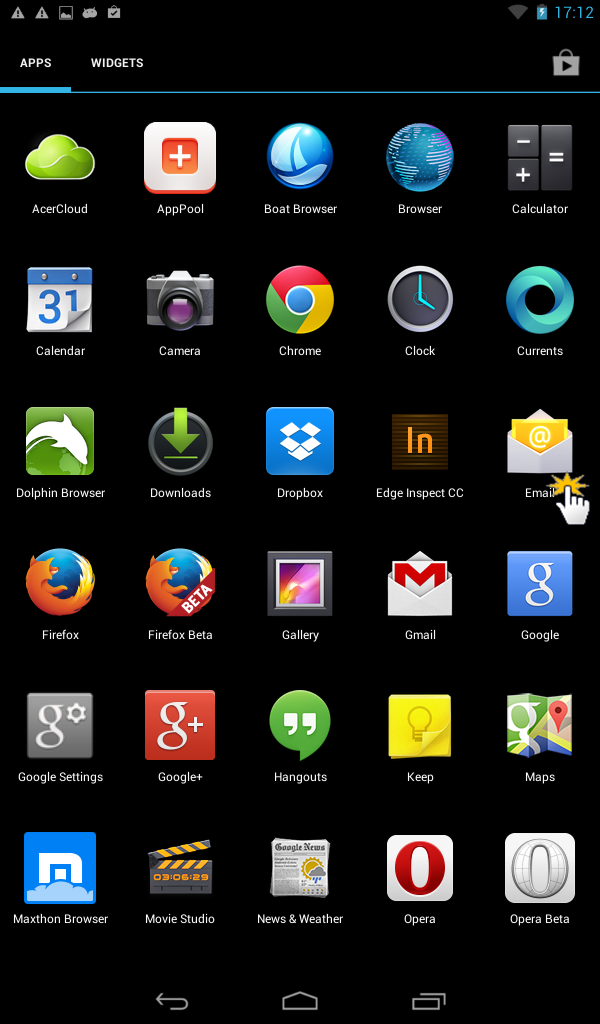
2. Enter your email address and your password. Click on "Next".
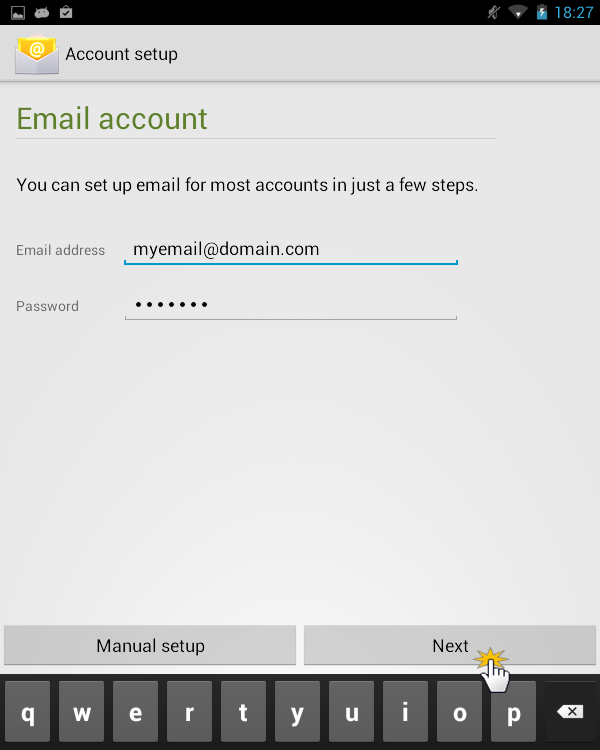
3. Choose "POP3" as your account type.

4. Now, you will need to set up your email account in accordance with the instructions that were sent to you when you first created the new email account in your Webnode administration. To see how to access your Webnode webmail account, please see the article Check mail in my new e-mail account.
The email with the instructions will look like this:
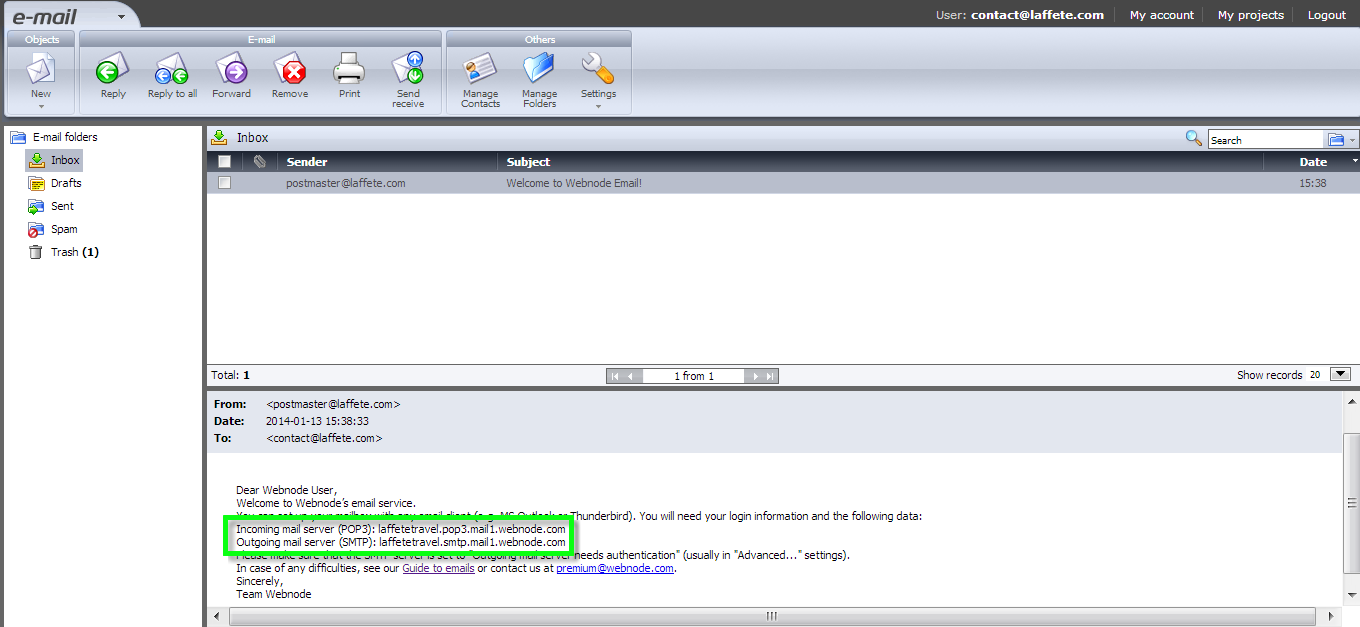
5. Choose port 110 for POP3. Then click on "Next".
6. The SMTP server is the one you received in the first email. Choose port 25 for SMTP. Then click on "Next".
7. Change the configuration of your account if needed. Click on "Next".
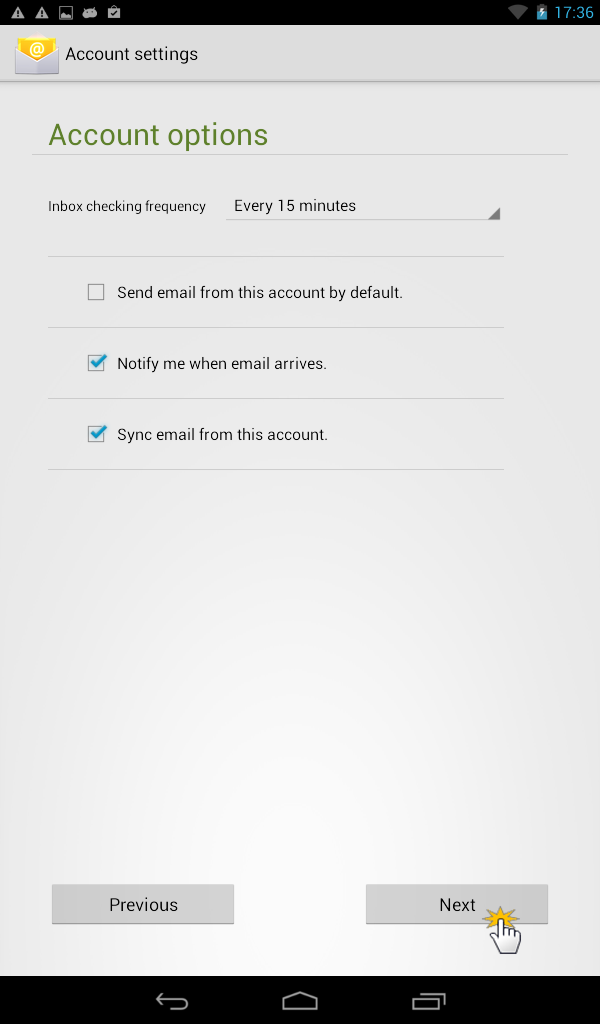
8. In the last step you can give your account a name and enter your name that will be displayed on outgoing messages.
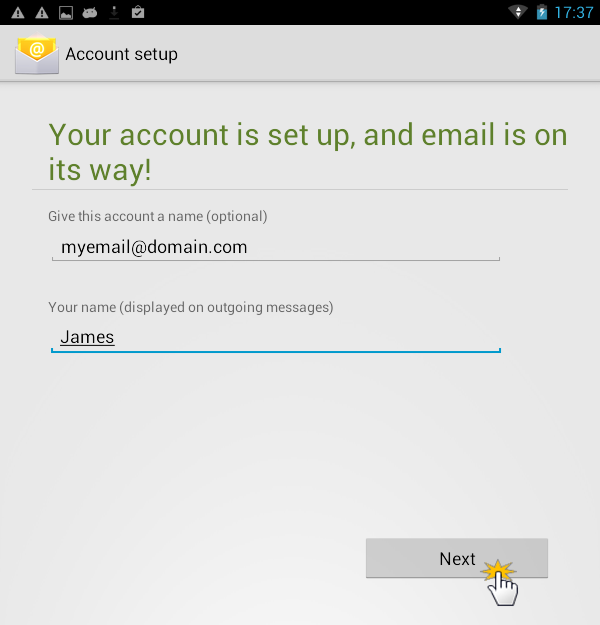
9. You can now send and receive e-mails on your Android.
