This article is about the original Webnode editor. If your site was created in the new editor, you can go to our knowledgebase for new editor.
You can manage catalogues/lists with the Lists icon in the toolbar. Click the drop-down arrow next to the selected list to open the options menu. You can see the list from any web page, change or delete it (from all the web pages), or view all previously added items. For Business projects this feature is available with the Standard and Profi packages.
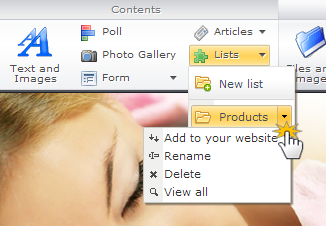
Tip: You can add the list to different parts of your website. When adding a new item in the list, the item will appear in all pages where previously added.
If you want to change the settings of the list, click on Settings.
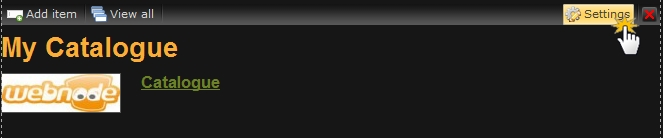
The List settings window opens. Choose the number of items to be displayed in this section, and how they will be displayed. Confirm by clicking OK.
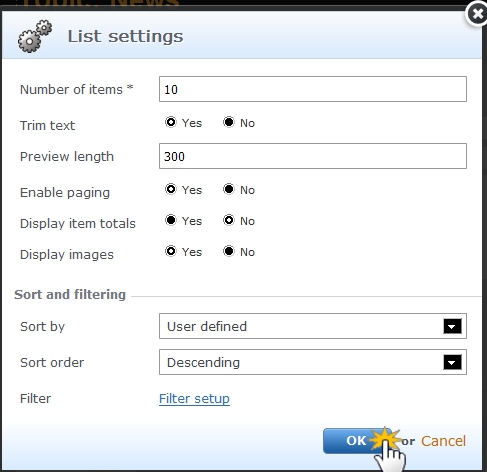
If you want to delete a list from your web page (but do not remove it from the system), click on the red X.
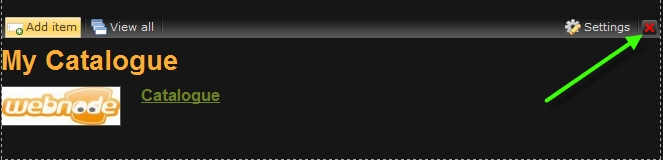
To remove a list completely (i.e. from all pages of your website), click on the Lists icon in the toolbar. From there choose the list you want to delete, click the down arrow and choose "Delete".
